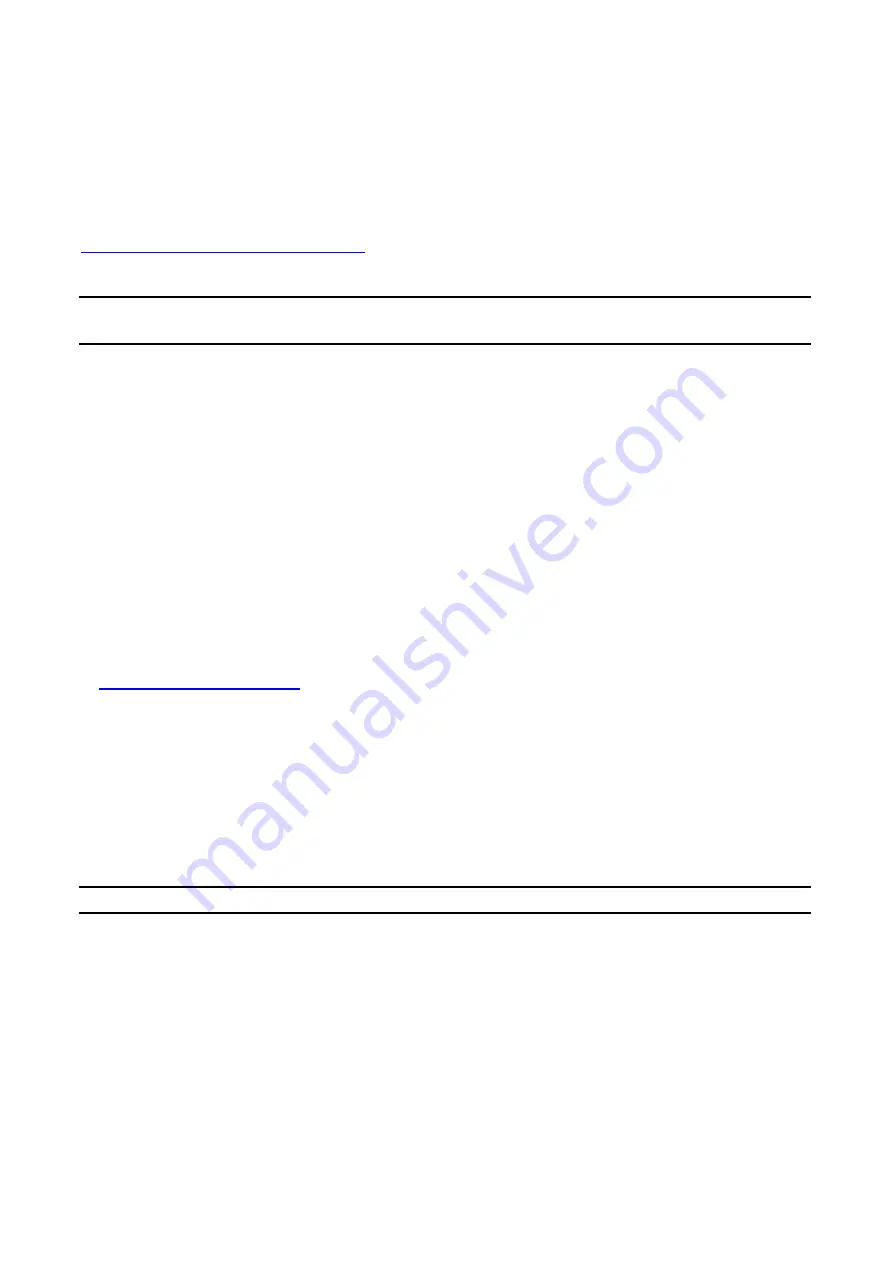
29
Installing HP Web JetAdmin
Before installing the HP Web JetAdmin software, you must have domain administrator or
root privileges:
Download the installation files from HP Customer Care Online at
http://www.hp.com/go/webjetadmin/
Follow the instructions on the screen to install the HP Web JetAdmin software.
Note:
Installation instructions are also contained in the
HP Web JetAdmin install file.
Confirming Installation and Supply Access
˙
Confirming that the HP Web JetAdmin software is correctly installed by navigating to it with
your browser as shown in the following. For example, http:// server domain port/ where
server domain is the host name of your web server and port is the port number assigned
during installation.
˙
Supply users access to HP Web JetAdmin software by adding a link to your web server’s
home page that is addressed to HP Web JetAdmin’s URL. For example:
Configuring and Modifying a Device
Using your browser, navigate to HP Web JetAdmin’s URL. For example:
http://server.domain:port/
Follow the instructions on the appropriate home page to configure or modify your printer.
Note:
You can also substitute the server domain with TCP/IP address.
Removing HP Web JetAdmin Utility
To remove HP Web JetAdmin software from your web server, use the uninstall program
provided with the software package.
Summary of Contents for RP-2801
Page 6: ...6 Reset Button To printer Network Environment Wired Network with Print Server ...
Page 11: ...11 ...
Page 17: ...17 16 Right click select Properties Ports and verify that the print server s port appears ...
Page 64: ...64 13 Choose the model of printer and click Forward 14 Done ...
Page 67: ...67 4 Click Browse and select the firmware file 5 Click Upgrade 6 Done ...
Page 75: ...75 3 Click Add ...
Page 78: ...78 2 Now you can find the print server from the SMB workgroup of Windows Then double click it ...
Page 79: ...79 3 Double click it again 4 Now you have to install the printer s driver ...
Page 80: ...80 5 Choose it from the Add Printer Wizard 6 Install printer successfully ...
Page 82: ...82 Subnet Mask 255 255 255 0 Reset Button To printer ...






























