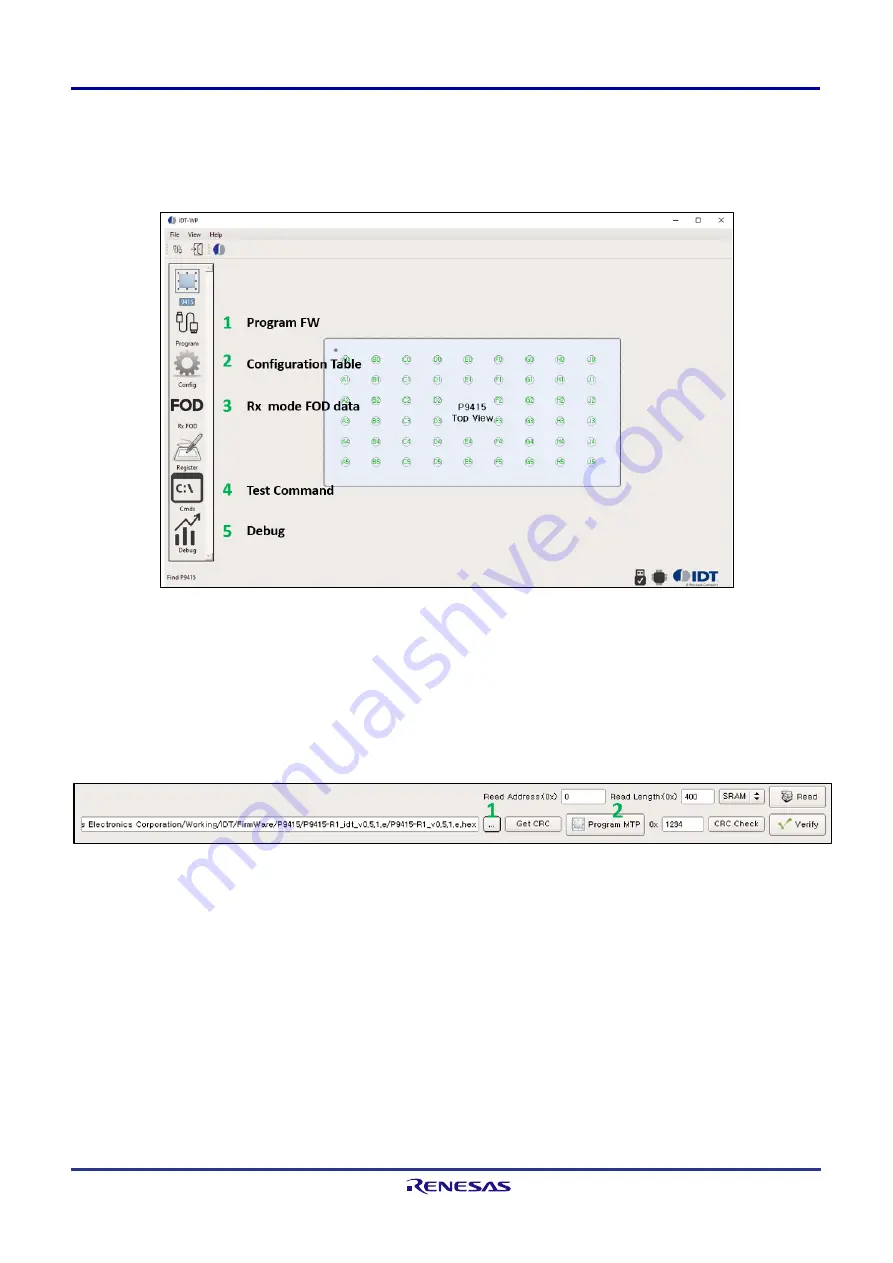
P9415-R-EVK Evaluation Kit
R16UH0015EU0100 Rev.1.0
May 27, 2021
Page 12
6.1
Using the Windows GUI
There are many functions in GUI for user to access system operation information, update FW, and modify
configurable parameters.
Figure 12. GUI Function Screen
1.
Pr
ogram FW button. Update the FW with this function. Click and see the FW program command window in
bottom of the GUI. First select the target FW to update and click Program MTP, then FW will be updated
.
Note
: For programming the new firmware to the P9415-R device, remove the P9415-R-EVK from the
transmitter pad. Power the device from an external 5V–7.5V power source on VOUT test point of P9415-R-
EVK.
2.
Configuration Table
. With table Rx BPP, Rx EPP and Tx operation parameters can be read and saved in
internal MTP memory after modification.
Place P9415-R on Tx pad to make it powered on or supply 5V–7.5V directly on P9415-R VOUT without Tx
and then click Read Default Parameters in top side of GUI configuration table. Several sections of default
parameters will be displayed on GUI such like Tx, Rx EPP and Rx BPP mode parameters.
If there is any parameter you want to make a change, update the value and click Configure parameters to
MTP, then new value will be saved in internal MTP. New parameters will be applied from next time wireless
charging operation after saving. You can also save your configuration table in your local drive Save
Config
Table
and
Read Customer Config Table
button on top side of GUI configuration table.



























