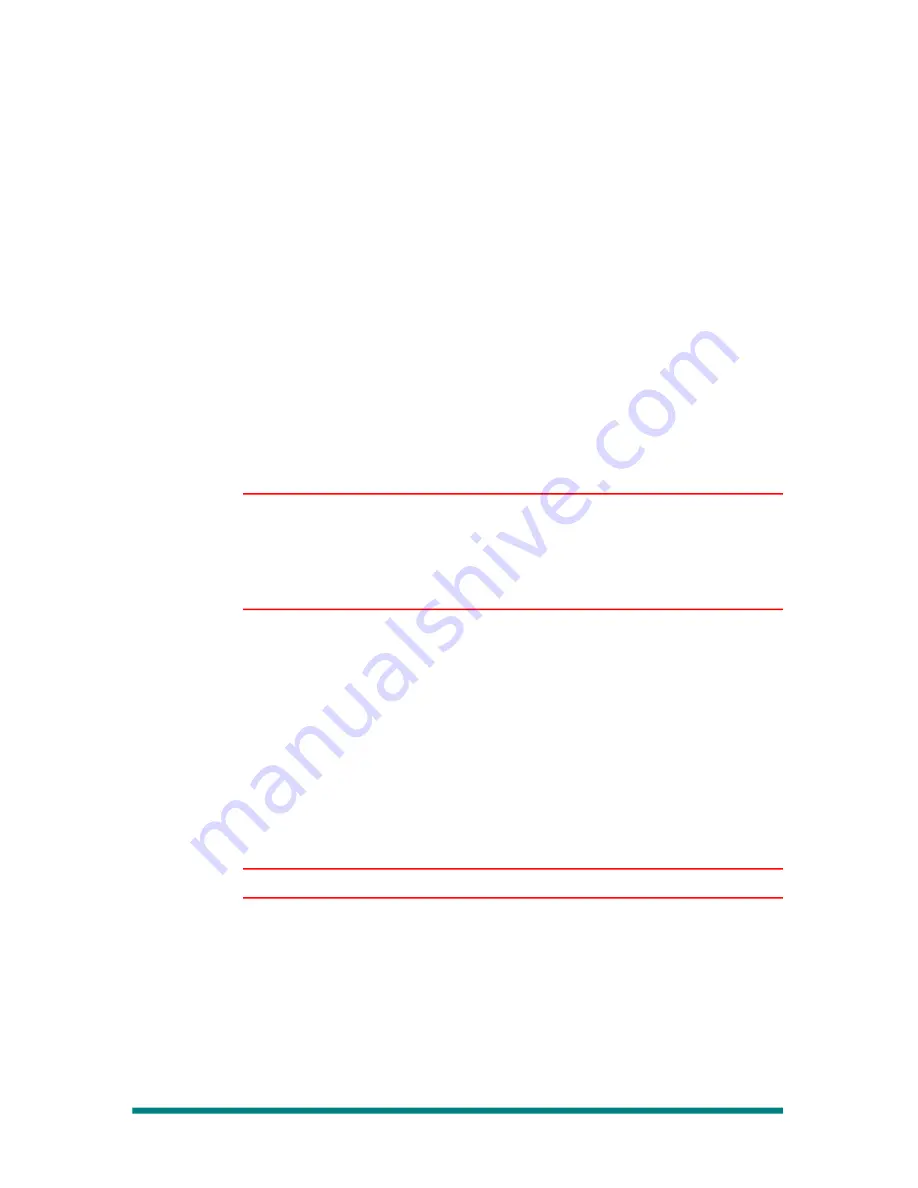
Renegade Labs Gray|328
3.
Press the AUDIO button to bring up the DIGITAL AUDIO Menu.
4.
Use the Upper Soft Knob to adjust the digital reference level. The
level can be adjusted from -20dBFS to -12dBFS in 2dB steps.
The Digital Reference Level box in the menu will change as you select
different levels.
5.
Press EXIT to accept the changes and return to the System Menu.
Sample Rate Requirements
The following audio effects require the indicated sample rate in order to
function.
•
EQ= 48kHz or 96kHz
•
Dynamics=48kHz
Sample Rate Adjustment
The Digital Audio Menu is used to select an internal sample rate of 48kHz
or 96kHz.
Notes
If a Sample Rate Converter (SRC) AES Input Module is installed, the
mixer will automatically up-sample or down-sample inputs with 32kHz-
192kHz sample rates to match the mixer ’s internal sample rate.
If a non-SRC AES Input Module is installed, the input must match the
mixer’s internal sample rate.
To change the internal sample rate:
1.
Press the soft button corresponding to the desired sample rate.
The selected sample rate is displayed in the Current Sample Rate box
of the Digital Audio Menu.
2.
Press EXIT to accept the changes and return to the System Menu.
Adjusting Panel Setting
The Panel Adjust Menu is used to adjust the intensity of the LEDs in the
buttons on the control panel and for setting the mode of operation for the
Pan Pot, Monitor Level, and Master Fader.
Note
The LEDs cannot be turned completely off.
Page 36
System Adjustments and Information Display






























