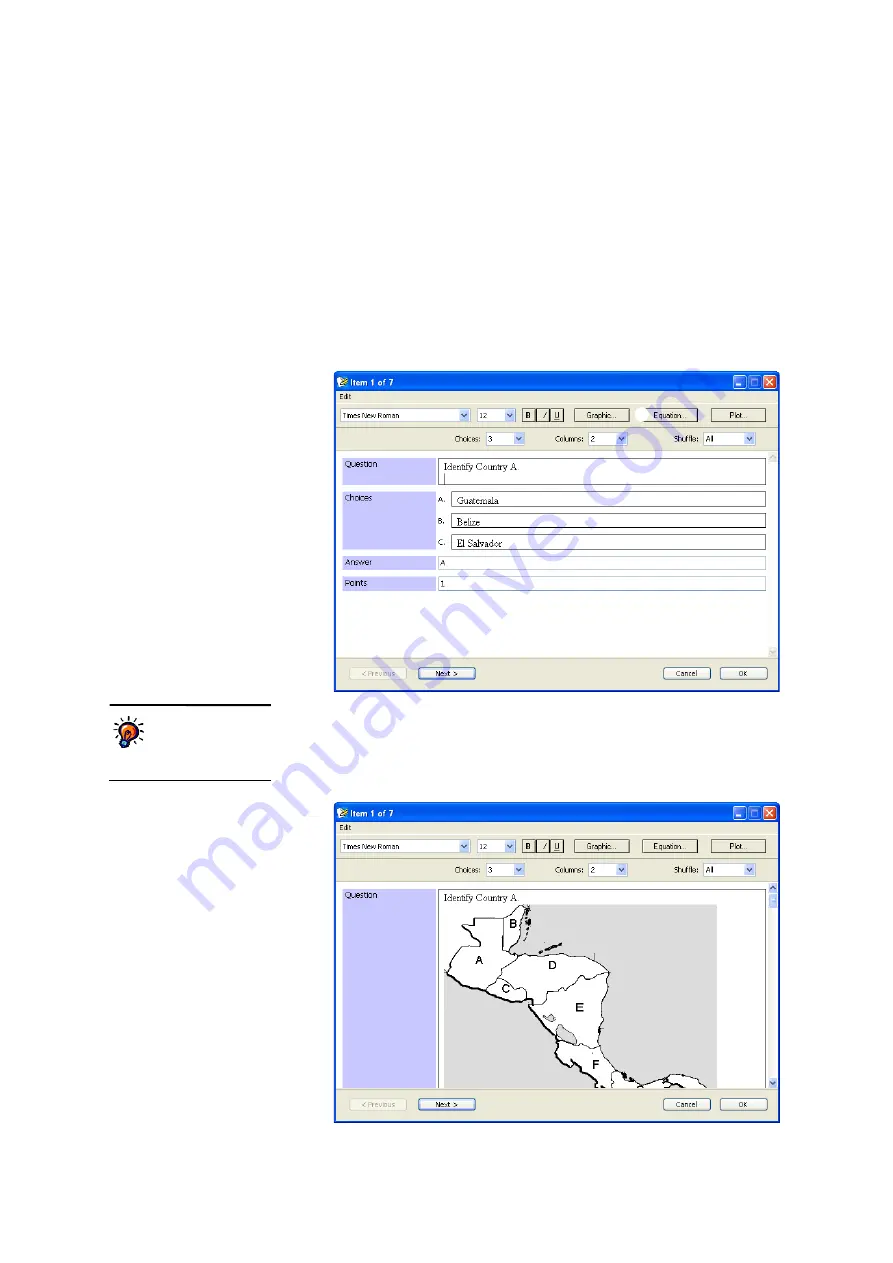
S
E T T I N G
U
P
A
S S I G N M E N T S
Adding Graphics, Equations and Plots to Assignments
. . . . .
42
AccelTest
User Manual
Adding Graphics, Equations and Plots to Assignments
As you add questions for a new assignment or edit them for an assignment you
have already created, you can add a graphic, equation or plot; the following
sections explain how.
You cannot add graphics, equations or plots to
Responder or NEO 2 assignments.
Adding Graphics to Assignments
1.
As you edit the question, position your cursor where you want to place the
graphic
A
. Then, click
Graphic
B
.
2.
Find the graphic file in the folder where you have stored it. Click the graphic to
select it; then, click
Open
.
3.
The graphic will now appear in your question. If you decide to delete the
graphic at any time, simply click the graphic and press the
Delete
key on your
keyboard.
B
A
To limit the size of
your assignment
files,
choose graphics
with a small file size.






























