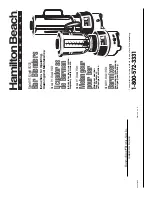15
5
Test
your
device
control
keys.
If
your
device
responds
to
your
activated
function
correctly,
you
have
selected
the
right
device
code.
Otherwise,
repeat
the
above
steps
with
the
next
available
device
codes
until
your
device
responds
to
your
activated
function,
and
most
buttons
work
correctly.
Click
“Back”
button
to
go
back
to
previous
setup
menu.
LED
will
flash
once
for
each
button
press
Summary of Contents for BXT-120
Page 1: ...1 BXT 120 BT to AV IR Extender Made for iPhone 5 iPhone 4S iPhone 4 Made for iPad 3 iPad 2 ...
Page 9: ...9 3 Click menu button then click Connect LED stay off ...
Page 10: ...10 4 Click Scan for devices LED stay off 5 Click Remotec BXT 120 device LED stay off ...
Page 13: ...13 Category Brand User can use Search or Test function to select your device code ...
Page 17: ...17 7 By Manual Test Select your device code and start from higher ranking LED light up ...
Page 22: ...22 6 Input your button name then click OK to confirm it LED light up ...
Page 24: ...24 9 Click Yes to confirm it LED light up ...
Page 30: ...30 18 Click YES to confirm it LED light up ...
Page 43: ...43 Click Finish button to go back to main menu ...
Page 45: ...45 2 Select Bluetooth settings 3 Press and hold the BXT 120 to un pair the unit ...