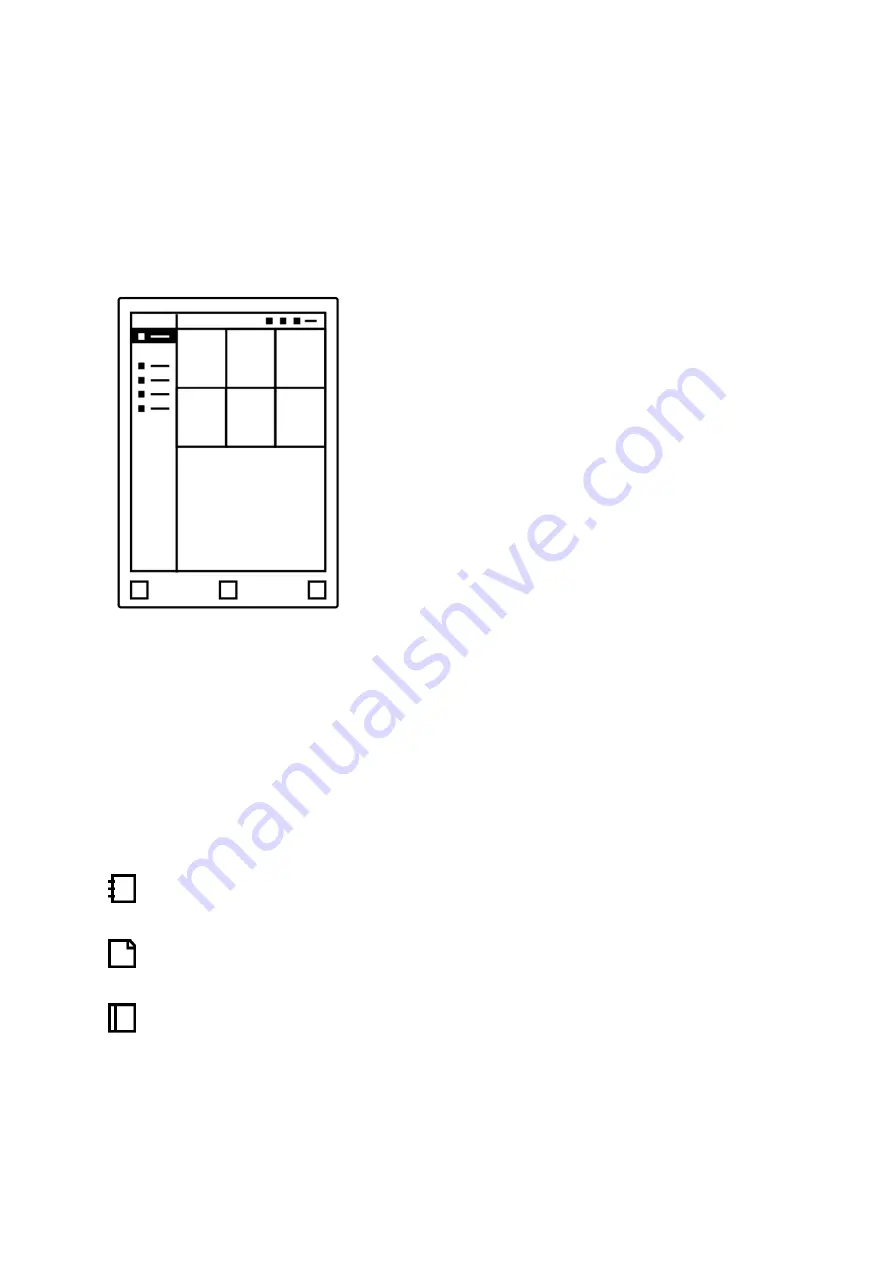
32
•
Sort your files
by last updated, size or alphabetical order. Change this by tapping
Sort
by.
•
View your content in
Grid View
or in
List View
. This can be changed by tapping
Display
.
•
Scroll up and down in your file overview by swiping with your marker or your finger.
3.2 Filter by - Notebooks, Documents or Ebooks
If you choose Notebooks, Documents or Ebooks in the side menu, you will see a
filtered view of all your files. This means that:
Notebooks will show all your notebooks.
Documents will show all your imported PDF-files.
Ebooks will show all your imported ePUB-files.
Even when you move your notebooks, documents or ebooks into folders, they will
always appear in the filtered view on the home screen.
Summary of Contents for RM102
Page 12: ...12 Choose your network...
Page 13: ...13 Type password...
Page 16: ...16 Tap the button to connect your device to the cloud...
Page 18: ...18 Sign up with Facebook Google or your email address...
Page 43: ...43 2 Tap Move in the top menu 3 Choose your destination folder...
Page 44: ...44 3 Tap Move here to confirm the action...






























