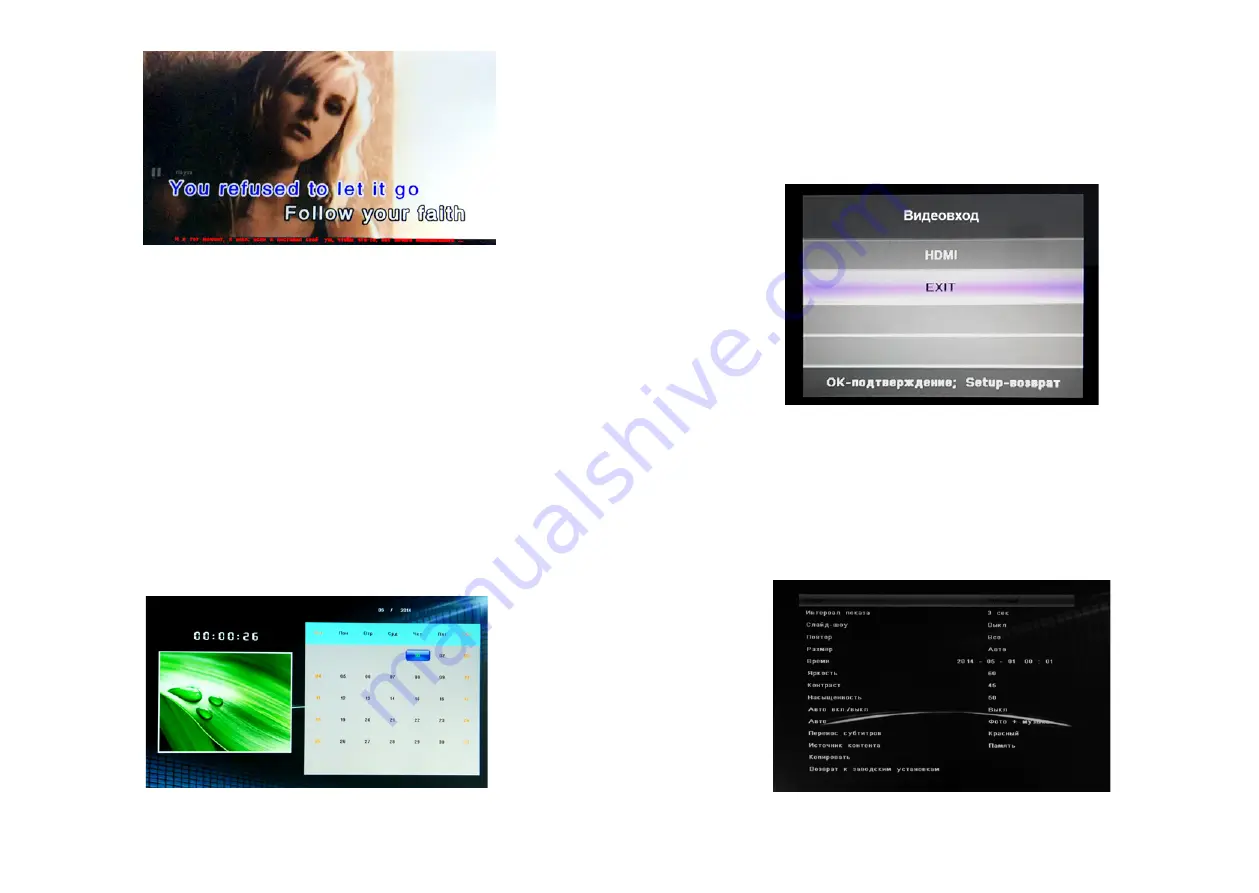
18
19
4.8
HDMI-вход
Подсоедините HDMI-выход внешнего проигрывателя к HDMI-
входу фоторамки (HDMI кабель не входит в комплект поставки).
Нажмите HDMI на пульте управления для активации HDMI-входа
(Рис 27).
Рис.22
4.9
Меню настроек фоторамки
Выберите Установки в главном меню и нажмите OK. Клавиши
служат для выбора пункта меню настроек. (
Замечание:
кла-
виша RETURN приводит к возврату в главное меню; клавиша SETUP
приводит к возврату в предыдущее меню)
Рис.23
Рис.20
Выполните следующие шаги для создания субтитров
A) Создайте файл с расширение TXT и именем SCROLL.TXT в фор-
мате Unicode. Поместите субтитры в файл.
B) Скопируйте созданный файл на USB-диск или карту памяти.
C) Вставьте USB-диск или карту памяти в фоторамку. Субтитры
будут демонстрироваться на экране во время проигрывания
Фото, Видео или музыки.
Замечание:
Файл с субтитрами должен находиться в корне-
вой директории. Субтитры будут применены только к файлам, на-
ходящимся в корневой директории.
4.7
Календарь
Из главного меню выберите Календарь. С помощью клавиш
можно листать календарь.
Рис. 21








































