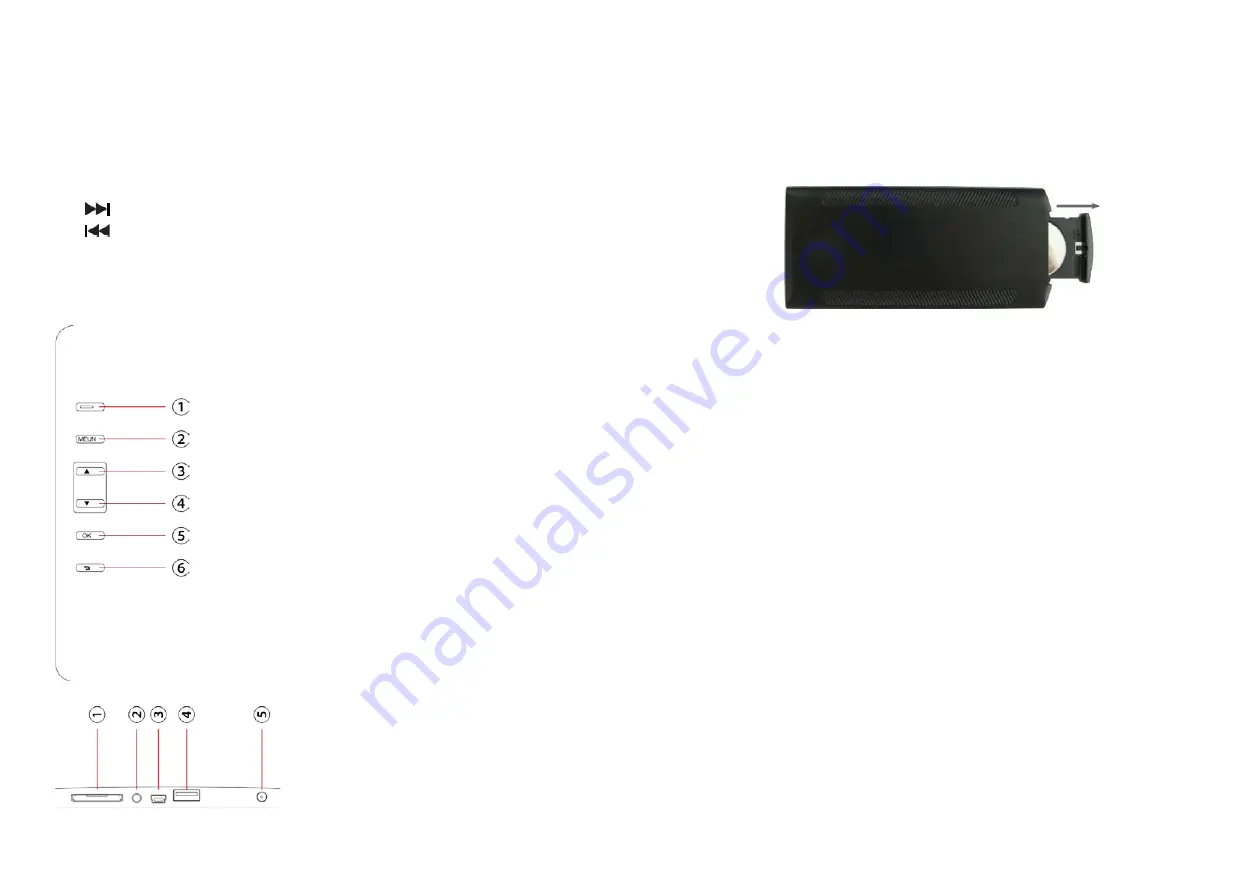
22
23
2. iNSTaLLiNG & RePLaCiNG The BaTTeRy
Place the remote control face down, press down on the ridged area
of the battery cover and pull towards you to remove the tray. Place
one CR2025 lithium button‑cell battery on the tray with the positive “+”
side facing you. Reinsert the tray.
3. GeTTiNG STaRTeD
3.1 Put the digital photo frame with installing bracket on a flat posi‑
tion stability, then plug one end of the AC adapter into a standard
100—240V AC electrical outlet and the other end into the DC IN
slot on the frame.
Note:
The bracket installing and standing method refer to «Stand In‑
struction».
3.2 Remove the protective film covering on the LCD.
3.3 Remove the plastic battery insulator from the battery compart‑
ment and make sure the remote control has a battery inside. Please
refer to “Installing & Replacing Battery” if you need a new battery.
3.4 Press the
Power
button on the Remote Control or the power key
on the unit
12.
OK –
Press to confirm. Play/pause: In the playing mode, press this
button, it will pause; repress this button, it will play again.
13.
ZOOM –
In the pause state of single picture, press ZOOM to mag‑
nify picture display size.
14. / 15.
VOL +/- –
Turn up/down the volume.
16.
ROTaTe –
In the pause state of single picture, press this button to
revolve the picture 90°in clockwise direction each time.
17.
–
Move back to previous music or video file.
18.
–
Move forward to next music or video file.
1.2 BaCK OF FRaMe
1. Power on/off
2. Menu
3. Next
4. Previous
5. OK
6. Return
1.SD/MMC/MS/SDHC CARD
2. Earphone jack
3. Mini USB
4. USB 2.0
5. DC IN

















