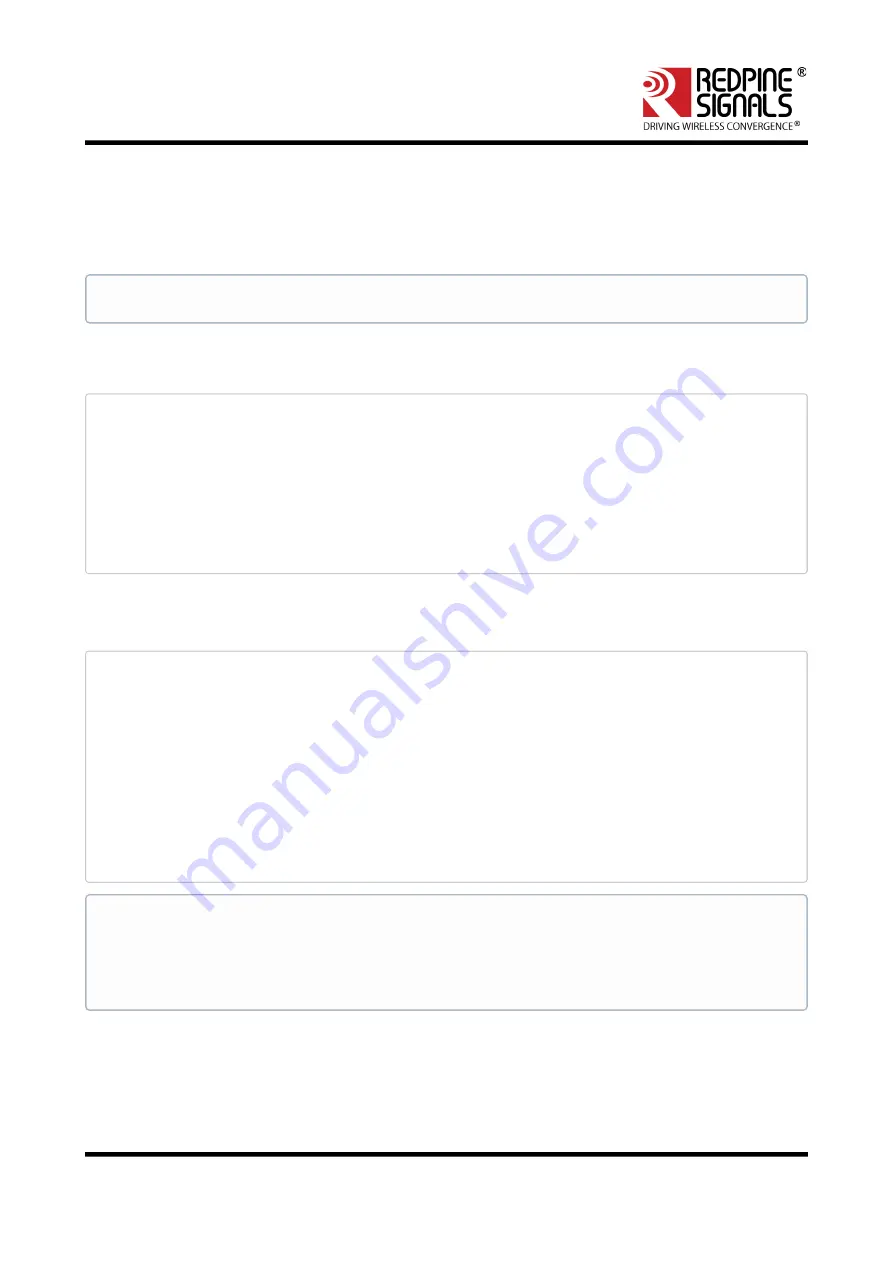
RS9116 n-Link Linux and Android Technical Reference Manual
Version : 2.0
July 2020
84
12 Monitor Mode
The Monitor Mode is one of the operating modes that can be set while creating a VAP. It enables capturing of
packets which is transferred over a single or multiple VAPs and are operating in either Access Point or Client or P2P
modes.
The order of the VAPs' creation does not matter. Once it is created, the
"tcpdump"
command can be used to
display the packets which are being transferred.
Example Scenario 1:
Create a Client mode VAP and a Monitor mode VAP and display packets which are being
transferred to/from the Client
./onebox_util rpine0 create_vap wifi0 sta sw_bmiss
./onebox_util rpine0 create_vap wifi1 mon
ifconfig wifi0 up
ifconfig wifi1 up
tcpdump –i wifi1
Example Scenario 2:
Create an Access Point mode VAP, a Client mode VAP and a Monitor mode VAP and display
the packets which are being transferred to/from the Access Point and Client.
./onebox_util rpine0 create_vap wifi0 ap
./onebox_util rpine0 create_vap wifi1 sta sw_bmiss
./onebox_util rpine0 create_vap wifi2 mon
ifconfig wifi0 up
ifconfig wifi1 up
ifconfig wifi2 up
tcpdump –i wifi2
Monitor mode VAP should be enabled after enabling all other VAP's.
The difference between Sniffer and Monitor modes is explained below:
Monitor mode displays the packets which are being transferred to/from the device and are configured in
different operating modes like Access_point, Client and so on.
Where as,
Sniffer mode displays all the packets on air depending on the channel and band width configured and
displays them using wire shark tool.






























