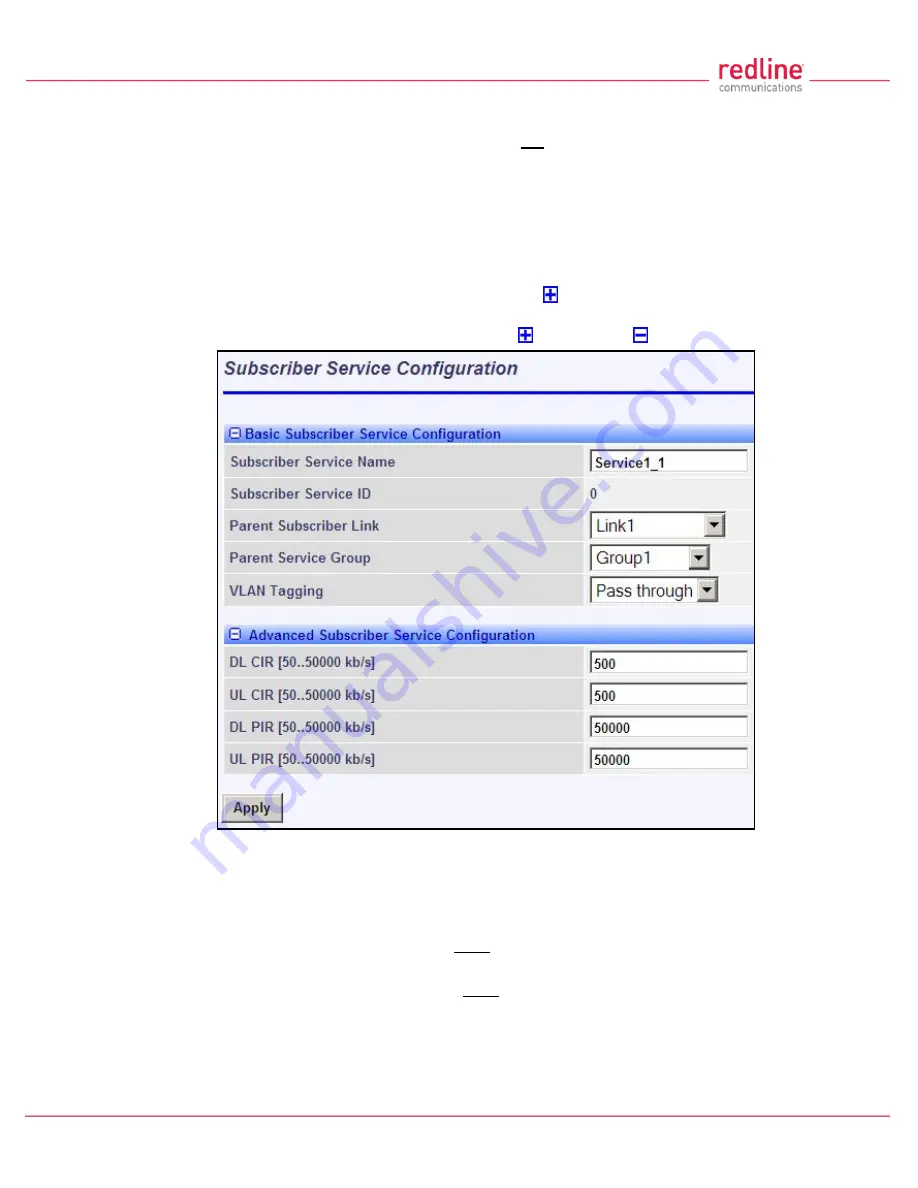
RDL-3000
User Manual
70-00158-01-DRAFT
Proprietary Redline Communications © 2010
Page
84
of 142
November 25, 2010
4.6.7
Subscriber Service Configuration
Services status and configuration screens can not be displayed directly; the operator
must first select a Subscriber Link or Service Group, and then choose the Service from
the list. Refer to the following screens:
4.4.5: Subscriber Services Summary Screen (SS Only) on page 53
4.6.1: Subscriber Links on page 74
4.6.3: Service Groups on page 79
To add a new Service, click
New Service
in the main menu. To edit existing Services,
click
Subscriber Links
in the main menu, click
to expand the Link hosting this
Service, and then click the Service name (Name field). The Service Configuration screen
is displayed and the fields can be updated. Click to expand or to hide fields.
Fig. 55
:
Web - Service Configuration Screen
Basic Service Configuration
Service Name
: Enter a name for this Service (15 characters maximum). The Service
name is displayed on configuration and statistics screens.
Parent Subscriber Link
: Each Service must be associated with a Link (subscriber). Use
the drop-down menu to choose the Subscriber Link for this service.
Parent Service Group
: Each Service must be associated with a Service Group to
manage broadcast and multicast traffic. Use the drop-down menu to choose the Service
Group for this service.
VLAN Tagging
: Select the classification mode for this Service.
Tagged
: Select tagged to associate a unique VID with this Group.






























