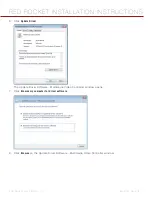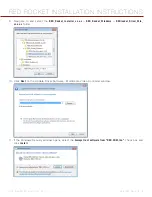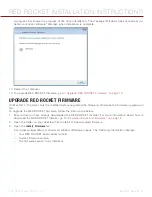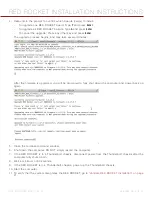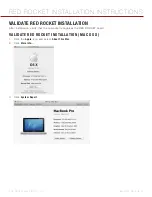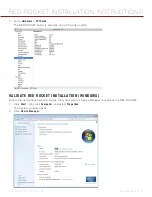COPYRIGHT © 2015 RED.COM, INC
RED ROCKET INSTALLATION INSTRUCTIONS
955-0035, REV-D
|
7
This chapter explains how to install a RED ROCKET
®
and HD-SDI slot filler in a Mac Pro
®
, Thunderbolt expan-
sion chassis, PCIe expansion chassis, and PC. Since each system is different, the instructions in this section
are general and cover the essential steps for installing a RED ROCKET and HD-SDI slot filler.
Depending on how your system is set up, you may need to rearrange components in your system or perform
actions not described in these instructions in order to successfully install the RED ROCKET. For more informa-
tion about installing components in your system, refer to the system manufacturer’s instructions.
NOTE:
Some systems, particuarly Thunderbolt expansion chassis, may not have a slot for the HD-SDI slot filler.
THUNDERBOLT CHASSIS CONSIDERATIONS
SELECT A PCIE SLOT
Since the majority of Thunderbolt expansion chassis do not have x8 slots, install the RED ROCKET in the slot
that has the highest number of electrical PCIe lanes. Refer to the Thunderbolt expansion chassis’ manual to
determine which slot has the most number of electrical PCIe lanes and can accommodate the card.
PCIE LANE SPEEDS
Due to Thunderbolt 1.0 and 2.0 specifications, each slot is limited to x4 lane speeds. Full resolution, real time
playback of 4K footage with a recording time base of 23.98 FPS should be unaffected.
REQUIRED TOOLS
Since each system is different, you may need a screwdriver to remove or install screws. Review your system
before you install the RED ROCKET to determine if you need any tools.
02
INSTALL
RED ROCKET