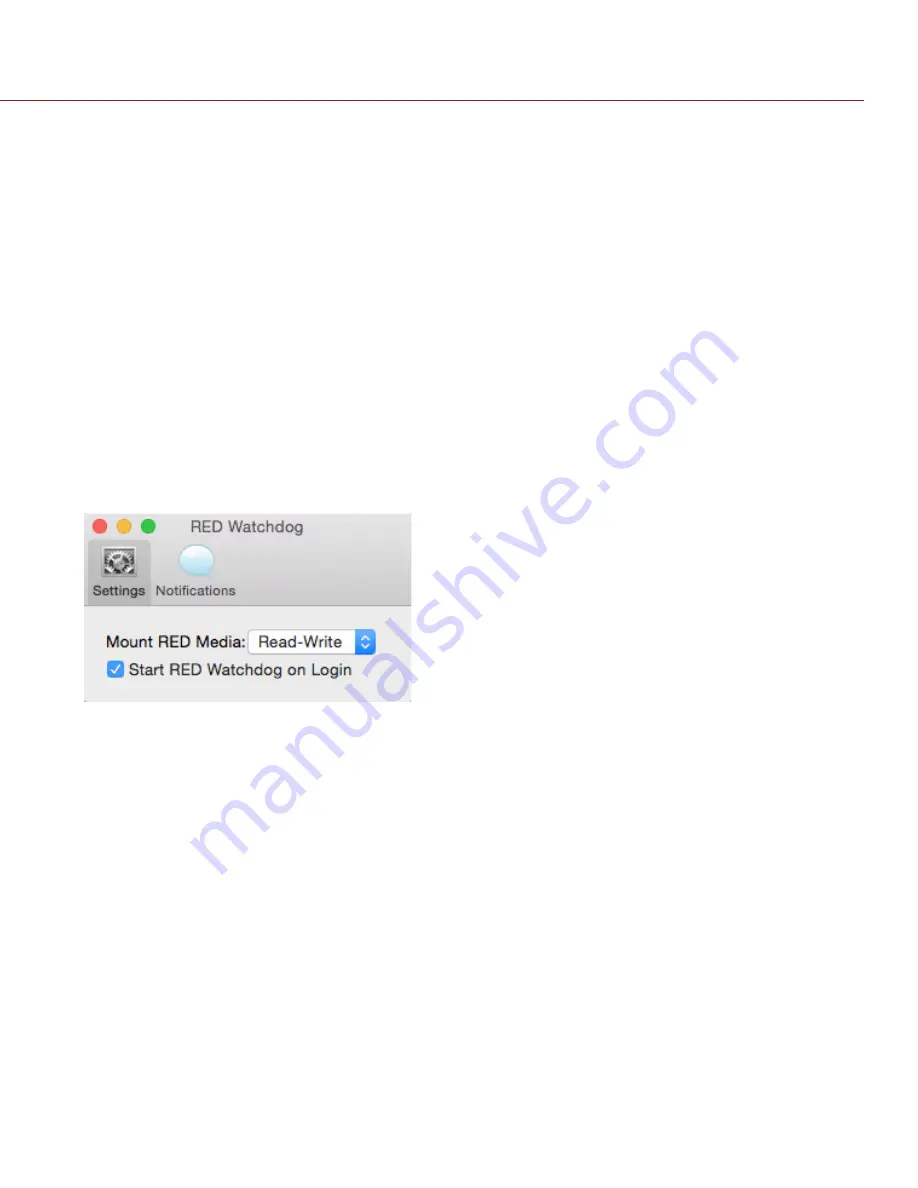
COPYRIGHT © 2015 RED.COM, INC
RED DSMC MEDIA OPERATION GUIDE
955-0047, REV-R | 48
OFFLOAD DATA FROM MEDIA TO YOUR COMPUTER
1. Connect a RED MINI-MAG or REDMAG 1.8" SSD to your computer.
2. Copy the RDM folder on the SSD to the archive storage media. This copies all the media and metadata files.
NOTE:
You do not need to copy the log, magazine profile, or presets files.
3. Properly eject/unmount the RED MINI-MAG from the computer before physically removing the RED MINI-MAG
from the RED STATION RED MINI-MAG or turning off the RED STATION RED MINI-MAG.
NOTE
: Longer R3Ds are broken up into 4GB segments that are grouped in the RDC folder. When you open the
clips in an application that accepts R3D files, the clips are strung together into one continous clip.
RED WATCHDOG
On Mac computers with REDCINE-X PRO installed, RED Watchdog mounts RED media as read-only by default,
which means that you are unable to write files (including firmware upgrade files) to the SSD. RED Watchdog is
identified by the RED Coin icon located on the right side of the Mac Menu Bar.
To enable read/write, follow the instructions below:
1. Click the
RED Watchdog
icon.
2. Select
Preferences
.
3. Select
Read-Write
from the
Mount RED Media
drop-down menu.






























