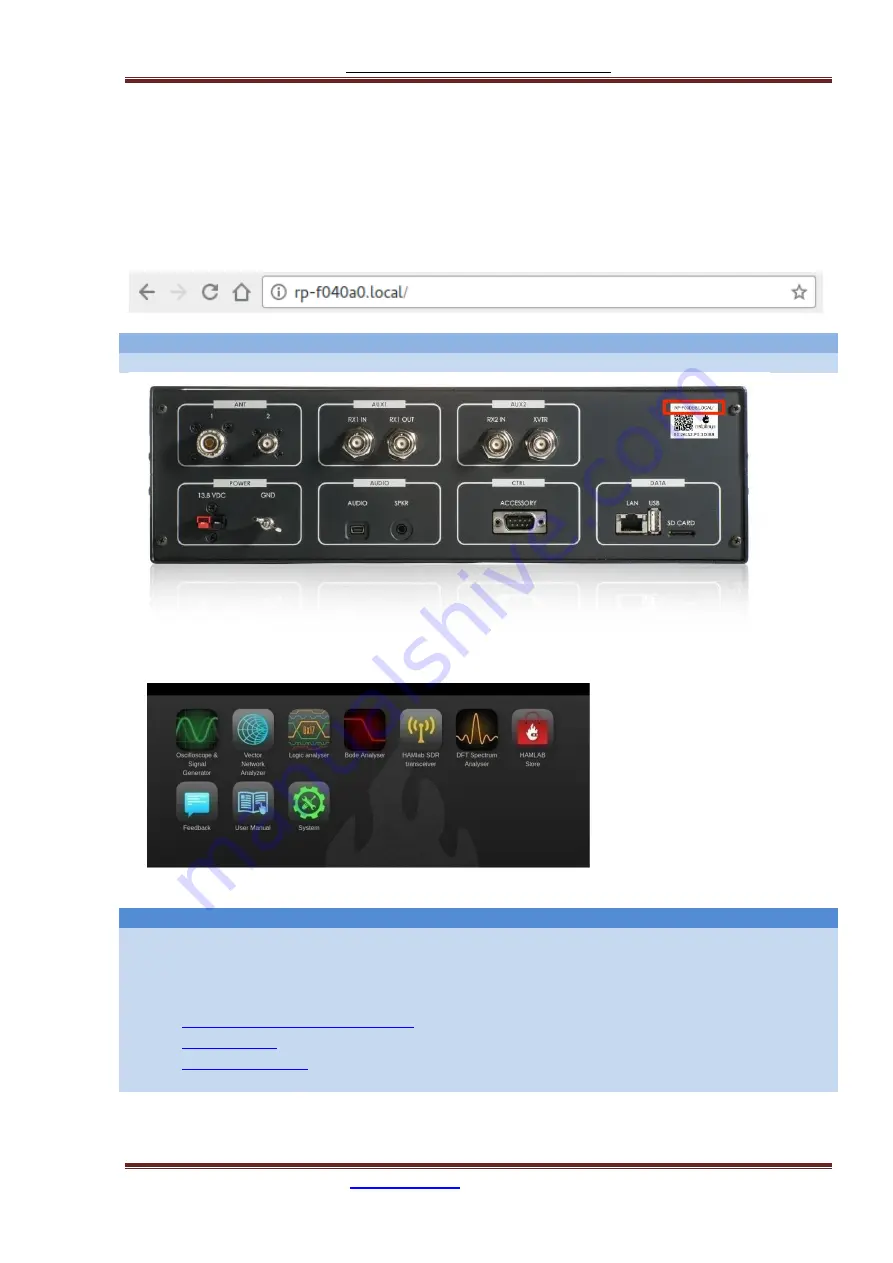
Red Pitaya HAMlab Documentation
The manual is made on the site
https://trcvr.ru
8
2.3.2. Turning it on and start using measuring instruments
1.) Turn on power supply, and press momentary power button on the HAMlab to turn it ON. Blue led on
power button will turn on and after 30s HAMlab will be ready to use.
2.) Make sure your computer is connected to same local area network as HAMlab.
3.) On your computer start a WEB browser (Chrome recommended).
4.) Type in the HAMlab URL.
Example:
Note
URL can be found on the back panel of the HAMlab. See image below.
HAMlab application page should appear where measurement applications are listed.
Click on application to run it.
Note
More details about HAMlab instruments can be found in the Applications & features section.
Instruments applications documentation:
Oscilloscope with Signal Generator
Summary of Contents for HAMlab 160-6 10W
Page 13: ...Red Pitaya HAMlab Documentation The manual is made on the site https trcvr ru 13 ...
Page 49: ...Red Pitaya HAMlab Documentation The manual is made on the site https trcvr ru 49 ...
Page 50: ...Red Pitaya HAMlab Documentation The manual is made on the site https trcvr ru 50 ...
Page 77: ...Red Pitaya HAMlab Documentation The manual is made on the site https trcvr ru 77 ...























