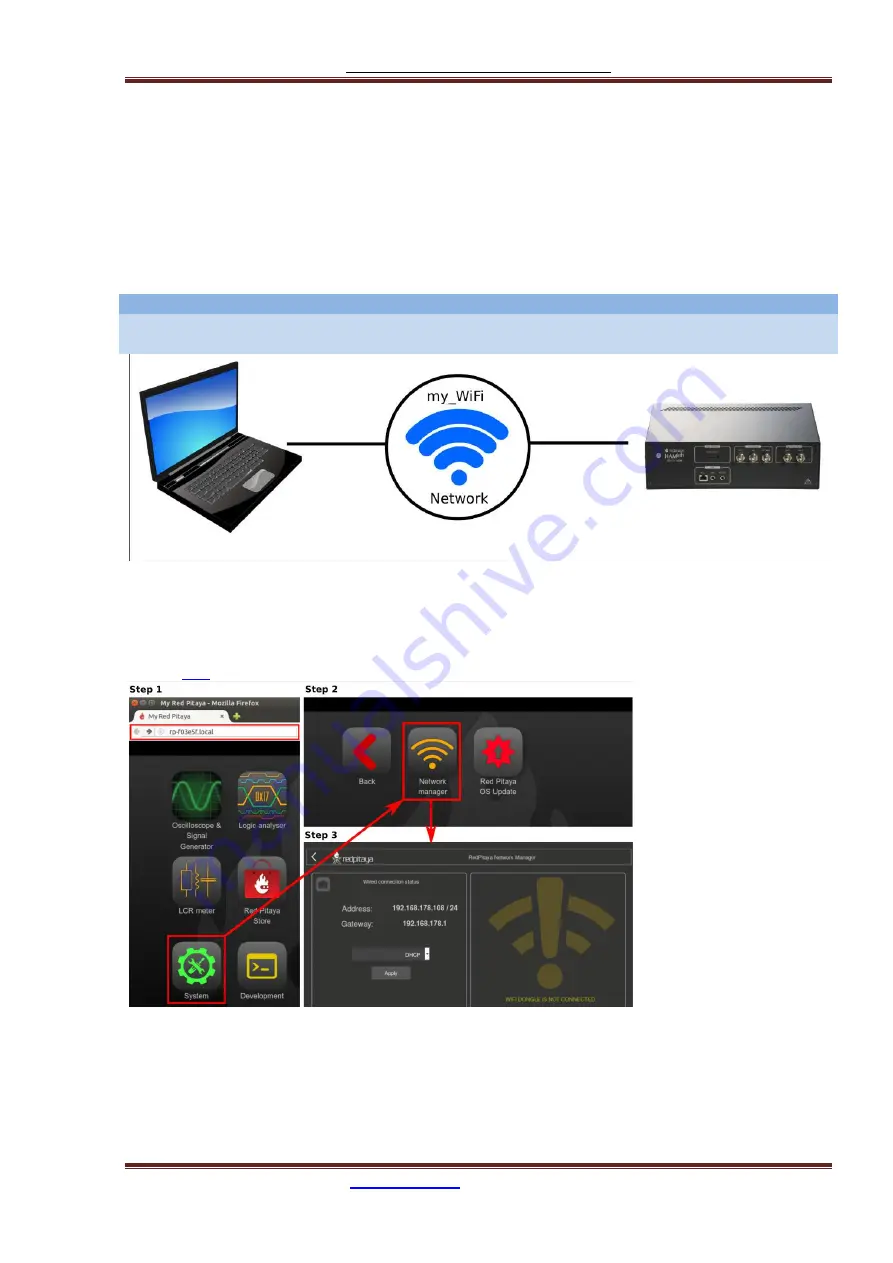
Red Pitaya HAMlab Documentation
The manual is made on the site
https://trcvr.ru
22
2.5.3. Wireless
2.5.3.1. Wireless Network Connection
This type of the connection will enable wireless connection to the HAMlab via your local WiFi network.
In order to connect your HAMlab to the same WiFi network on which you have connected your
PC/Laptop first you need to use LAN connection. Access your HAMlab via web browser and start
Network Manager application. Trough this application all network settings of the HAMlab are
manageable. Simply select the desired WiFi network, input password and select connect. Once you have
arranged WiFi network you don’t need LAN connection anymore and after the restart of the HAMlab it
will connect to the preset WiFi network automatically.
Note
Connecting the HAMlab via WiFi network the additional WiFi dongle is needed. WiFi dongle is available
here [Link to RS or similar].
Steps on how to connect your HAMlab over WiFi network are described below:
1.
Start your HAMlab web user interface (Use connection described Local Area Network (LAN)
connection )
2.
Open Network Manager application
3.
Insert WiFi dongle in the USB plug on the HAMlab. Supported WiFi dongles are described here [
Summary of Contents for HAMlab 160-6 10W
Page 13: ...Red Pitaya HAMlab Documentation The manual is made on the site https trcvr ru 13 ...
Page 49: ...Red Pitaya HAMlab Documentation The manual is made on the site https trcvr ru 49 ...
Page 50: ...Red Pitaya HAMlab Documentation The manual is made on the site https trcvr ru 50 ...
Page 77: ...Red Pitaya HAMlab Documentation The manual is made on the site https trcvr ru 77 ...






























