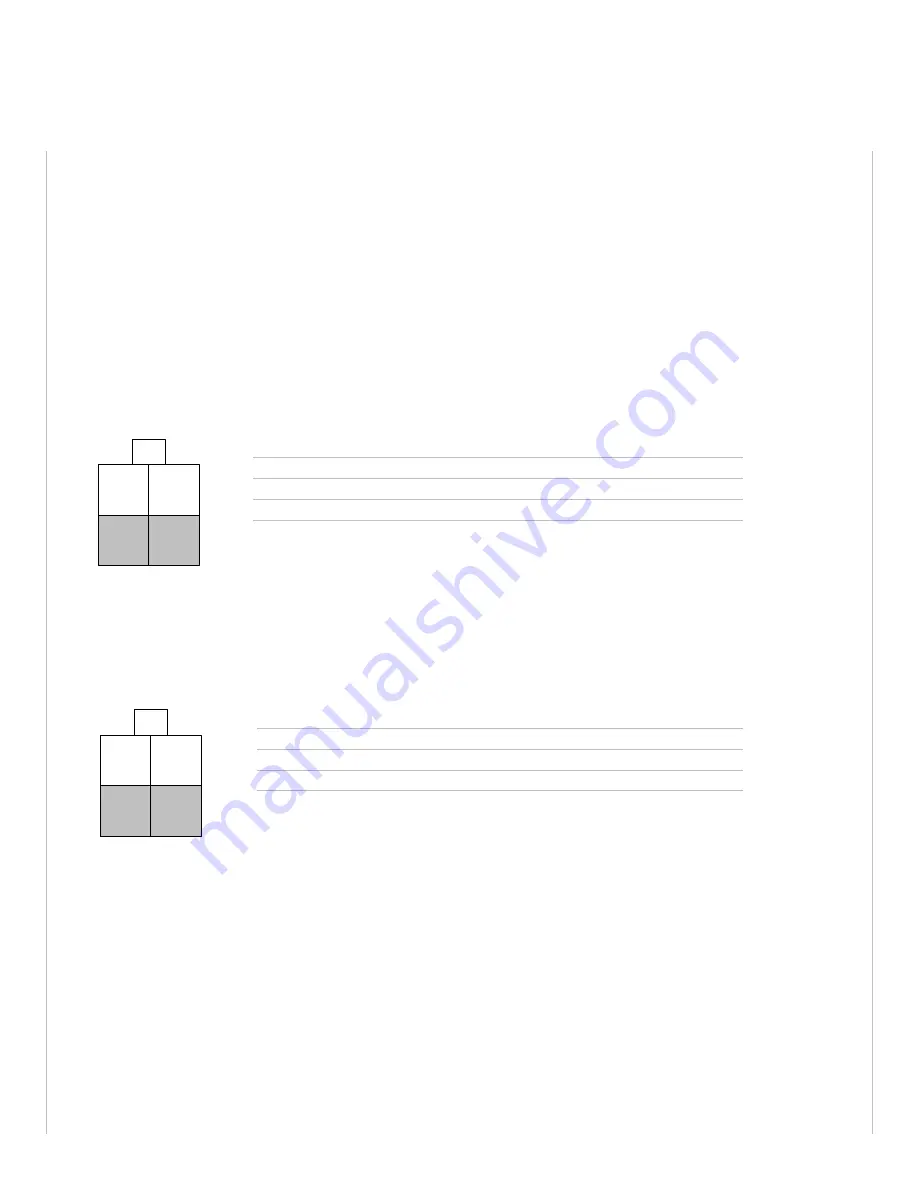
1.3.4
Power specifications and consumption
Power is supplied to the modem via:
4-pin Molex connector for the BT-6x00 and BT-5x00v2 models
4-pin screw terminal for the BT-6x01, BT-6x01EB and BT-6x21 models
DC 2.5mm barrel plug for all BT-6000 models
Power over Ethernet for all BT-6x01EB models
1.3.4.1
4-pin Molex Connector (BT-5xxxv2)
Power is supplied to the modem via the 4-pin Molex connector on the rear panel for BT-5x00 v2 models. The pins are
described as follows:
Table 3 - 4-pin Molex connector (BT-5000v2)
O3
IGN
GND
POS
Power connector
(facing modem)
Pin
Name
Description
1
GND
Ground
2
POS
Power supply input (8 to 30 VDC)
3
IGN
Ignition sense input (switches modem on or off)
4
O3
Digital Output 3
1.3.4.2
4-pin Molex Connector (BT-6x00)
Power is supplied to the modem via the 4-pin Molex connector on the front panel for the BT-6x00 models. The pins are
described as follows:
Table 4 - 4-pin Molex connector (BT-6x00)
OUT
IN
GND
POS
Power connector
(facing modem)
Pin
Name
Description
1
GND
Ground
2
POS
Power supply input (8 to 30 VDC)
3
IN
Digital and analog input
4
OUT
Digital Output
Summary of Contents for BT-6000
Page 15: ...1 3 3 Mechanical specifications BT 6000 ...
Page 16: ......
Page 32: ...Figure 8 Testing the connection ...
















































