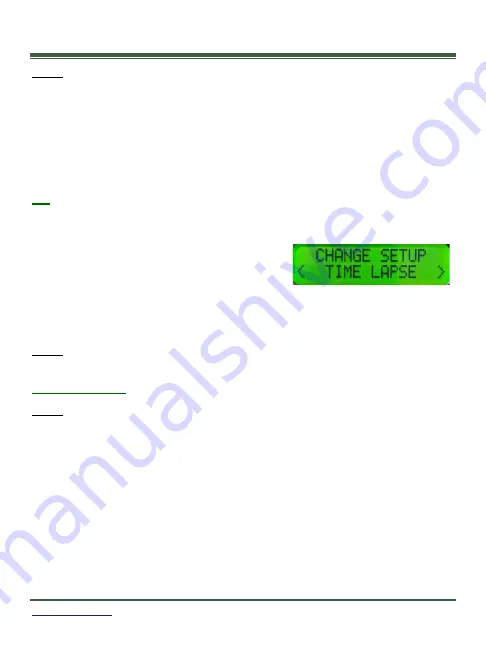
18
Camera Programming Menu
NOTE: There is a Programing Menu Map in the center of this manual.
Your camera includes two main levels of options:
Level 1: Main
Menu
options
(yellow)
Level 2: Change Setup
options
(grey)
The programming menus are set up so that the most used items are at the top level.
Other camera settings that are not as frequently accessed do not show up every time
you are setting up or moving your camera.
TIP:
As with the date and time, you can move through and select any of the menu
options by pressing the directional buttons to scroll and the
OK
button when the
menu or option you want to select is displayed.
The backlit LCD includes two lines of information.
The top line displays the menu, option or setting
you are currently accessing. After you make a
selection, it may display additional information. The bottom line displays the available
options/settings. Selections you can choose from are always displayed between < >
brackets on the bottom line.
NOTE:
The camera will remember the settings even when shut off, you do not need
to reconfigure the camera unless you want to change its behavior.
Default Settings
NOTE:
Throughout this manual, default camera settings are shown in
red letters.
Your RECONYX
®
HyperFire 2™ camera comes pre
-programmed with factory default
settings. By default the HS2X camera will take
3 pictures per trigger
with a
1 second
pause between pictures
and
no delay between triggers
. The HL2X camera will take
5
p
ictures per trigger in RapidFire™ mode with no delay between triggers.
If you wish to change your camera’s
settings, you can do so easily in the field at any
time. Changes are easily made using the control buttons and the LCD display. Once
you make selections, they are retained by the camera
–
even when the camera is off
and the batteries are removed
–
so that you don’t need to make selections again
unless you want to make any changes.






























