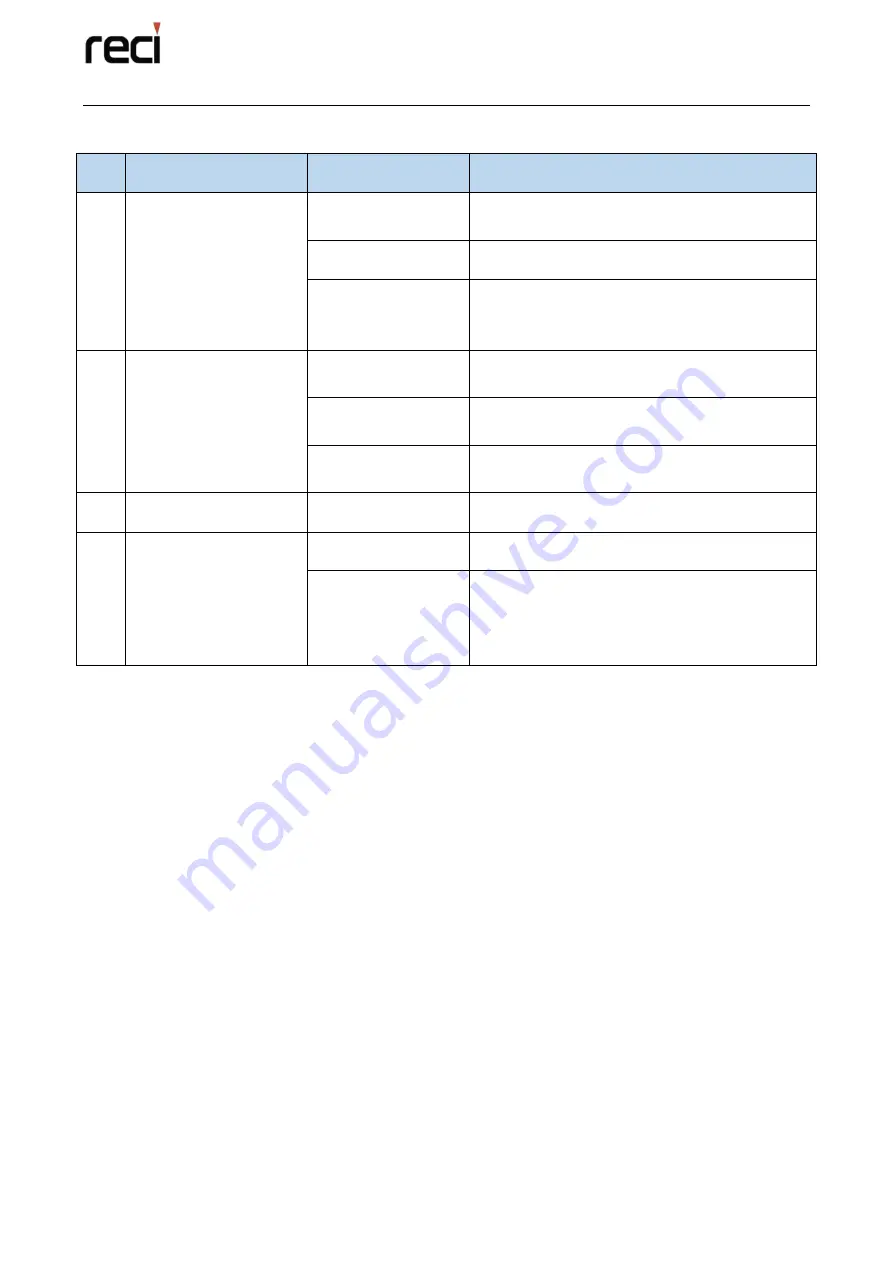
Beijing Reci Laser Technology Co., Ltd
User Guide for FSC1000, FSC1500
34
Table 5.2 The function of the buttons on Setting Page
NO
MODULE
DESCRIPTION
FUNTION
1
Serial port setup
Port Num
Drop-down box to select the corresponding
serial port
Open port button
Open the corresponding serial port
Set default
Set the corresponding serial port to the
default serial port. The next software restart
will automatically open the serial port
2
Set run mode
Set 232 mode
button
Set the device to 232 mode operation
,
needs
to be restarted to be effective.
Set AD mode
button
Set the device to 232 mode operation
,
needs
to be restarted to be effective
Read mode button
Read operation mode of the device is now set
up
3
Eliminate fatal failures
Eliminate fatal
Eliminate fatal failures of the current device
4
Shielding failure
Read button
Read the current fault shielding of the device
Set button
It is necessary to put the fault shielding file
provided by the manufacturer under the
installation folder of the software, and then
click the set enable button to enable it
5.4
Decrypt Page
Decrypt Page is just like figure5.3.
There are two kinds of settings: “Proxy settings” and “user settings”. Among
them, the agent is the password set by the manufacturer to the distributor to limit the
use time. User is the password set by the distributor to limit the use time of the end
user. Level A decryption is a set time for each password input. Permanent decryption
denotes unlimited lifetime. The following indicator lights and text display the
decryption status of the device after the connection between the software and the
device.





















