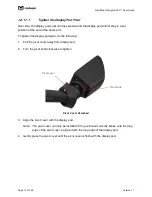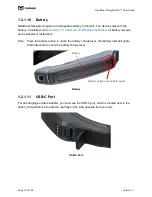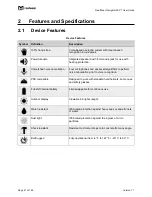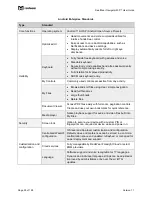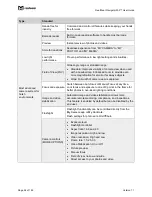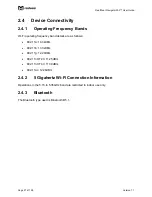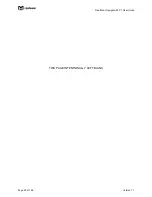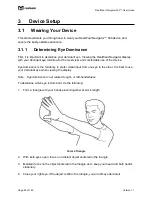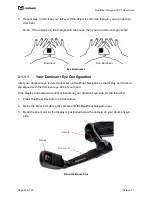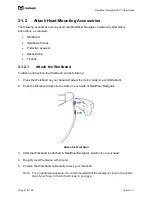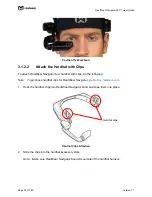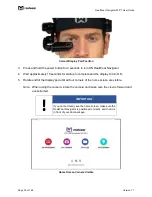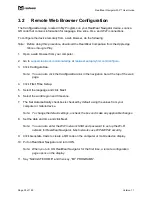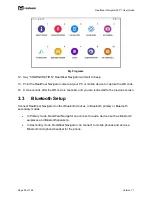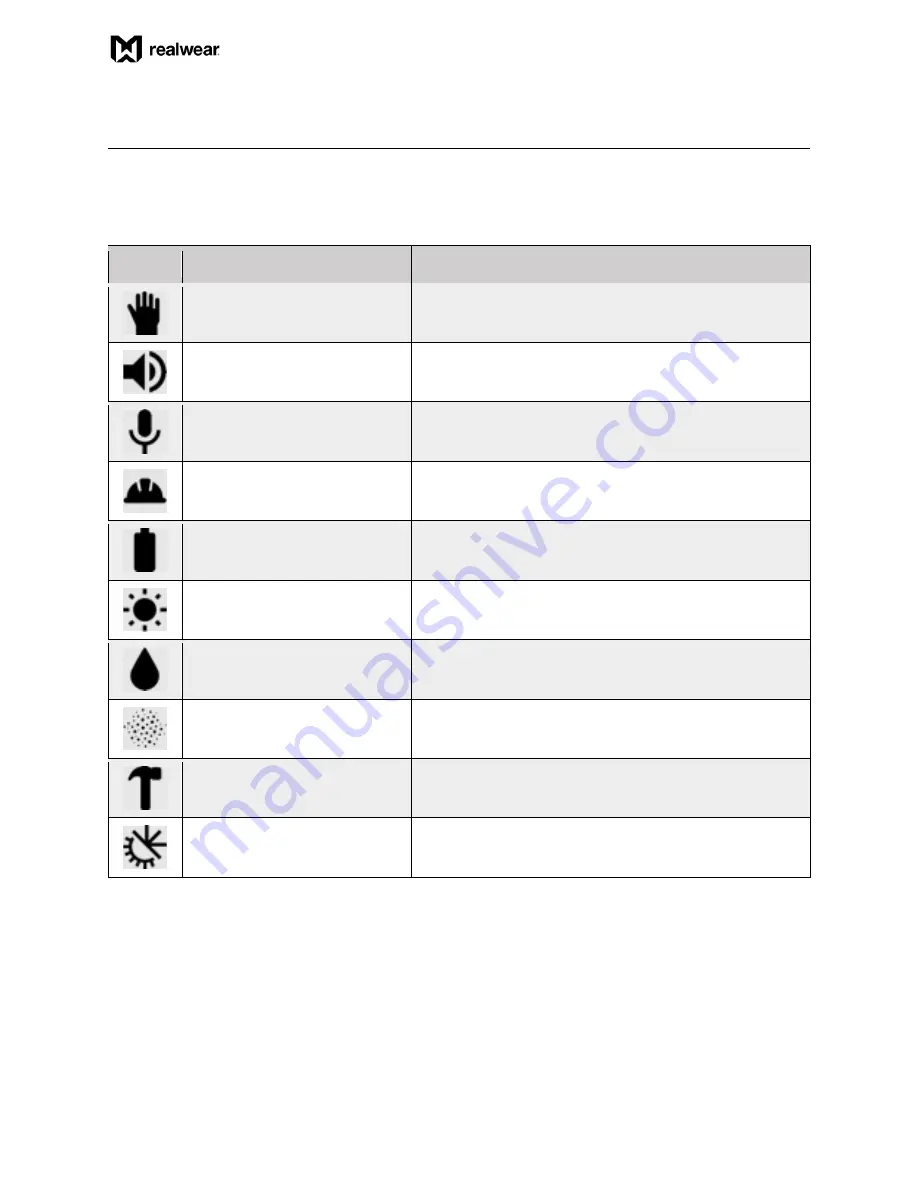
RealWear Navigator 500™ User Guide
Page 21 of 148
Version 1.1
2
Features and Specifications
2.1
Device Features
Device Features
Symbol
Definition
Description
100% hands-free
Voice-based operating system with local speech
recognition in loud areas.
Powerful audio
Integrated speaker and 3.5mm audio jack for use with
hearing protection.
Unmatched noise cancellation
Four microphones and advanced algorithms to perform
noise cancellation prior to voice recognition.
PPE compatible
Designed to work with standard hard helmets, bump caps
and safety glasses.
Full-shift internal battery
Field swappable for continuous use.
Outdoor display
Viewable in bright sunlight.
Water resistant
IP66-rated protection against heavy seas or powerful jets
of water.
Dust tight
IP66-rated protection against the ingress of micro
particles.
Shock resistant
Resistant to 2-meter drops onto concrete from any angle.
Built rugged
Fully operational from -4° F to 122° F / -20° C to 50° C.