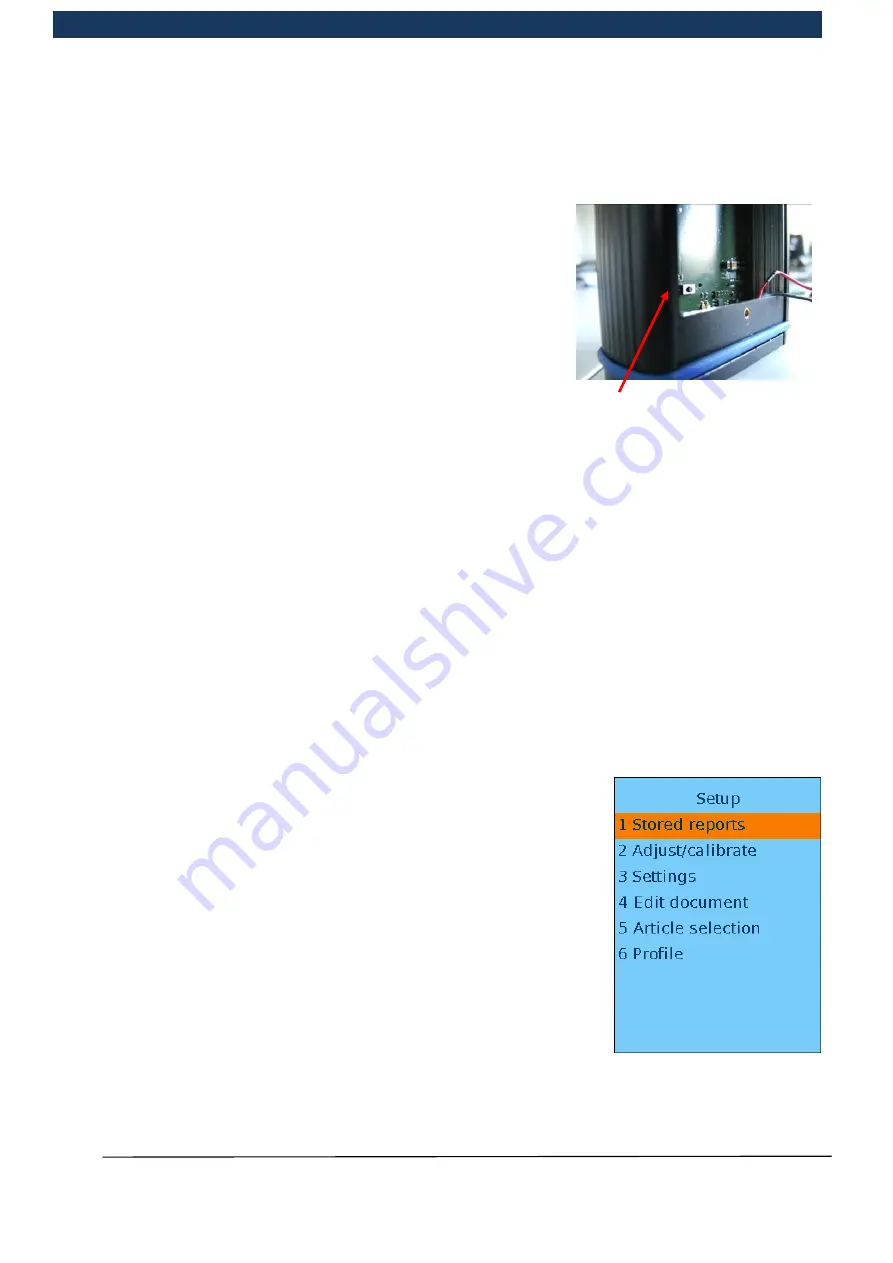
Operating Manual
Page 71 / 116
Copyright © REA Elektronik
REA ScanCheck 3n
V 1.2.0 24/02/2020
REA
VERIFIER
5.5.3 Reset function
Using the reset function it is possible to implement a full
restart of the device. This may be necessary if the device no
longer reacts to a button press, or the screen appears to be
frozen and the device can no longer be switched off.
The
RESET
button is located beneath the battery
compartment, directly on the circuit board positioned here. In
order to actuate it, the knurled screw for fastening the battery
compartment must be unscrewed and the battery
compartment carefully removed. A micro button with rubber
cap is located at the point marked on the figure. When pressed gently with the fingertip or the tip of
a ballpoint pen, the user will feel a switch click, with which the
RESET
can be triggered
5.6 Setup menu (pre-settings directly in the device)
The device is supplied ex works with a standard configuration and can therefore be used
immediately for testing the majority of bar codes with standard requirements. However, the REA
ScanCheck 3n also has setting menus that enable the comprehensive individual setting of all
device parameters. All setting functions can be called up by pressing the
<Set-up>
button. If the
REA ScanCheck 3n is operated with the optionally available PC software REA TransWin32, the
complete configuration can also be implemented from a PC via a corresponding screen window
and stored for the future as complete pre-setting profiles in profile management, or called up from
here.
5.6.1
“Setup” main menu with 6 sub-menus
The start screen for the set-up menu is displayed by pressing the
<
Setup
> button.
In the current version, 6 different menu items are displayed for
selection. The menu item selected with the cursor/arrow keys is
colour-highlighted. Move up and down to change the selection by
pressing the arrow keys.
All menu items have their own sub-menus for the corresponding
settings. Each sub-menu item can then be selected by activating the
desired menu with the arrow keys and confirming the selection with
the <
OK Enter
> button.
However, it is also possible to press the number button associated
with the desired menu item to select the item directly. The program
then jumps directly into the corresponding sub-menu window.
In this case, button
<1>






























