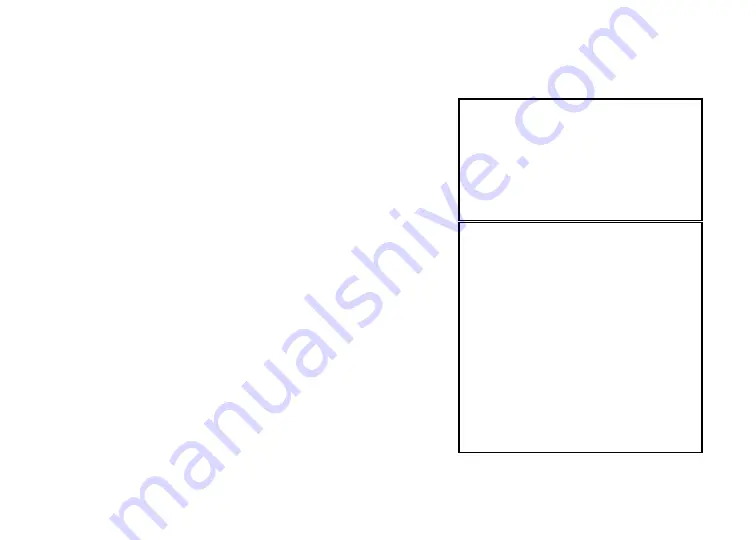
Setting Up RDM SYNERGY II
To set up RDM SYNERGY II, follow steps A – H.
Your RDM SYNERGY II product
package includes the following:
The RDM SYNERGY II terminal
Power adapter
Telephone line
One thermal printer paper roll
Check Franking Acknowledgement
Printer Cartridge
NOTE:
Before unpacking the box,
examine it for damage received in
shipping. If the terminal, or any
component, appears damaged, do not
use it. File a claim with the shipping
company and contact your distributor.
A. Choose a Location
Locate your terminal in a place that:
has a flat surface, such as a countertop or table;
is convenient for the terminal operator;
is not close to any device that can emit
electromagnetic interference such as a computer
monitor or power adapter;
offers adequate ventilation and protection from
elements such as heat, dust, oil, or moisture;
is close to a telephone line or network connection
(depending on your unit) and power connections.
B. Unpack the Shipping Box
Open the top of the box. Remove and unwrap the items.
Save the box and wrapping for future use.
6























