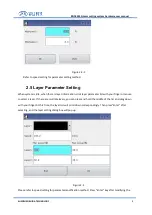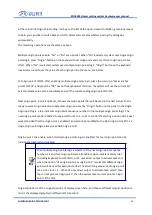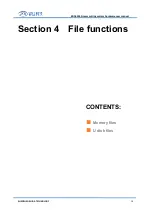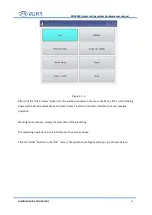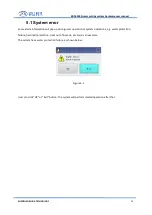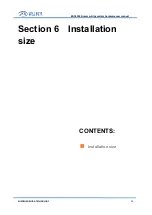Reviews:
No comments
Related manuals for RDC6334G

GB Series
Brand: Tufline Pages: 18

RTY-1/DX
Brand: Olfa Pages: 1

GATOR EK425LXCJACSR
Brand: Greenlee Pages: 20

10-68
Brand: Roberts Pages: 20

NB2950
Brand: Robin Pages: 23

MSW-PN-100
Brand: MSW Motor Technics Pages: 13

CEPA 130 SBW
Brand: Garland Pages: 84

486P
Brand: Duplo Pages: 18

DocuCutter CC-330
Brand: Duplo Pages: 23

D03293
Brand: Duratool Pages: 4

DC-200
Brand: ermengineering Pages: 38

IDEAL Cutters 1035
Brand: ABC Office Pages: 2

RCR2510 Series
Brand: Land Pride Pages: 3

301A
Brand: TRI tool Pages: 42

SC-620
Brand: D-CUT Pages: 9

BC250
Brand: RedMax Pages: 32

BC2300DL
Brand: RedMax Pages: 44

43.014.10
Brand: EINHELL Pages: 38