Reviews:
No comments
Related manuals for VR354

EWV603
Brand: Emerson Pages: 8

EWV601
Brand: Emerson Pages: 16

EWV601M
Brand: Emerson Pages: 16

EWV601A
Brand: Emerson Pages: 82

EWV601B
Brand: Emerson Pages: 8

21PV 918
Brand: Philips Pages: 2

M-622
Brand: Toshiba Pages: 48

KV-7024A
Brand: Toshiba Pages: 50

DVK-47N
Brand: Daewoo Pages: 21

DV-K611
Brand: Daewoo Pages: 25

HS-U760
Brand: Mitsubishi Pages: 76
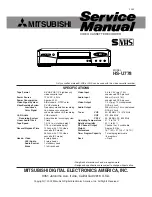
HS-U778
Brand: Mitsubishi Pages: 84

VR692HF
Brand: RCA Pages: 2

VR623HF
Brand: RCA Pages: 60

VR636HF
Brand: RCA Pages: 72

PSVR72
Brand: ProScan Pages: 80

VHQ-720
Brand: Quasar Pages: 32

HR-VP58U
Brand: JVC Pages: 52

















