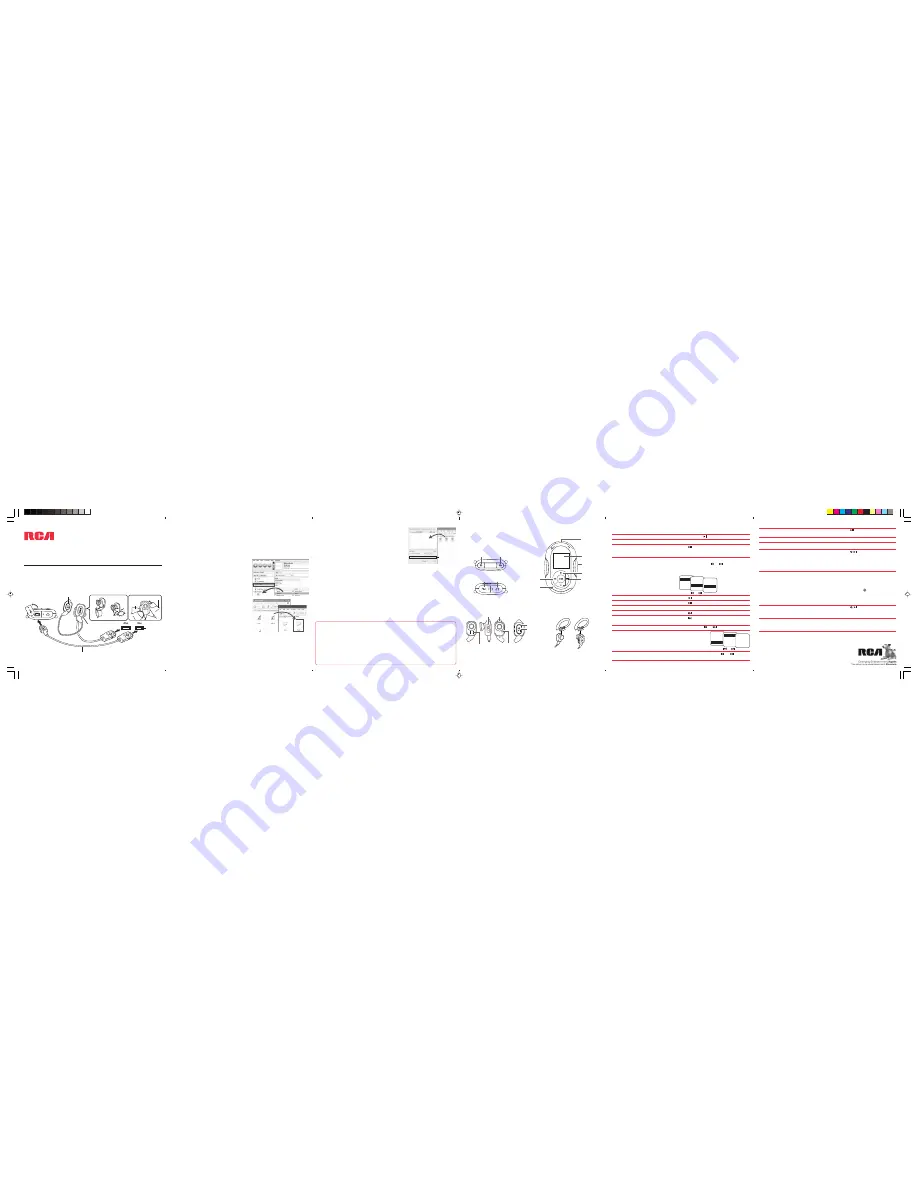
Press and hold on the earphones. The
LED indicator first remains lit in white.
Release the button when it starts to blink.
The indicator keeps blinking during
operation
First turn on the player and then the
earphones. The player will search for the
earphones and complete the connection
automatically. If there is no connection
after 10 seconds, press on the player and
select the
Pair Up
option to search for the
earphones again. See User Manual or visit
RCA website for more information
Press and hold on the earphones.
Release the button when the LED indicator
stops blinking and remains lit.
Press the reset button on the earphones
with a non-metal pointed object (e.g.
toothpick)
click
1
2
Learn more about the player
Read the
user manual on the CD
for more information on the player’s features
(such as stopwatch, pedometer, BMI), safety and warranty information, and answers
to Frequently Asked Questions (FAQ).
Need more help?
Visit
www.rcaaudiovideo.com/downloads
for the latest firmware, driver
downloads and FAQ.
JET-STREAM
Getting started
1. Install the PC software from the CD-ROM* before connecting your player.
2. Connect your player and wireless earphones to your computer.
JET-STREAM
Press and hold
Press and hold
m
Press
and then press and hold
m
while
the message “Press and hold
m
to unlock”
is displayed
During playback, press
m
to access the
player menu. Press or to go back or
advance in the menu and press
+
or
–
to
scroll up or down to the desired audio file
Press
Press , press again to resume
Press
+
or
–
during playback
Press
Press within the beginning 4 seconds of
the current audio file
Press and hold or during playback
Select “Radio”
and then “Listen”
in the player
menu
In the radio mode, press or to select
frequency
The player
To open
the cover:
lift it up
and rotate
USB port
of your
computer
USB cable*
Tocom: 5643 096C (EN/E)
3.
Transfer audio files
to your player with either of the two methods below:
• The player is also compatible with most PC music management software.
• For details on file transfer, refer to
Transferring files to the player
in the user
manual on the CD.
4.
Transfer image files
(photos) to the
Internal Storage
folder (Windows Vista
TM
)
or the
Media
folder (Windows® XP) or to the root directory (Windows® 2000)
of your player by
Windows Explorer
as shown in step 3.
•
Windows Explorer
: drag-and-drop audio
files to the
Internal Storage
folder (Windows
Vista
TM
) or the
Media
folder (Windows® XP)
of the player. For Windows® 2000 users, drag-
and-drop files to the player’s drive letter.
•
Yahoo! Music
TM
Jukebox
(in Windows® XP
or Windows Vista
TM
, installed from the CD):
drag-and-drop audio files from your
Yahoo
My Music
library to the player.
General controls
Menu button
USB jack
Earphone jack
Go back/rewind
button
On/off and
Play/pause
button
Armband/
wristband ring
Volume buttons
Advance/fast
forward button
Turn ON or OFF the player
Lock or unlock the keys
Unlock the keys after the screensaver
has activated
Browse for an audio file
Play an audio file
Pause the playback
Adjust the volume
Skip to the next audio file
Skip to the previous audio file
Rewind or fast forward an audio file
Listen to the radio (wired earphones
must be used)
Select radio frequency
Reset the player
Delete files from the player
Press and hold for longer than 10
seconds to reset the player
Refer to page 15 of the user manual
Thomson Inc.
P.O. Box 1976
Indianapolis, IN 46206-1976
© 2007 Thomson Inc.
*accessory supplied
Display
QuickStart
Guide
S25 series
www.rcaaudiovideo.com
Congratulations on purchasing your new RCA Player.
Please read these instructions for quick tips on using the player.
For information on new and upcoming products and to register your new player, visit
www.rcaaudiovideo.com
.
Do not return this product to the store.
Wireless button
(refer to page 35 of the
user manual for details)
Windows is a registered trademark of Microsoft Corporation in the United States and other countries.
Charger for wireless
earphones*
To place the left earphone
in the charger:
To detach from the charger:
Push
Push
Hold the
charger
Push earphone forward
Volume buttons
Reset button
On/off and
Play/pause
button
Charging contacts
Left
Right
Ear clips (optional)
Orange LED lights during charging and turns off
when charging is completed. If it is blinking quickly
in white during use, please recharge the earphones.
or
+
or
–
Music
Pictures
V
Video
Radio
>
Artists
Albums
V
Titles
Genres
>
Song 1
Song 2
V
Song 3
Song 4
>
or
LED indicator
Music
Pictures
V
Video
Radio
>
Listen
Playback
Stereo
FM 99.10MHz
check
here
Top
Bottom
The player
Wireless earphones
Basic operations of the player:
Turn ON the wireless earphones
Connect the wireless earphones with
the player
Turn OFF the wireless earphones
Reset the wireless earphones
Basic operations of the wireless earphones:
Tips for the wireless earphones:
• For best reception:
• The FM radio feature is not available for wireless earphone use. Use the wired
earphones for listening to the FM radio.
Tips for the pedometer:
• Use the player on your arm with the armband provided for best pedometer
accuracy.
5.
Convert and transfer video files
to your player
by using the RCA Video Converter (installed from
the CD): drag-and-drop video files from Windows
Explorer to the converter and check the box as
shown on the right before clicking “Convert”.
6. Disconnect the player from the computer and
enjoy music/video on the go.
Wireless antenna
Wireless antenna
• The player and wireless earphones charge automatically every time you connect
them to your computer.
They should charge for
at least 3 hours
before using
for the first time.
• Please find more information on how to operate your player (including the use
of your wireless earphones) in the General Controls section of this Quick Start
Guide.
1) Wear the player on your right side.
2) Make sure the distance between the earphones and the player is less than 15
feet (about 5 meters).
3) Make sure there are no obstructions between the earphones and player.
4) Avoid covering the wireless antenna on both the player and the earphones.
5) Avoid placing the player near metal objects or walls.
Trademark Registered
Marca Registrada
Marque Deposée
www.rcaaudiovideo.com




















