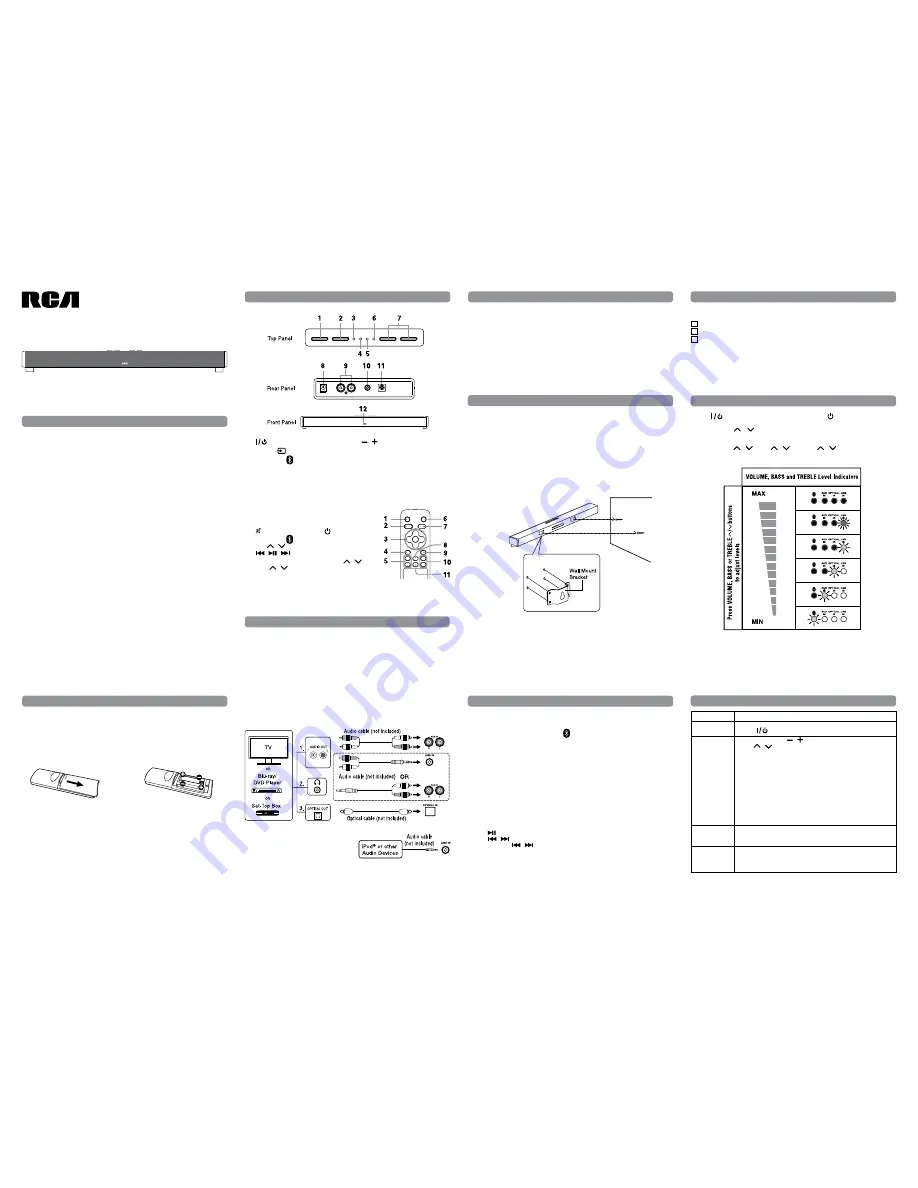
Home Theater Sound Bar
RTS739BWS
User Manual
Safety Precautions
It is important to read this user manual prior to using your new product for the first
time.
Remote Control
Accessories
Remote control (with 2 x AAA batteries) ..........................................................................x 1
AC power adapter .....................................................................................................................x 1
Wall Mount Bracket (with screws x 4).................................................................................x 2
Please locate the included accessories.
To order replacement units, visit http://www.RCAav.com
Location of Controls
Placement
Connections
Basic Operation
Bluetooth Pairing
Troubleshooting
Power Supply
USing The AC AdAPTeR
Using an AC adapter other than the one supplied with the unit may damage the unit.
Caution:
• Before use, ensure the rated voltage of the adapter matches your local voltage.
• The included AC adapter is for use with this unit only. Do not use it with other
equipment.
• If you are not going to use the unit for a long time, disconnect the AC adapter from
the wall outlet.
• Whenever the AC adapter is plugged in to a wall outlet, the AC adapter will draw
some power, even when the Sound Bar is turned off.
USing The RemOTe COnTROL
• Point the remote control at the
REMOTE SENSOR located on the unit
(see Front Panel illustration for precise
location).
• When there is a strong ambient light
source, the perform ance of the infrared
REMOTE SENSOR may be degraded,
causing unreliable operation.
• The recommended effective distance
for remote operation is about 16 feet
(5 meters).
TO ChAnge RemOTe BATTeRieS
1. Open the battery door.
2. Insert two AAA batteries.
BATTeRy RePLACemenT
When the batteries become weak, the
operating distance of the remote control
is greatly reduced and you will need to
replace them.
Notes:
• If the remote control is not going to
be used for a long time, remove the
batteries to avoid corrosion damage
caused by battery leakage.
• Do not mix old and new batteries. Do
not mix ALKALINE, standard (CARBON-
ZINC) or rechargeable (NICKEL-
CADMIUM) batteries.
• Always remove batteries as soon as
they become weak.
• Weak batteries can leak and severely
damage the remote control.
• WARNING: Do not dispose of batteries
in a fire. batteries may explode or leak.
CAUTION: Danger of explosion if battery
is incorrectly replaced. Replace only with
the same or equivalent type.
FCC inFORmATiOn
This device complies with Part 15 of the
FCC rules. Operation is subject to the
following two conditions:
(1)This device may not cause harmful
interference, and
(2)This device must accept any
interference received, including
interference that may cause undesired
operation.
NOTE: This equipment has been tested
and found to comply with the limits for a
Class B digital device, pursuant to part 15
of the FCC Rules. These limits are designed
to provide reasonable protection against
harmful interference in a residential
installation. This equipment generates,
uses, and can radiate radio frequency
energy and, if not installed and used in
accordance with the instructions, may
cause harmful interference to radio
communications. However, there is no
guarantee that interference will not occur
in a particular installation. If this equipment
does cause harmful interference to radio
or television reception, which can be
determined by turning the equipment off
and on, the user is encouraged to try to
correct the interference by one or more of
the following measures:
• Reorient or relocate the receiving
antenna.
• Increase the separation between the
equipment and receiver.
• Connect the equipment into an outlet
on a circuit different from that to which
the receiver is connected.
• Consult the dealer or an experienced
radio/TV technician for help.
WARNING:
• Changes or modifications to this unit
not expressly approved by the party
responsible for compliance could void
the user’s authority to operate the
equipment.
• The AC adapter is used as disconnect
device and it should remain readily
operable during intended used. In
order to disconnect the unit from the
mains completely, the AC adapter
should be disconnected from the
mains socket outlet completely.
• The AC adapter of unit should not
be obstructed OR should be easily
accessed during intended use.
• Minimum 10 cm (4 inches) distances
around the unit for sufficient
ventilations.
• The ventilation should not be impeded
by covering the ventilation openings
with items such as newspaper, table-
cloths, curtains, etc.
• No naked flame sources such as lighted
candles should be placed on the unit.
On SAFeTy
• Should any objects or liquids fall into
the unit, disconnect the power supply
and have the unit checked by qualified
personnel before any further operation.
• The unit shall not be exposed to
dripping or splashing and that no
objects filled with liquid, such as vases,
shall be placed on the unit.
On USe
Never use the unit where it would be
subject to:
- Heat sources such as radiators or air
ducts.
- Direct sunlight.
1.
MUTE button
2. BLUETOOTH button
3. VOL /
button
/
/
button
4. AUX button
5. BASS /
button
6.
button
7. LINE IN button
8. SOURCE button
9. OPTICAL button
10. TREBLE
/
button
11. SURROUND button
RemOTe COnTROL
1.
Standby/ON button
2. SOURCE button
3. BLUETOOTH / LEVEL indicator
4. AUX IN / LEVEL indicator
5. OPTICAL IN / LEVEL indicator
6. LINE IN / LEVEL indicator
7.
/ VOLUME button
8. DC IN jack
9. AUX IN R / L jack
10. LINE IN 3.5mm jack
11. OPTICAL IN jack
12. Remote Sensor
Plug one end of a 3.5mm Audio Cable
(not included) into the LINE IN jack and
other end into your iPad®, iPhone®, iPod®
or other audio devices.
Before Bluetooth pairing, you should turn on the Bluetooth function of your other
device (such as, mobile phone with Bluetooth function).
1. Press SOURCE button on the unit or
button on the remote control to select BT
(Bluetooth) mode. The Bluetooth indicator light on the soundbar will blink.
2. On your device (mobile phone, MP3 player, etc.), select RCA RTS739BWS from the
list of available Bluetooth connections.
Note: If your Bluetooth device (such as, mobile phone) requires a password while
pairing, please enter 4-digit number: 0000.
• If the Bluetooth pairing is successful, the Bluetooth indicator will illuminate.
• If the Bluetooth pairing is unsuccessful, the Bluetooth indicator will blink at slow
speed. Please try again.
TO diSCOnneCT The CURRenTLy PAiRed deviCe
1. On your currently paired and connected device, select RCA RTS739BWS from the
list and disconnect it.
or
2. turn off the connected device.
enjOy The mUSiC ThROUgh BLUeTOOTh
• Press
to begin or pause playback
• Press
/
to select a specific track
• Press and hold
/
to start moving backward/forward at high speed.
1. Press
STANDBY/ON button on the Soundbar or
button on the remote to
turn on the unit.
2. Press SOURCE
/
on the remote to select AUX IN, OPTICAL IN, LINE IN or
Bluetooth source (input). The LEDs located on top of Sound Bar will indicate the
currently-selected source.
3. Press VOLUME
/
, BASS
/
or TREBLE
/
on the remote to adjust
Volume, Bass or Treble levels. When adjusting Volume, Bass or Treble, the four LEDs
will temporarily display the current level setting (see illustration).
Note: When mute is enabled, the 4 LED indicators will flash. Press the MUTE button on
the remote control to disable the mute function and LED flashing stop.
SOLUTiOnS
• Make sure it is plugged in.
• Press
STANDBY/ON button to turn on the Sound Bar.
• Press the VOLUME / button on the top of the Sound Bar or
VOL
/
button on the remote.
• Ensure the source you’ve selected is outputting audio. If you’re
using “audio out” from your TV, ensure your TV is configured to
output audio (see TV’s menu settings).
• Ensure your AV connections are properly made (ensure you don’t
have any loose connections).
• Ensure you’ve selected the correct source (input) - the LEDs
located on the top of the Sound Bar will indicate the currently-
selected source (input).
• Mute is activated (the 4 LEDs on top of the Sound Bar flashes). Press
the mute button on the remote control.
• Ensure the input source is selected PCM output on the setup menu
of the input device.
• Reset the bluetooth connection by turning off and on your
connectind device, or this Sound Bar, or select other SOURCE on
this Soundbar then back to BT mode again.
• If battery is weak, please replace the battery and ensure the new
battery is installed correctly.
• Please ensure there is nothing blocking the remote sensor on the
front of the Sound Bar.
PROBLemS
The unit does
not switch on.
I have no sound.
Cannot setup
Bluetooth
pairing
The remote
control doesn’t
work
COnneCT AUdiO ThROUgh An AnALOg AUdiO CABLe
1. Connect an Audio Cable (not included) from the AUX IN jacks to the AUDIO OUT
jacks of your TV, Set-Top Box or Blu-ray/DVD Player.
2. Connect a 3.5mm Audio Cable (not included) from the LINE IN jack to the AUDIO
OUT jacks or from the AUX IN jacks to the Headphone Out jack of your TV, Set-Top
Box or Blu-ray/DVD Player.
COnneCT AUdiO ThROUgh A digiTAL OPTiCAL CABLe
3. Connect an Optical Cable (not included) from the OPTICAL IN jack to the OPTICAL
OUT jack of your TV, Set-Top Box or Blu-ray/DVD Player.
Note: OPTICAL IN only supports PCM signal. You may need to activate PCM (Downmix)
on your source device, e.g. TV, Set-Top Box or Blu-ray/DVD Player.
The Soundbar can be placed freestanding on a table or mounted on a wall.
PLACing The SOUndBAR On A WALL
The Soundbar requires additional mounting hardware that must be purchased
separately.
1. Install the Wall Mount Brackets to the Soundbar as below.
2. Place the Wall Mount Template (included) on the wall and then mark the locations
of the screw holes.
3. Drill the screws (not supplied) into the wall carefully.
4. Gently hang the Soundbar onto the screws in the wall.
Note: Allow 2mm space between screw and the wall for fitting the wall mount bracket.
Caution:
• We recommend that Wall-mounting be carried out by a professional. The wall
mount bracket “key-holes” are intended for use with #8 (Imperial) or M4 (Metric)
with head size: Diameter 7.5 - 9.4 mm. Additional or alternative parts may be needed
for certain types of wall constructions.
• Make sure that the wall-mount is fixed securely enough so that it meets safety
standards.
• Allow at least 2” (5 cm) separation in all directions between the Sound Bar and other
AV equipment (such as your TV or Set-Top Box).
• It is recommended that all cables (AC adapter and Audio cables) be connected to
the Sound Bar before placing it on the wall.

