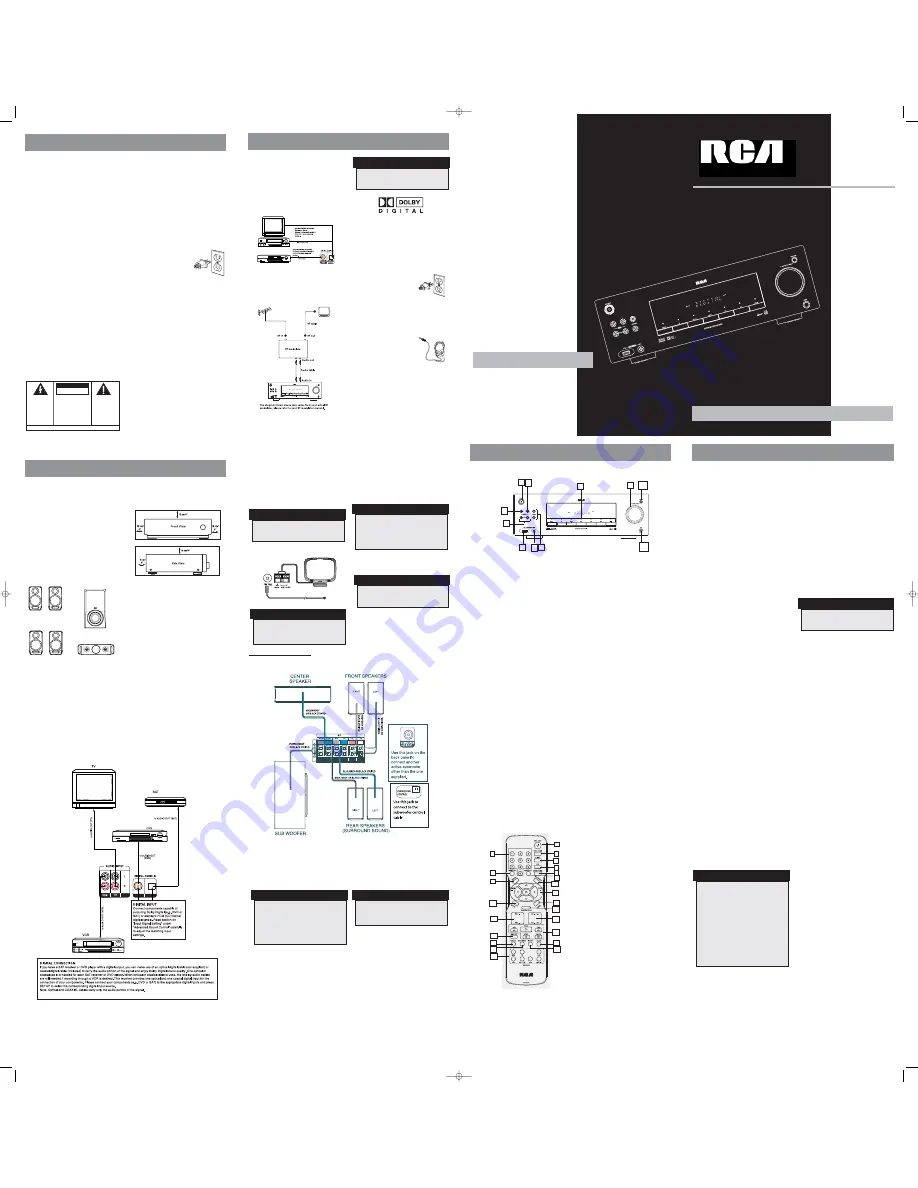
Unpacking the Receiver
You should receive the following items:
• One receiver unit
• One pair of “AAA” batteries
• One pig-tail antenna wire
• One external AM loop antenna
• One digital in cable (coaxial in)
• One 3.5mm stereo cable for line-in
• One instruction book
• One safety leaflet
• Quick Connection Guide
• One Remote Control
Unpacking The Speakers
One set of speakers including:
• One set of left and right front speakers,
• One centre speaker,
• One subwoofer and
• One set of left and right rear speakers
Inserting Batteries into Remote
Control
Insert two “AAA” (R03) batteries according to
the + and - signs in the battery compartment.
To use the remote control, point it directly at
your receiver.
Install batteries as follows:
1. Remove battery compartment door by
applying thumb pressure on battery door and
then lift the door out and off the cabinet.
2. Insert 2 AAA batteries in the compartment
and replace the compartment door.
Set up and Maintenance of the
Receiver
Provide spaces for sufficient ventilation as
indicated:
• Do not connect to the AC power cords until
all connections are completed.
• Do not use your set immediately after
transferring it from a cold place to a warm
place: there is risk of condensation.
• Do not expose your set to water and
excessively high temperatures.
• After having disconnected your set, clean the
case with a soft cloth, or with a slightly damp
leather chamois. Never use strong solvents.
Protect your Components from
Overheating
• Do not block ventilation holes in any
component. Arrange the components so that
air can circulate freely.
• Do not stack components directly on top of
each other.
• Do not place the unit near other components
that generate heat such as heating vents.
• Allow adequate ventilation when placing
your components in a stand.
• Place an amplifier near the top shelf of the
stand so heated air rising from it will not
affect other components. If you have a
satellite receiver, you should place it on the
top shelf.
Receiver Controls
1. ON/STANDBY
Turns the unit on and off. When the
system is turned on, the unit will go to the
mode it was in before powered off.
2. Play/Pause
Starts and pauses playback in USB mode.
3. Stop
Stops playback in USB mode.
4. PRESET Buttons (PREV/NEXT)
Selects preset stations in AM/FM mode.
Directly accesses the previous or next track in
USB mode.
5. SURROUND Buttons
Select digital sound processor.
(DOLBY PL II MOVIE, STEREO, DISCO,
STADIUM, THEATER, JAZZ CLUB,
ARENA, 3 STEREO, DOLBY PL
EMULATION, DOLBY PL II MUSIC)
6. USB Slot
Connects USB devices.
7. LINE IN
Connects components for audio input.
8. SOURCE Buttons
Select sound source. (DVD/DVR, TV, SAT.CAB,
AM/FM, VCR, USB and LINE-IN)
9. VOLUME
Increases and decreases volume level
10. SUBWOOFER
Selects among subwoofer sound level. (SOFT
SUBWOOFER, BALANCE SUBWOOFER,
STRONG SUBWOOFER, POWERFUL
SUBWOOFER)
11. PHONES
Plug your headphones (not supplied)
into it for your private enjoyment.
Speakers will be off when phones
are inserted.
Remote Control
Please be sure you have inserted the batteries
into the remote control. You can test it by
pressing any button.
1. ON•OFF
Turns the receiver on and off.
2. Number Buttons
Directly accesses a preset station in AM/FM
mode.
3. MEMORY
Stores station in AM/FM mode.
4. MONO/ST
Selects between Stereo and Mono sound in
FM mode.
5. TEST TONE
Speaker Test tone setting. Refer to “Advanced
Sound Control” for details.
6. NIGHT
Selects among Night mode options (DRC OFF,
SOFT and ON) which compresses the volume
difference between normal voices and sounds
such as explosions. (Available only during
Dolby digital signal playback)
7. EQ
Selects among preset Equalizer mode.
(only available in stereo mode)
8. SURROUND
Selects digital sound processor. (DOLBY PL II
MOVIE, STEREO, DISCO, STADIUM, THEATER,
JAZZ CLUB, ARENA, 3 STEREO, DOLBY PL
EMULATION, DOLBY PL II MUSIC)
9. SETUP
Enters Setup mode. Use the Left and Right
adjustment buttons to select among setup
options. (DIMMER, CENTER SPK ON/OFF,
SURROUND SPK ON/OFF, FRONT SURROUND
ON/OFF and DIGITAL INPUT).
10. DISTANCE
Adjusts the speakers’ distance.
11. Adjustment Buttons
• Press the Left or Right buttons to select
among setting items in setup mode:
DIMMER, SPEAKER DISTANCE, SPEAKER
SETUP, FRONT SURROUND ON/OFF and audio
input source (OPTICAL / COAXIAL).
• Press the Up or Down buttons to adjust the
values when the display shows the setup you
want to change.
In AM/FM mode:
• Press the TUNER - and TUNER + keys to tune
down or up the radio frequency.
12. MUTE
Mutes all audio output.
13. SUBWOOFER
Selects among subwoofer sound level. (SOFT
SUBWOOFER, BALANCE SUBWOOFER, STRONG
SUBWOOFER, POWERFUL SUBWOOFER)
14. LEVEL
Speaker LEVEL setting. Refer to “Advanced
Sound Control” for details.
15. VOL + / VOL - (Volume Buttons)
Adjusts the volume level.
16. CH+ / CH- (PREV/NEXT)
Selects programmed stations in AM/FM mode.
Directly accesses the next or previous file in
USB mode.
17. Operation Buttons
•
PLAY
,
STOP
and
PAUSE
keys are only for
control of USB device.
• Press
REV
or
FWD
starts reverse or forward
accelerated play in USB mode.
18. DISPLAY
Accesses MP3/WMA ID3 information and
current play time,current play Folder and Track
number,Play Mode in USB mode.
19. REPEAT
Accesses the repeat function in USB mode.
20. RANDOM
Turns on/off random playback in USB mode.
21. INTRO
Enters intro mode in USB mode.
22. SLEEP
Enters sleep mode and selects sleep time.
23. Source Buttons
Selects various audio sources.
Switching the unit on and off
• To switch on the receiver, press the
ON/STANDBY
button on the main unit once,
or the
ON•OFF
button on the remote
control.
Selection of source
When one of the source buttons in front panel
is pressed, the input corresponding to the
name will be activated.
The receiver acts as a switching device between
all the sources that are plugged into it.
Example 1:
If you have connected a DVD player to the DVD
input on the receiver, press the
DVD/DVR
buttons on the front panel to receive the
sounds transmitted by the DVD.
Example 2:
Based on the example 1, the DVD is playing , if
a VCR is connected to the VCR input of the
receiver, press the
VCR
button on the front
panel. The sound from the VCR source will
replace the DVD.
You can connect up to 6 audio sources to this
amplifier:
Source button
Corresponding connector
(receiver front panel) (receiver back panel)
- DVD/DVR
DVD IN
- TV
TV IN
- SAT.CAB
SAT/CAB IN
- FM/AM
built-in
- VCR
VCR IN
- USB
USB Slot (front panel)
- LINE IN
Line In Slot (front panel)
The source name selected shown on the
display.
Example: Press
DVD/DVR
to select DVD as the
source to the amplifier.
Playing a DVD with the receiver
1. Connect a DVD player to the receiver (see
connecting your receiver for details).
2. Press
ON/STANDBY
on the main unit or
press
ON•OFF
on the remote control to
switch on the receiver.
3. Press the
DVD/DVR
button on the main unit
to select the DVD source.
4. Switch ON the DVD player and start
playback.
5. Set the sound mode if needed (see
"Advanced sound control" for details).
Example 1:
To play Dolby Prologic II Movie sound, press
the
SURROUND
buttons until "Dolby PL II
MOVIE" appears on the Display.
Example 2:
LD: You may need to select a different
Audio Channel on your LD (refer to your LD
player manual).
6. Adjust the volume knob accordingly.
u s e r
m a n u a l
EXPORTER
Thomson Inc.
P.O. Box 1976
Indianapolis, IN 46206 - 1976
© 2006 Thomson Inc.
Trademark(s) ® Registered
Marca(s) Registrada(s)
Marque(s) Deposée
5626420B
www.rca.com
Printed in China / Impreso en China
IMPORTADOR
Comercializadora Thomson de México,
S.A. de C.V.
Álvaro Obregón No. 151. Piso 13.
Col. Roma. Delegación Cuauhtémoc
C.P. 06700. México, D.F.
Telefono: 52-55-11-020360
RFC: CTM-980723-KS5
RT2760
It is important to read this instruction book prior to using your new product for the first time.
Es importante leer este manual antes de usar por vez primera su euipo.
This device complies with Part 15 of the FCC
Rules. Operation is subject to the following two
conditions: (1) This device may not cause
harmful interference, and (2) this device must
accept any interference received, including
interference that may cause undesired
operation.
In accordance with FCC requirements, changes
or modifications not expressly approved by
Thomson Inc. could void the user’s authority to
operate this product.
This device generates and uses radio frequency
(RF) energy, and if not installed and used
properly, this equipment may cause
interference to radio and television reception.
If this equipment does cause interference to
radio or television reception (which you can
determine by unplugging the unit), try to
correct the interference by one or more of the
following measures:
• Re-orient the receiving antenna (that is, the
antenna for the radio or television that is
"receiving" the interference).
• Move the unit away from the equipment
that is receiving interference.
• Plug the unit into a different wall outlet so
that the unit and the equipment receiving
interference are on different branch circuits.
If these measures do not eliminate the
interference, please consult your dealer or an
experienced radio/television technician for
additional suggestions.
Also, the Federal Communications Commission
has prepared a helpful booklet, "How To
Identify and Resolve Radio TV Interference
Problems." This booklet is available from the
U.S. Government Printing Office, Washington,
DC 20402. Please specify stock number 004-000-
00345-4 when ordering copies.
This product complies with DHHS Rules 21 CFR
Subchapter J. Applicable at the date of
manufacture.
Main plug is used as the disconnect device,it
shall remain readily operable and should not
be obstructed during intended used.To be
completely disconnected the apparatus from
supply mains,the main plug of the apparatus
shall be disconnected from the mains socket
outlet completely.
Technical Specification
Product: Dolby Digital Audio Receiver
Brand: RCA
Model: RT2760
Electrical current consumption
Power Supply: 120V ~ 60Hz
Power consumption: 170 Watts
IMPORTER
Comercializadora Thomson de México, S.A. de
C.V.
Álvaro Obregón No. 151. Piso 13.
Col. Roma. Delegación Cuauhtémoc
C.P. 06700. México, D.F.
Telefono: 52-55-11-020360
RFC: CTM-980723-KS5
For Your Safety
The AC power plug is
polarized (one blade is wider
than the other) and only fits
into AC power outlets one
way. If the plug won’t go into
the outlet completely, turn
the plug over and try to insert
it the other way. If it still
won’t fit, contact a qualified electrician to
change the outlet, or use a different one. Do
not attempt to bypass this safety feature.
CAUTION: TO PREVENT ELECTRIC SHOCK,
MATCH WIDE BLADE OF PLUG TO WIDE
SLOT, FULLY INSERT.
For Your Records
In the event that service should be required,
you may need both the model number and the
serial number. In the space below, record the
date and place of purchase, and the serial
number:
Model No.
Remote Control No.
Date of Purchase
Place of Purchase
Serial No.
Service Information
This product should be serviced only by those
specially trained in appropriate servicing
techniques. For instructions on how to obtain
service, refer to the warranty included in this
Guide
FCC Information
RECORD
WARNING:
TO PREVENT FIRE OR ELECTRICAL
SHOCK HAZARD, DO NOT EXPOSE THIS PRODUCT
TO RAIN OR MOISTURE.
SEE MARKING ON BOTTOM / BACK OF PRODUCT
CAUTION
RISK OF ELECTRIC SHOCK
DO NOT OPEN
THE EXCLAMATION
POINT WITHIN THE
T R I A N G L E I S A
WARNING SIGN
ALERTING YOU OF
I M P O R T A N T
I N S T R U C T I O N S
A C C O M PA N Y I N G
T H E P R O D U C T.
T H E L I G H T N I N G
FLASH AND ARROW-
HEAD WITHIN THE
T R I A N G L E I S A
W A R N I N G S I G N
ALERTING YOU OF
" D A N G E R O U S
VOLTAGE" INSIDE
THE PRODUCT.
CAUTION: TO REDUCE THE
RISK OF ELECTRIC SHOCK,
D O N O T R E M O V E C O V E R
( O R B A C K ) . N O U S E R -
S E RV I C E A B L E PA R T S I N -
S I D E . R E F E R S E RV I C I N G
T O Q U A L I F I E D S E R V I C E
PERSONNEL.
GEFAHR EINES
ELEKTRISCHEN SCHLAGS
Connecting to Audio Components
COAXIAL OPTICAL
DVD
SAT/CAB
Digital Connections
Read instructions carefully when
connecting components to the receiver.
Digital In Jacks can accept Dolby Digital (AC-3)
or PCM signals when compatible components
are connected.
TV Connections
TVs with RF input may need a RF modulator
(not included) for inputting audio signals.
Connecting the Antennas
Connect the AM and FM antennas to the AM
and FM terminals on the system’s back panel.
They must be hooked up in order to receive
clear reception.
AM Loop Antenna and FM Indoor
Antenna
1. Uncoil the antenna wire and locate the base
end of the AM antenna.
2. Press down on the antenna tab to open the
terminal.
3. Insert the antenna wires into the terminal
and release the tabs to secure the wires in
place.
Connecting for Power
Make sure you connect all your other electronic
components and the speakers
before plugging your receiver
into the outlet. Plug the power
cord in the wall outlet,
matching the wide blade of
the plug with the wide slot in
the outlet. Be sure to insert the
plug completely.
Using Headphones
To listen privately through your audio system,
use the PHONES jack on the
receiver. However, make sure
you turn down the volume
before you put on the
headphones. Increase the
volume to the desired level
after headphones are in place.
Once the headphones are connected,
“HEADPHONE DOWN MIX 2 CHANNEL”will
scroll on display. This feature automatically
converts multi-channel speaker outputs to 2
channel stereo for your listening pleasure.
Hearing Comfort & Well-Being
• Do not play your headset at a high volume.
Hearing experts advise against continuous
extended play.
• If you experience a ringing in your ears,
reduce volume or discontinue use.
Factory Setting
The unit is preset to the following settings
when you first power the receiver up right out
of the box:
Function = AM/FM
Volume setting = 25
Bass & treble = 0 dB
EQ - FLAT
Speaker settings: Center, surr = YES
Subwoofer = BALANCE
DRC = OFF
Reset to Factory Settings
You may restore factory setting with the
following procedures:
1. Enter STANDBY mode.
2. Press
,
PRESET -
,
SURROUND
DOWN
to reset the unit.
All preset stations will reset to FM87.5MHz and
all receiver settings restore to default settings
as described above.
TV
HINT
• For FM reception, extend antenna to its
full length.
• For AM reception, rotate the antenna
horizontally to get better reception.
Getting Started
Getting Started
Manufactured under license from Dolby
Laboratories. "Dolby", "Pro Logic", and
the double-D symbol are trademarks of
Dolby Laboratories.
NOTE
BALANCE SUBWOOFER setting makes the
output level of subwoofer speaker to be
balance with the normal Dolby setting.
Adjust the SUBWOOFER setting by pressing
the SUBWOOFER key to achieve the best
bass performance.
WARNING
All preset radio stations and surround
sound setting will be lost after factory
setting is restored.
1
2
3
4
6
7
8
14
Operating Your Receiver
Operating Your Receiver
NOTE
To play Dolby Digital sound, the source
must be connected to the receiver via the
optical or coaxial terminal.
NOTE
The system is equipped with Dolby Digital,
and manufactured under License from
Dolby Laboratories.
front speakers
rear speakers
subwoofer
centre speaker
9
10
11
1
5
4
7
10
6
8
11
9
12
13
15
2
3
16
17
18
19
20
22
21
23
Connecting the speakers
NOTE
When connecting the speakers, make sure
the polarities (“+” speaker wire to “+” on
the receiver. For example, red wire to red
terminal on the receiver) of speaker wires
and terminals match. If the cords are
reversed, the sound will be distorted. Do
not ground the output line, it will damage
the speaker.
NOTE
When connecting subwoofer, connect
subwoofer control cable to the unit’s rear
panel first, then press the power switch on
the subwoofer speaker to switch it on.
Six speakers are provided with the unit (2 front, 1 center, 2 rear, 1 subwoofer). To achieve
good surround effects, all six speakers need to be connected to the receiver. Speaker wires
are color-coded to match the terminals.
NOTE
1. Your receiver has a built in tuner. Just
connect the appropriate antenna to the
back of the receiver and you will be
able to listen to radio stations. (See
details in Tuner section)
2. Other sources can be connected to the
above standard source. Example: you can
connect a LD into the DVD inputs.
3. Connections at the back panel can be
intercahnged if sources have the same
audio input. Example, you can connect a
TV to VCR inputs and connect a VCR to
TV input.
4. Refer to the "Connecting To Audio
Components" section for details on
connection.
NOTE
Make sure the white wire on the AM loop
antenna is inserted into the AM LOOP
terminal.
5
RT2760 EN B ver. 4/4/06 11:31 AM Page 1


