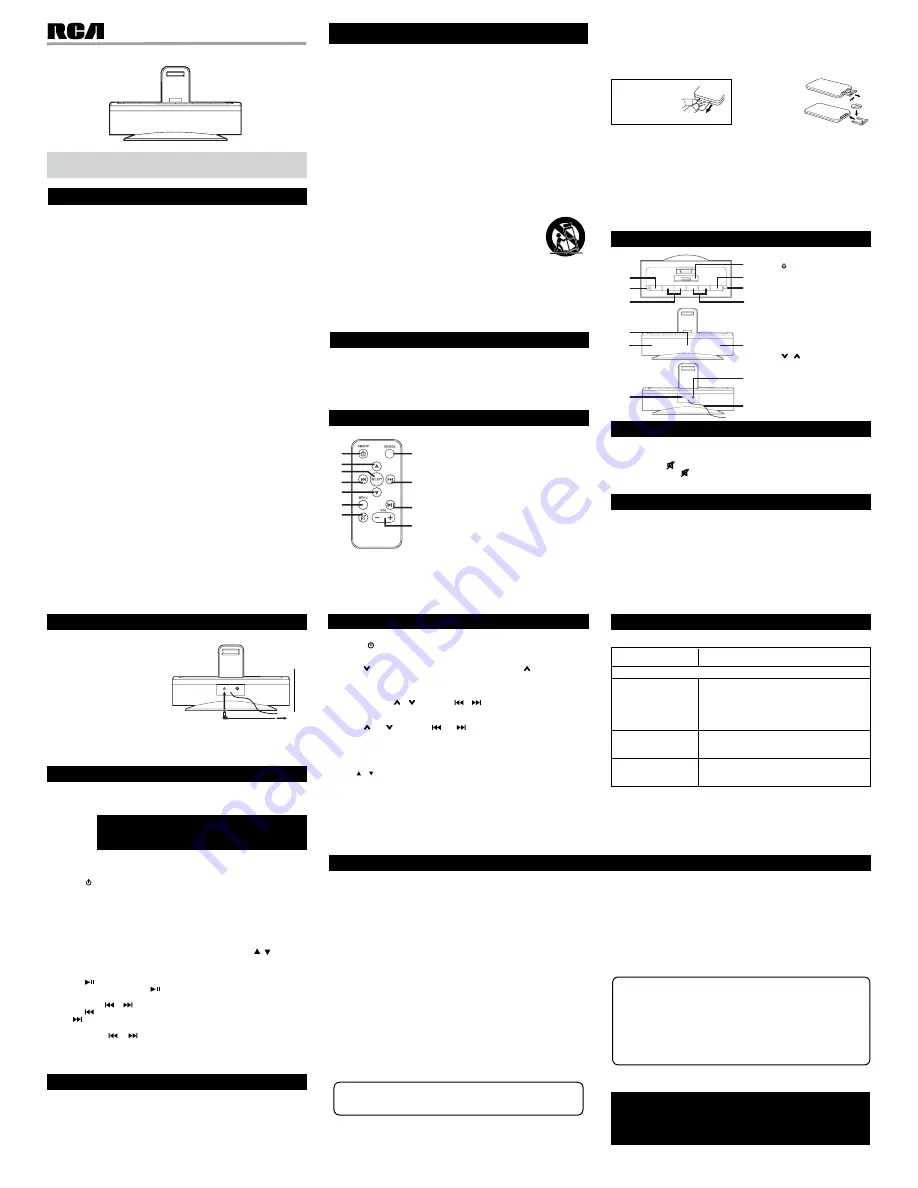
Safety PrecautionS
- 1 -
- 2 -
- 3 -
Battery replacement
When the battery becomes weak, the operating distance of the remote
control is greatly reduced and you will need to replace it.
note:
If the remote control is not going to be used for a long time, remove the
battery to avoid damage caused by battery leakage corrosion.
Warning
:
• Do not dispose of battery in fire; battery may explode or leak.
• Battery shall not be exposed to excessive heat such as sunshine, fire or the like.
• Danger of explosion if battery is incorrectly replaced. Replace only with the
same or equivalent type.
caution
:
When discarding battery, environmental problems must be considered and
local rules or laws governing the disposal of these battery must be strictly
followed.
reMote controL
using the remote control correctly
• Point the remote control at the REMOTE SENSOR located on front of the unit.
• When there is a strong ambient light source, the performance of the infrared
REMOTE SENSOR may be degraded, causing unreliable operation.
• The recommended effective range for remote operation is about 16 feet (5
meters).
to change battery
attention
Remove the
plastic sheet
before operating
the remote control.
1. Open the
battery door.
2. Insert one
CR2025 (3V)
size battery.
to adjust the volume
Adjust the VOLUME level by pressing
VoL+
or
VoL-
button.
note:
Press the
Mute
button to turn off the sound (the power indicator
will blink).
Press
the
Mute
button again or press the
VoL+ / -
buttons to
unmute.
VoLuMe adjuStMent
1. Read these instructions.
2. Keep these instructions.
3. Heed all warnings.
4. Follow all instructions.
5. Do not use this apparatus near water.
6. Clean only with dry cloth.
7. Do not block any ventilation openings. Install in accordance with the
manufacturer’s instructions.
8. Do not install near any heat sources such as radiators, heat registers, stoves,
or other apparatus (including amplifiers) that produce heat.
9. Do not defeat the safety purpose of the polarized or grounding-type plug.
A polarized plug has two blades with one wider than the other. A grounding
type plug has two blades and a third grounding prong. The wide blade or
the third prong are provided for your safety. If the provided plug does not fit
into your outlet, consult an electrician for replacement of the obsolete outlet.
10. Protect the power plug from being walked on or pinched particularly at plugs,
convenience receptacles, and the point where they exit from the apparatus.
11. Only use attachments/accessories specified by the
manufacturer.
12. Use only with a cart, stand, tripod, bracket, or table specified
by the manufacturer, or sold with the apparatus. When a
cart is used, use caution when moving the cart/apparatus
combination to avoid injury from tip-over.
13. Unplug this apparatus during lightening storms or when
unused for a long period of time.
14. Refer all servicing to qualified service personnel. Servicing
is required when the apparatus has been damaged in any way, such as the
power-supply cord or plug is damaged, liquid has spilled or objects have
fallen into the apparatus, the apparatus has been exposed to rain or moisture,
does not operate normally, or has been dropped.
IMPORTANT SAFETY INSTRUCTIONS
Portable
Cart
Warning
fcc information
This device complies with Part 15 of the FCC rules. Operation is subject to the following
two conditions:
(1) This device may not cause harmful interference, and
(2) This device must accept any interference received, including interference that may
cause undesired operation.
note:
This equipment has been tested and found to comply with the limits for a Class B digital
device, pursuant to part 15 of the FCC Rules. These limits are designed to provide reasonable
protection against harmful interference in a residential installation. This equipment generates,
uses, and can radiate radio frequency energy and, if not installed and used in accordance with
the instructions, may cause harmful interference to radio communications. However, there
is no guarantee that interference will not occur in a particular installation. If this equipment
does cause harmful interference to radio or television reception, which can be determined
by turning the equipment off and on, the user is encouraged to try to correct the interference
by one or more of the following measures:
• Reorient or relocate the receiving antenna.
• Increase the separation between the equipment and receiver.
• Connect the equipment into an outlet on a circuit different from that to which the receiver
is connected.
• Consult the dealer or an experienced radio/TV technician for help.
WarninG:
Changes or modifications to this unit not expressly approved by the party
responsible for compliance could void the user’s authority to operate the equipment.
for customers in canada
This apparatus complies with the Class B limits for radio noise emission set out in radio
interference regulations.
This Class B digital apparatus complies with Canadian ICES-003.
Cet appareil numérique de la classe B est conforme à la norme NMB-003 du Canada.
Warning:
• The AC adapter is used as disconnect device and it should remain readily operable during
intended used. In order to disconnect the unit from the mains completely, the AC adapter
should be disconnected from the mains socket outlet completely.
• The AC adapter of unit should not be obstructed OR should be easily accessed during
intended use.
• Minimum 10 cm (4 inches) distances around the unit for sufficient ventilations.
• The ventilation should not be impeded by covering the ventilation openings with items
such as newspaper, table-cloths, curtains, etc.
• No naked flame sources such as lighted candles should be placed on the unit.
on Safety
• Should any objects or liquids fall into the unit, disconnect the power supply and have
the unit checked by qualified personnel before any further operation.
• The unit shall not be exposed to dripping or splashing and that no objects filled with
liquid, such as vases, shall be placed on the unit.
on use
Never use the unit where it would be subject to:
- Heat sources such as radiators or air ducts.
- Direct sunlight.
1
8
9
10
11
3
2
4
5
6
7
User Manual
It’s important to read this User Manual prior to using your new product for
the first time.
Ri173
Sound System
Location of controLS
1. button
2. Power indicator
3. VoL + / VoL - buttons
4. remote control sensor
5. Speakers
6. dc in 9V jack
7. iPod / iPhone / iPad
dock
8. Source button
9. fM radio indicator
10. / buttons
11. Line in jack
12. fM pigtail antenna
front view
top view
1
7
8
9
10
5
11
2
3
4
5
6
12
rear view
1.
Turns the unit on and off
2.
Cursor up; Select next FM station preset in
FM Radio mode.
3.
Makes selection when navigating iPod
menus
4.
Adjusts tuned FM frequency
5.
Cursor down; Select previous FM station
preset in FM Radio mode.
6.
Used for navigating iPod menus
7.
Mutes the sound
8.
Changes Source (iPod / iPhone / iPad / LINE
IN or FM Radio), sets FM station presets
9.
Adjusts tuned FM frequency
10.
Plays or pauses iPad / iPhone / iPod playback
11.
Adjusts volume
Maintenance
cleaning the unit
• Disconnect the system from AC adapter before cleaning the exterior of the
unit with a soft dust cloth.
• Clean the exterior with a soft clean cloth or slightly moistened chamois leather.
DO NOT use solvents as it may cause damage to the unit.
inserting your iPod / iPhone / iPad
1. Insert your iPod / iPhone / iPad into the connector in the dock.
2. Press the
on/off
button to turn on the unit. Ensure the iPod / iPhone/ iPad /
LINE IN source is selected (the FM RADIO indicator should be off). Ensure you do
NOT have a device plugged in to the LINE IN jack.
note:
• The iPod / iPhone / iPad will charge automatically (until fully charged) once it is
docked in the cradle (except if the unit is in Radio mode). iPod Classic (1G and 2G)
will not charge.
• Note that not all functions of some iPod / iPhone / iPad models can be controlled
via the remote control of this unit. If necessary, operate your iPod / iPhone / iPad
directly by using its screen.
• When playing iPod / iPhone / iPad, you can use the
Menu
, , or
SeLect
button on the remote control to enter the menu of iPod / iPhone / iPad to select.
• Disconnect the Line-in cable when playing iPod / iPhone / iPad.
Pausing playback
• Press the
button.
• To resume playback, press the
button again.
Skipping to another track
• Press either the
or button according to the desired direction.
• Press the
button to skip to the beginning of the current track or previous track.
Press button to skip to the beginning of the next track.
Locating a particular point on a track
• Keep either the
or
button pressed during playback and release at the
desired point in the track.
note:
Please refer to the user’s manual that was included with your iPod / iPhone / iPad
for more details.
• iPod touch (1st, 2nd, 3rd and 4th generation)
• iPod nano (1st, 2nd, 3rd, 4th, 5th and 6th generation)
• iPhone 4
• iPhone 3GS
• iPhone 3G
• iPad
note:
If your iPhone is called w
hile it is docked, playback will be paused.
compatible iPod, iPhone and iPad models
LiSteninG to your iPod/iPhone/iPad
Printed in China
811-817391W011
- 5 -
- 4 -
Line in connection
connecting to Line in for other sound sources
You can connect audio devices such as your CD player or MP3 player to the unit via
the LINE IN jack. To do this, connect an audio cable from the line out or headphone out
jack of the other audio device to the LINE IN jack on the rear of unit. Ensure the unit the
iPod / iPhone / iPad / LINE IN source is selected (the FM RADIO indicator should be off).
note:
When connecting the Line-in cable to the rear of unit. Ensure the unit the iPod/
iPhone/iPad/ LINE IN source is selected (the FM RADIO indicator should be off).
We
recommend you unplug the device from the Line in jack when not in use.
PoWer SuPPLy
using the ac adapter
Using an AC adapter other than
the one supplied with the unit may
damage the unit.
caution:
• Before use, ensure the rated
voltage of the adapter matches
your local voltage.
• The included AC adapter is for
use with this unit only. Do not
use it with other equipment.
• If you are not going to use the
unit for a long time, disconnect the AC adapter from the wall outlet.
• Whenever the AC adapter is plugged in to a wall outlet, electricity is
running through the unit, even when the power switch is turned off.
WarninG:
•
neVer
pull iPod / iPhone / iPad forward or push backward. This can
damage the unit and your iPod / iPhone / iPad.
• If using an iPod / iPhone / iPad with a cover or "skin", please remove it
before docking.
No person, agent, distributor, dealer or company is authorized to change, modify or extend
the terms of these warranties in any manner whatsoever. The time within action must be
commenced to enforce any obligation of
aVc
arising under the warranty or under any statute,
or law of the United States or any state thereof, is hereby limited to one year from the date of
purchase. This limitation does not apply to implied warranties arising under state law.
This warranty gives you specific legal rights and you may also have other rights, which
may vary, from state to state. Some states do not allow limitation on how long an implied
warranty lasts, when an action may be brought, or the exclusion or limitation of incidental
or consequential damages, so the above provisions may not apply to you.
For more information on other products and services, please visit our web site at
www.rcaav.com
Important: Also keep your “Bill of Sale” as proof of purchase.
Model no. ................................................................................................................................
Product name ..............................................................................................................................
Type of set ...............................................................................................................................
Serial no. ......................................................................................................................................
Invoice no. ...............................................................................................................................
Purchased .....................................................................................................................................
Dealer name ................................................................................................................................
FOR SERVICE AND REPAIR, PLEASE VISIT
www.rcaav.com
Specifications and external appearance are subject to change without notice.
aVc MuLtiMedia (“aVc”)
makes the following limited warranty. This limited warranty extend
to the original consumer purchaser and is limited to non-commercial use of the product.
one year Parts & Labor Warranty
aVc
products purchased in the United States are warranted to be free from defects in
materials or workmanship for a period of one year from the date of their original retail
purchase. If the unit fails to conform to this warranty, we will service the product using new
or refurbished parts and products, at
aVc’s
sole discretion.
During a period of one year from the effective warranty date,
aVc
will provide, when needed,
service labor to repair a manufacturing defect at its designated Service Center.
New or remanufactured replacements for defective parts or products will be used for repairs
by
aVc
at its designated Service Center for one year from the effective warranty date. Such
replacement parts or products are warranted for an additional one year from the date of
repair or replacement. The Customer will be required to ship the unit to the Service Center
indicated at the time Customer Support is contacted to make the necessary repairs. The
customer is responsible for all transportation charges to the service facility.
Packaging and Shipping instruction
When you send the product to the
aVc
service facility you must use the original carton box
and packing material or an equivalent as designated by
aVc
.
LiMited Warranty
your responsibility
(1) You must retain the original sale receipt to provide proof of purchase.
(2) These warranties are effective only if the product is purchased and operated in the
U.S.A. or Canada.
(3) Warranties extend only to defects in material or workmanship, and do not extend to
any product or parts which have been lost or discarded, or damage to product or parts
caused by misuse, accident, improper operation or maintenance, or use in violation of
instructions provided with the product, or to product which has been altered or modified
without authorization of
aVc
, or to products or parts thereof which have had the serial
number removed or changed.
out of Warranty
In the event your product requires repair after the limited warranty period has expired,
please contact our Customer Support Center at
1-877-252-6873
or
www.rcaav.com
Important: You are responsible for any transportation, shipping or insurance relative
to the return of product to our Product Returns Center.
All warranties implied by state law, including the implied warranties of merchantability and
fitness for a particular purpose, are expressly limited to the duration of the limited warranties
set forth above. With the exception of any warranties implied by state law as hereby limited,
the foregoing warranty is exclusive and in lieu of all other warranties, guarantees, agreements
and similar obligations of manufacturer or seller with respect to the repair or replacement
of any parts. In no event shall
aVc
be liable for consequential or incidental damages.
LiMited Warranty
1. Press the
button to turn the unit on.
2. Press the
Source
button to switch to FM RADIO mode (the FM indicator will
turn on).
3. Tap the
button to tune down radio frequency or tap the button to tune up
radio frequency.
4. Adjust the volume level.
Search to next / Previous Station
Press and hold the
/ button (or
/
button on remote control) for 2
seconds to search for next / previous available station.
Programming a Station to a Preset
• Use
the and
buttons (or
and
buttons on remote control) to select a
station to save as a preset station.
• Press and hold the
Source
button for 3 seconds, the green indicator flashes.
The selected station is now programmed as a preset.
note:
The unit can save up to ten stations as presets.
Selection of a Preset
Tap the / button (remote control only) to select the next / previous station
preset.
for Better reception
Fully unwind the antenna wire. Extend the antenna wire and place it in the position
that sounds best.
note:
• Do not connect the FM antenna to an outside antenna.
• If you wish to reset your unit to its original factory settings, please simultaneously
press and hold the
VoL-
button and
Source
button for five seconds in FM
mode - the unit will reset and switch to standby mode.
lISTENINg TO ThE RAdIO
trouBLeSHootinG Guide
ProBLeMS
SoLutionS
System does not turn on.
I can't hear any sound.
iPod / iPhone / iPad does
not dock properly or does
not install properly.
iPod / iPhone / iPad does
not respond to the sound
system.
iPod/iPhone/iPad
• Make sure AC adapter is secure in the outlet, and
oulet has the Power Indicator should be on.
• Press the
VoL +
repeatedly to ensure volume level is
appropriate.
• If listening to iPod / iPhone / iPad, please ensure
the LINE IN jack does NOT have a plug in it, please
ensure that the FM RADIO indicator is off (press
Source
button to select the desired source).
• Remove your iPod / iPhone / iPad from the dock and
check for obstruction on the connector in the dock
and on your iPod / iPhone / iPad.
• Make sure that your iPod / iPhone / iPad is working
properly before docking into the unit. Please refer
to your iPod / iPhone / iPad manual for detail.
need more help?
Please visit online help at
http://www.rcaav.com
ac adapter
to ac
outlet
to “dc in 9V” jack
© 2011 AVC MULTIMEDIA
Docking your iPod / iPhone / iPad will enable a "Speakers" option on your
iPod / iPhone / iPad (you’ll find it under the "Settings" menu on your iPhone or
iPad). This option enables you to control the unit’s Audio EQ Presets (it doesn’t
affect your iPod’s / iPhone’s / iPad’s internal EQ Presets). The EQ Preset you
chose will stay active on the unit – even after you remove your iPod / iPhone /
iPad.
audio eQ PreSetS



















