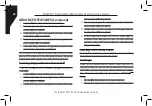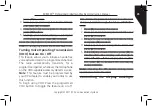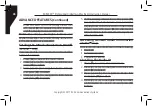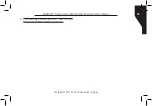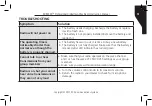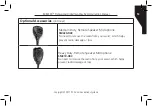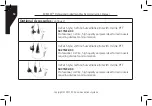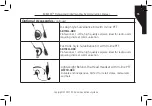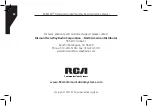Copyright © 2017 RCA Communications Systems
RDR2300
TM
Professional Digital Two-Way Radio Instruction Manual
58
FCC Caution:
Any changes or modifications not expressly
approved by the party responsible for compliance
could void the user’s authority to operate the
equipment. This device complies with part 15
of the FCC Rules. Operation is subject to the
following two conditions: (1) This device may not
cause harmful interference, and (2) this device
must accept any interference received, including
interference that may cause undesired operation.
This equipment has been tested and found
to comply with the limits for a Class B digital
device, pursuant to part 15 of the FCC Rules.
These limits are designed to provide reasonable
protection against harmful interference in a
residential installation. This equipment generates
uses and can radiate radio frequency energy and,
if not installed and used in accordance with the
instructions, may cause harmful interference to
radio communications.
However, there is no guarantee that interference
will not occur in a particular installation. If this
equipment does cause harmful interference
to radio or television reception, which can be
determined by turning the equipment off and
on, the user is encouraged to try to correct the
interference by one or more of the following
measures:
• Reorient or relocate the receiving antenna.
•
Increase the separation between the
equipment and receiver.
• Connect the equipment into an outlet on
a circuit different from that to which the
receiver is connected.
• Consult the dealer or an experienced radio/TV
technician for help.
RF Exposure Compliance and Control
Guidelines and Operating Instructions
To control your exposure and ensure compliance
with the occupational/controlled environment
exposure limits always adhere to the following
procedures.
Guidelines:
Do not remove the RF Exposure Label