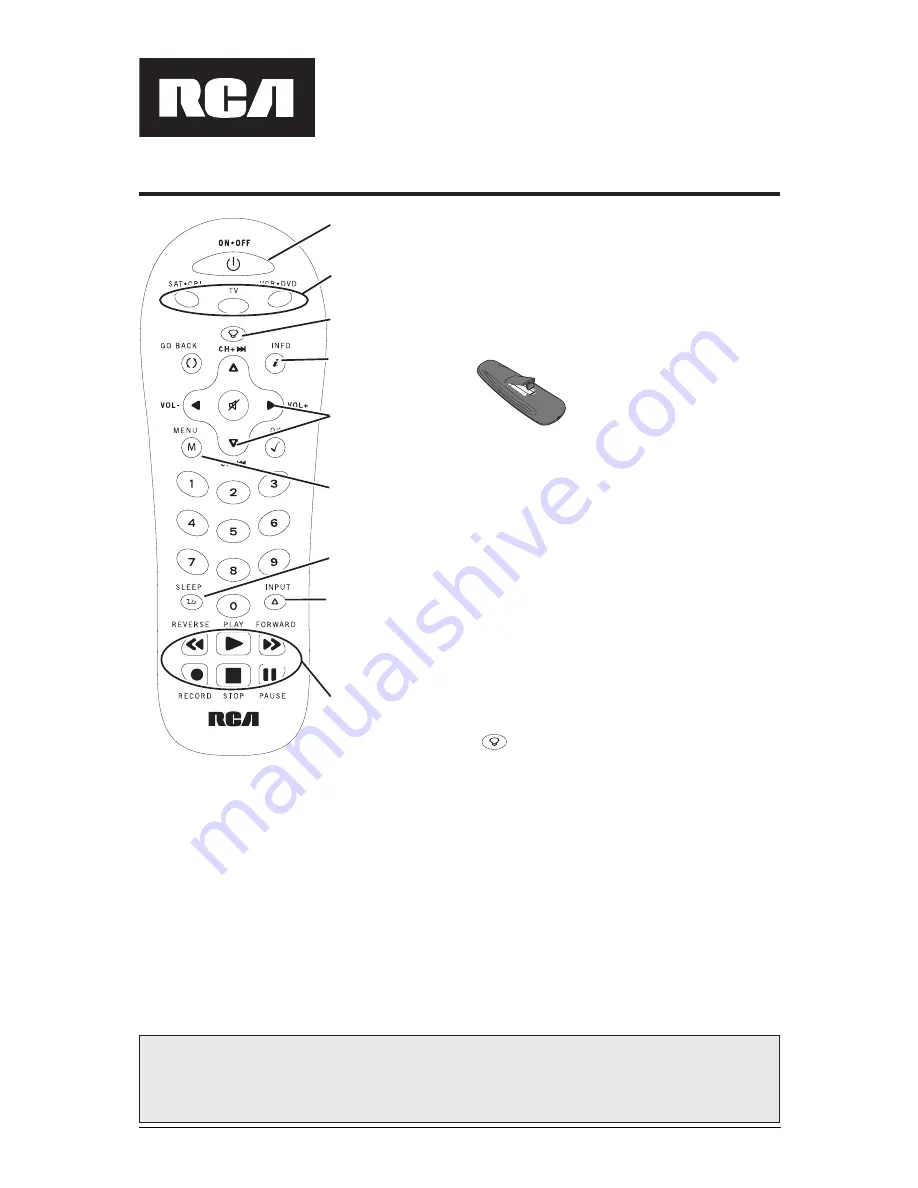
Three-Component
Universal Remote
Congratulations on your purchase of this three-component universal
remote. This universal remote controls up to three electronic
components and makes juggling remote controls a thing of the past.
Your remote is guaranteed to work with all brands of components.
The three-component universal remote is easy to use, easy to
program and gives you control at the touch of your fingertips.
SAVE THIS MANUAL AND THE CODE LISTS!
Remote controls can sometimes lose their programming when you
change the batteries. Make sure you keep the manual and code lists in
a safe place so that you can reprogram the remote if you need to.
Battery Installation and Information
Your universal remote requires two AA Alkaline batteries
(batteries may or may not be included, depending on model).
To install the batteries:
1. Remove the battery compartment cover.
2. Insert the batteries, matching the
batteries to the (+) and (-) marks inside
the battery compartment.
3 Press and push the battery cover back
into place.
Note:
If you are replacing batteries, try not to press any keys after
you’ve taken the old batteries out. Pressing keys while replacing
batteries causes the remote to lose the components you’ve programmed.
You will need to program the remote again.
Battery Precautions:
• Do not mix old and new batteries.
• Do not mix alkaline, standard (carbon-zinc) or rechargeable (nickel-
cadmium) batteries.
• Always remove old, weak or worn-out batteries promptly and recycle or
dispose of them in accordance with Local and National Regulations.
Battery Saver
Your universal remote control saves battery power by
automatically turning off if any key is pressed for more than
60 seconds. This saves your battery life should your remote
get stuck in a place where the keys remain depressed, such as
between sofa cushions.
RCR312W
Universal Remote Control
Owner’s Manual
Manual del Propietario (parte posterior)
Care and Maintenance
• Keep the remote dry. If it gets wet, wipe it dry immediately.
• Use and store the remote only in normal temperature
environments.
• Handle the remote gently and carefully. Don’t drop it.
• Keep the remote away from dust and dirt.
• Wipe the remote with a damp cloth occasionally to keep it looking
new.
• Modifying or tampering with the remote’s internal components
can cause malfunction and invalidate its warranty.
Component keys. (
tv,
vcr•DvD, SAt•cBL
)
cH
and
vOL
keys have
dual functions. They act
as navigation keys (up,
down, right, and left
arrow keys) in menu
systems.
INPUt
key on some
remotes, this is called
the TV/VCR key. It toggles
through all the video
sources connected to
your TV.
Dedicated
MENU
key
for DVD disc menus,
satellite receivers and
some TVs.
SLEEP
key allows you
to set a time to turn off
your TV automatically.
Backlight key turns
backlighting on/off.
INFO
key displays
information pertaining
to the component you
are currently controlling.
Illuminated
ON/OFF
key
Serves as an indicator
light to provide
feedback.
Actual model may vary from picture shown
Transport keys
rEvErSE
,
PLAY
,
FOrWArD
,
rEcOrD
,
StOP
and
PAUSE
keys.
Backlighting
Tip:
The three-component universal remote is already programmed
to operate most RCA, GE and PROSCAN branded TVs,
DVD players and satellite receivers. Just press the corresponding
key—VCR•DVD for a DVD player; TV for a television; SAT•CBL
for a satellite receiver.
Backlight illumination enables you to see the remote
control keys better in the dark. Backlight illumination
is toggled on or off with successive keypresses of the
backlight key. When toggled on, the backlighting remains on
as long as keys are being pressed. The backlighting turns off
six seconds after the last keypress. Once the backlight time
has expired, any keypress will reactivate backlighting. If the
backlight illumination is on, and the backlight key is pressed,
the backlight turns off.
Illuminated ON•OFF Key
The ON•OFF key powers components on and off. It also
lights up to serve as an indicator light, providing feedback for
various functions. When a valid key is pressed, the illuminated
ON•OFF key remains lit as long as the key is pressed and turns
off when the key is released. The ON•OFF key also blinks in
Programming Mode or in Menu Mode to provide feedback.






