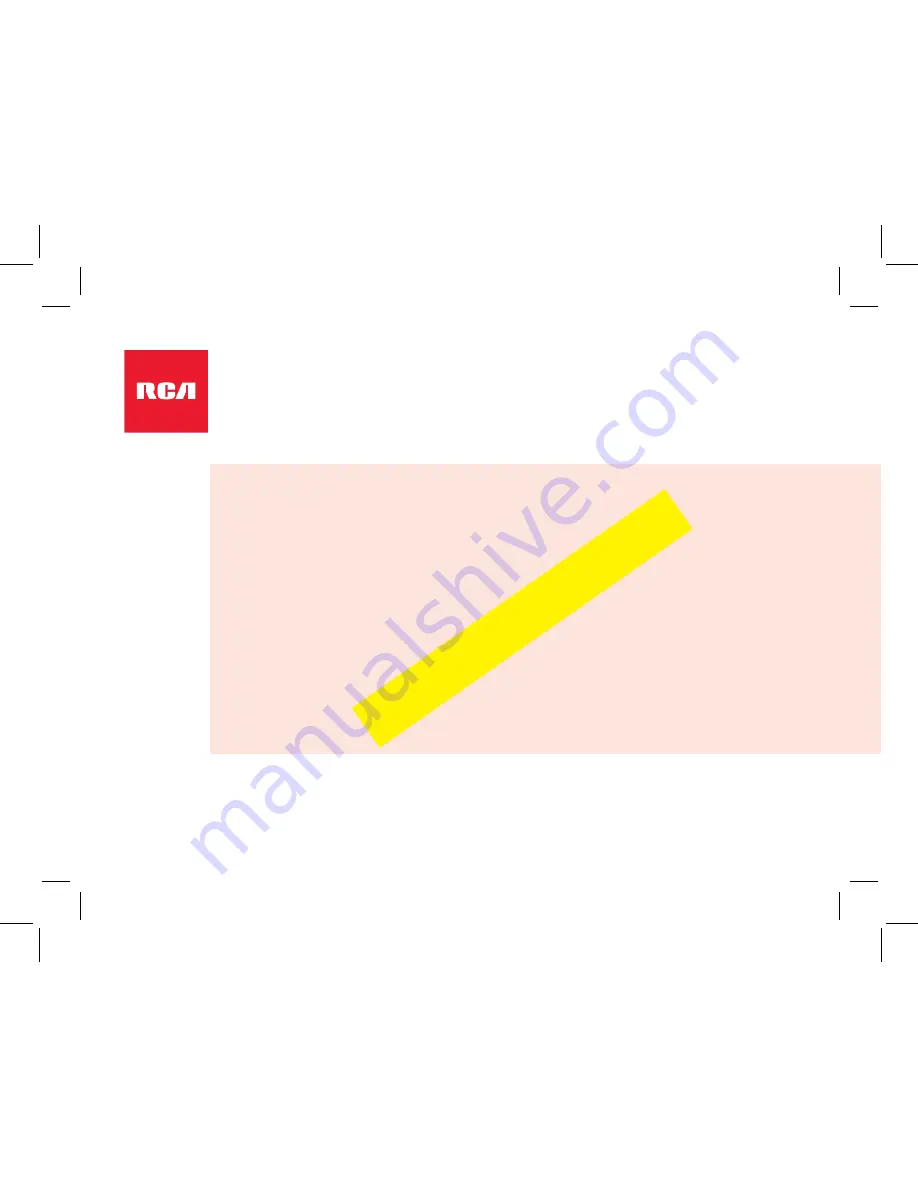
WiFi Camera Caregiver System
User Guide
What’s inside
Welcome! .....................................................................................................................................2
Getting Started ............................................................................................................................2
Connection Troubleshooting ..............................................................................................7
Tour of the system.......................................................................................................................9
Everyday use ............................................................................................................................ 13
Motion alerts ...................................................................................................................... 14
Sound detection................................................................................................................ 14
Auto-record time ............................................................................................................... 15
Temperature alarm............................................................................................................ 16
Flip horizontally / vertically .............................................................................................. 17
Camera time set ................................................................................................................ 17
Camera info ....................................................................................................................... 18
Delete Camera .................................................................................................................. 18
Troubleshooting / FAQs .......................................................................................................... 19
HSCARE2A
TOC to be compiled upon final appr
oval
















