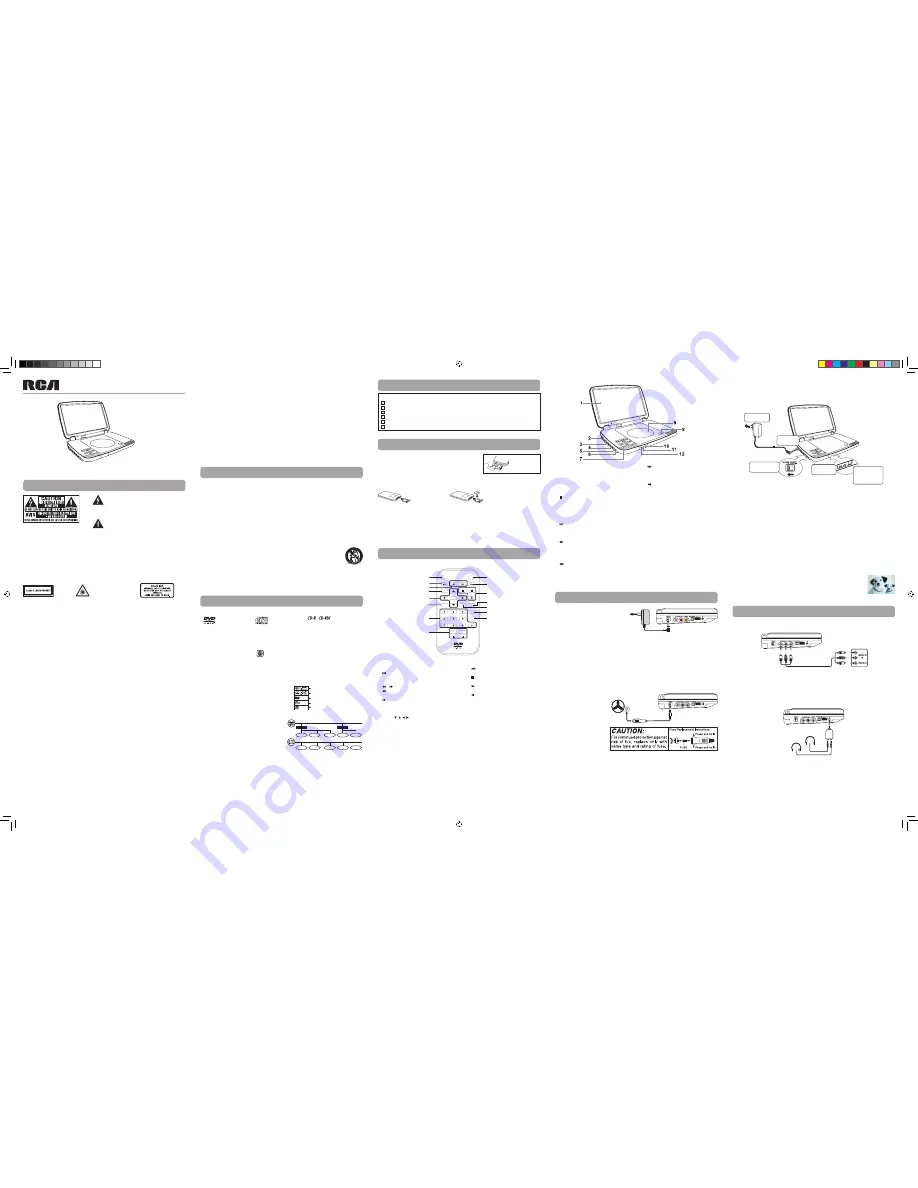
WARNING:
Should any trouble occur, disconnect the AC power adapter and refer servicing to a qualified
technician.
WARNING:
TO PREVENT FIRE OR SHOCK HAZARD, DO NOT REMOVE COVER (OR BACK). NO USER-
SERVICEABLE PARTS INSIDE. REFER SERVICING TO QUALIFIED SERVICE PERSONNEL.
WARNING:
TO REDUCE THE RISK OF ELECTRIC SHOCK, DO NOT EXPOSE THIS APPLIANCE TO RAIN OR
MOISTURE. DO NOT PLACE OBJECTS FILLED WITH LIQUIDS ON OR NEAR THIS UNIT.
CAUTION:
USE OF CONTROLS OR ADJUSTMENTS OR PERFORMANCE OF PROCEDURES OTHER THAN
THOSE SPECIFIED MAy RESULT IN HAZARDOUS RADIATION EXPOSURE.
CAUTION:
DANGER OF EXPLOSION IF BATTERy IS INCORRECTLy REPLACED. REPLACE ONLy WITH THE
SAME OR EQUIVALENT TyPE.
On Placement
• Do not use the unit in places that are extremely hot, cold, dusty or humid.
• Place the unit on a flat and even surface.
• Do not restrict the air flow of the unit by placing it in a place with poor air flow, by covering it with a
cloth, or by placing it on carpeting.
• To avoid magnetizing, do not place the unit near speakers or magnets.
• Do not use this unit in direct sunlight or leave the unit in a closed automobile (or similar
environments) where it would be exposed to high temperatures above 104°F (40°C).
• No naked flame sources such as lighted candles should be placed on the AC power adapter or the main
unit.
• The AC/DC adaptor and apparatus should not be exposed to splashing or dripping liquids, and no
objects filled with liquids, such as vases, should be placed on the AC/DC adaptor and apparatus.
• The apparatus should not be exposed to dripping or splashing and that no objects filled with liquids,
such as vases, should be placed on apparatus.
On Safety
• When connecting or disconnecting the AC power adapter, grip the plug and not the cord itself.
Pulling the cord may damage it and create a hazard.
• When you are not going to use the unit for a long period of time, disconnect the AC power adapter.
On Condensation
• When left in a heated room where it is warm and damp, water droplets or condensation may form
inside the unit. When there is condensation inside the unit, the unit may not function normally. Let
the unit stand for 1 to 2 hours before turning the power on, or gradually heat the room and allow
the unit to dry before use.
Ventilation Warning
• Do not block the ventilation openings or holes. If the ventilation openings or holes are blocked by a
newspaper or cloth, etc., the heat may not be able to get out.
• Do not operate the unit in a confined space, such as a bookcase or built-in cabinet. Allow about 4
inches (10cm) of free space all around the unit for adequate ventilation.
Rating Plate Location
• The rating plate is located on the bottom of unit.
FCC Statements
NOTE: This equipment has been tested and found to comply with the limits for a Class B digital device,
pursuant to Part 15 of the FCC Rules. These limits are designed to provide reasonable protection against
harmful interference in a residential installation. This equipment generates, uses and can radiate radio
frequency energy and, if not installed and used in accordance with the instructions, may cause harmful
interference to radio communications. However, there is no guarantee that interference will not occur in a
particular installation. If this equipment does cause harmful interference to radio or television reception,
which can be determined by turning the equipment off and on, the user is encouraged to try to correct
the interference by one or more of the following measures:
Power Supply
Caution:
• Use the provided 12V car power adapter only. Use with other car power adapters could damage the
unit.
• The 12V car power adapter included with this unit is for its use only. Do not use it with other
equipment.
• In the interest of traffic safety, do not operate this unit or view videos while driving a vehicle.
• Make sure the unit is securely fastened to prevent it from falling or flying through the air in the event
of an accident.
• When the inside of the cigarette lighter socket is dirty with ashes or dust, the plug section may
become hot due to poor contact. Be sure to clean the cigarette lighter socket before use.
• After use, disconnect the 12V car power adapter from both the unit and cigarette lighter socket.
C. Using the Built-in Battery
The unit has a built-in, non-replaceable, rechargeable battery. Charge the built-in battery before using it
for the first time. Complete charging typically takes approximately 4-5 hours. The charging light will go
out when the built-in battery becomes fully charged.
Warning:
• The built-in battery can only be recharged when the unit is in CHARGE mode while using the AC
power adapter.
• The built-in battery cannot be recharged when the unit is in ON mode.
• Do NOT recharge the built-in battery in a vehicle using the car power adapter.
• Batteries should not be exposed to excessive heat such as sunshine, fire or the like.
Note:
• When the built-in battery power is low, "Battery Low" will display on the screen and the unit will stop
playing.
• Recharge the built-in battery when you are ready to use it again.
• While using the built-in battery, the environmental temperature should be 41°F (5°C) to 95°F (35°C).
• To get the longest service life of the built-in battery, charge at indoor-temperature.
• The built-in battery in this device may present a risk of fire or chemical burn if mistreated. Do not
disassemble, heat above 212
o
F (100
o
C), or incinerate.
• The unit should not be exposed to excessive heat such as sunshine, fire or the like.
• When discarding the unit, environmental problems must be considered and local rules or laws
governing the disposal of such products must be strictly followed.
To recharge the built-in battery
Connections
user
manual
Read these instructions before using your new product for the first time.
AVC Multimedia,
Markham, Ontario L3R 1E3
http: //www.RCAav.com
Safety Precautions
* SEE BOTTOM OF UNIT FOR
GRAPHIC SYMBOLS *
The lightning flash with an arrowhead symbol,
within the equilateral triangle, is intended to alert
the user to the presence of uninsulated "dangerous
voltage" within the product's enclosure that may be of
sufficient magnitude to cause an electric shock.
The exclamation point within the equilateral
triangle is intended to alert the user to the presence
of important operating and maintenance (servicing)
instructions in this owner’s manual.
THIS CLASS B DIGITAL APPARATUS COMPLIES WITH CANADIAN ICES-003.
This product contains a
low power laser device.
Control Reference Guide
Battery Replacement
When the battery becomes weak, the operating distance of the remote control will be greatly reduced and
you will need to replace the battery.
Note:
If the remote control is not going to be used for a long time, remove the battery.
WARNING:
Do not dispose of the battery in a fire or it may leak and/or explode.
WARNING:
Batteries should not be exposed to excessive heat such as sunshine, fire or the like.
CAUTION:
Danger of explosion if battery is incorrectly replaced. Replace only with the same or equivalent
type.
2. Insert one CR2025 (3V) size battery.
To Change Remote Battery
1. Open the battery door.
Using the Remote Control
• Point the remote control at the REMOTE SENSOR located
on the unit.
• When using this unit in very bright light, the infrared
REMOTE SENSOR may not work properly.
Remote Control
1.
VIDEO MODE
button
Adjust Brightness, Screen Size and Contrast
of the LCD screen.
2.
PREV
button
Move back through titles, chapters or tracks
on a disc.
3.
/
SEARCH
buttons
SEARCH
:
Fast reverse playback.
SEARCH
:
Fast forward playback.
4.
GOTO
button
Skip directly to a location on a CD/DVD.
5. Cursor (
, , , ) buttons
Move between selections on a menu screen
and adjust certain settings.
ENTER
button
Confirm selections on a menu screen.
6.
MEMORY
button
Set titles/chapters in a favorite order.
7. Number (
0
-
9
) buttons
Use when creating programs or locating a
title/chapter/track or specific time.
8.
REPEAT A-B
button
Perform point-to-point repeat playback on a
DVD or CD.
REPEAT DISC
button
Repeat a DVD chapter or title.
Repeat a CD track or the whole disc.
SETUP
button
In Stop Mode, press to display the unit’s
SETUP menu.
SUBTITLE/
RETURN
M
6
5
4
9
8
0
7
3
2
ENTER
MEMORY
DISPLAY
AUDIO
MENU
PREV
SEARCH
GOTO
VIDEO
MODE
NEXT
STOP
PAUSE
PLAY
ANGLE
SETUP
A-B
DISC
REPEAT
1
2
3
4
5
6
7
8
9
10
11
12
13
14
15
– Reorient or relocate the receiving antenna.
– Increase the separation between the equipment and receiver.
– Connect the equipment into an outlet on a circuit different from that to which the receiver is
connected.
– Consult the dealer or an experienced radio/TV technician for help.
Warning: Changes or modifications to this unit not expressly approved by the party responsible for
compliance could void the user's authority to operate the equipment.
Notes on Copyright
It is forbidden by law to copy, broadcast, show, broadcast on cable, play in public, or rent copyrighted
material without permission.
Apparatus Claims of U.S. Patent Nos. 6,836,549; 6,381,747; 7,050,698; 6,516,132 and 5,583,936 licensed for
limited viewing uses only.
This product incorporates copyright protection technology that is protected by U.S. patents and
other intellectual property rights. Use of this copyright protection technology must be authorized by
Macrovision, and is intended for home and other limited viewing uses only unless otherwise authorized
by Macrovision. Reverse engineering or disassembly is prohibited.
1. Read these instructions.
2. Keep these instructions.
3. Heed all warnings.
4. Follow all instructions.
5. Do not use this apparatus near water.
6. Clean only with a dry cloth.
7. Do not block the ventilation openings. Install in accordance with the manufacturer's instructions.
8. Do not install near any heat sources such as radiators, heat registers, stoves, or other apparatus
(including amplifiers) that produce heat.
9. Do not defeat the safety purpose of a polarized or grounding - type plug. A polarized plug has two
blades with one wider than the other. A grounding type plug has two blades and a third grounding
prong. The wide blade or the third prong are provided for your safety. If the provided plug does
not fit into your outlet, consult an electrician for replacement of the obsolete outlet.
10. Protect the power cord from being walked on or pinched particularly at plugs, convenience
receptacles, and the point where they exit from the apparatus.
11. Only use attachments/accessories specified by the manufacturer.
12. Use only with a cart, stand, tripod, bracket, or table specified by the manufacturer,
or sold with the apparatus. When a cart is used, use caution when moving the cart/
apparatus combination to avoid injury from tip-over.
13. Unplug this apparatus during lightning storms or when unused for long periods of time.
14. Refer all servicing to qualified service personnel. Servicing is required when the apparatus has been
damaged in any way, such as the AC power cord or plug is damaged, liquid has spilled or objects
have fallen into the apparatus, the apparatus has been exposed to rain or moisture, does not
operate normally, or has been dropped.
The unit can play back
Region Management Information
Region Management Information: This unit is designed and manufactured to respond to the Region
Management Information that is encoded on DVDs. If the region number printed on the DVD does not
correspond to the region number of this unit, it cannot play that disc.
The region number of this unit is 1.
DVDs
[8cm/12cm disc]
Compatible
Audio CDs
[8cm/12cm disc]
Disc Function or Operation That is Not Available
When the symbol appears on the screen, it indicates the function or operation attempted is not available
at that time. This occurs because the DVD manufacturer determines the specific functions of DVDs. Certain
functions may not be available on some DVDs. Be sure to read the documentation provided with the DVD.
Icons Used on DVDs
Sample lcons
Note:
When playing back a CD-G (Graphics) or CD EXTRA disc,
the audio portion will be played, but the graphic images
will not be shown.
Language selections for audio
Language selections for subtitles
Screen aspect ratio
Multiple camera angles
Region code indicator
1
Titles, Chapters and Tracks
• DVDs are divided into
“titles”
and
“chapters”
.
If the disc has more than one movie on it, each
movie would be a separate
“title”
.
“Chapters”
are sections of titles.
• Audio CDs are divided into
“tracks”
. A
“track”
is
usually one song on an Audio CD.
Note:
Numbers identify each title, chapter, and track on a disc. Most discs have these numbers recorded
on them, but some do not.
Note on Unauthorized Discs
you may not be able to play some DVDs on this unit, particularly if they were purchased from outside your
geographic area or made for business purposes.
Chapter1
Title1
Title2
Chapter2
Chapter3
Chapter1
Chapter2
Track1
Track2
Track3
Track4
Track5
E - 1
E - 2
E - 3
E - 4
E - 5
1. LCD screen
2.
DC IN 9V - 12V
jack
3.
AUDIO / VIDEO OUT
jack
4.
CHARGE / STANDBY / ON
switch
5.
VOLUME
control
Adjusts the volume.
6. Headphone jack
7.
STOP
button
Press to stop playing a disc.
MENU
button
Accesses DVD Disc Menu if DVD disc is
currently playing.
Accesses Setup menu if disc is not playing.
button
Press to start or resume playback of a disc.
Pressing during playback of a disc will cause
playback to be paused.
SEARCH
button
Press to perform fast forward playback
during CD playback.
In DVD Menu or Setup Menu, press to scroll
up.
PREV
button
Press to go back to the previous title /
chapter / track.
In DVD Menu or Setup Menu, press to scroll
left.
Unit
NEXT
button
Press to advance titles / chapters / tracks.
In DVD Menu or Setup Menu, press to scroll
right.
SEARCH
button
Press to perform fast reverse playback during
CD playback.
In DVD Menu or Setup Menu, press to scroll
down.
8. Disc Door
Push to close the disc door.
9.
OPEN
knob
Press the open knob to open the disc door.
10.Remote sensor
Senses the remote control's signals.
11.
ON
indicator
12.
CHARGING
indicator
Charge the rechargeable battery before
using it for the first time. Complete charging
typically takes approximately 4-5 hours. The
charging light will go out when the battery
becomes fully charged.
Turning on the Unit
1. Slide the
CHARGE / STANDBY / ON
switch on the left side of the unit to the
ON position.
2. The start-up picture will appear on the screen.
3. After use, slide the
CHARGE / STANDBY / ON
switch to the STANDBy (power
off) position.
Remove the
PLASTIC sheet
before USING the
Remote Control.
9.
MENU
button
Enter and exit the main DVD Menu.
10.
NEXT
button
Skip to next title, chapter or track on a disc.
11.
STOP
button
Stop playing a disc.
PLAY
button
Start or resume playback of a disc.
PAUSE
button
Press once to pause playback. Press
subsequently to advance frame by frame on
a DVD.
12.
DISPLAY
button
Show status information on the screen.
13.
ANGLE
button
Switch between multiple camera angles if
applicable to the DVD.
14.
AUDIO
button
Select one of the audio sound tracks on a
DVD (if more than one is available) or select
the audio output mode on a CD.
15.
SUBTITLE
button
Select one of the subtitle languages
programmed on a DVD (if available).
RETURN
button
Return to normal operation after using the
SETUP menu of a DVD.
DRC99310KB Blue
DRC99310KR Red
DRC99310KP Purple
Important Safety Instructions
Disc Formats
AC power
adapter
2
1
To DC IN 9V Jack
To wall outlet
A. Using the AC Power Adapter
Cautions:
• The AC power adapter included with this unit is for its use only. Do not use it with other equipment.
• When the unit is not going to be used for long time, disconnect the AC power adapter from the wall outlet.
• When the AC power adapter is plugged in, the apparatus is not completely disconnected from the
main power supply, even when the power is turned off.
Warning:
The AC/DC adaptor is used as disconnect device. The AC/DC adaptor of apparatus should not be
obstructed OR should be easily accessed during intended used. To be completely disconnect the power
input, the AC/DC adaptor of apparatus shall be disconnected from the mains.
The supplied AC power
adapter operates on AC
100-120V.
Warning:
Disconnect the car power
adapter when not in use. Not
for use in 24V vehicles.
To DC IN 9V Jack
2
Car power adapter
To cigarette
lighter socket
1
B. Using the Car Power Adapter
The 12V car power adapter
allows the unit to be used
with vehicles that have a 12V,
negative ground electrical
system.
1
To AC power
outlet
2
To DC IN
9V jack
3
Slide the switch
to CHARGE
4
Charging
light ON
5
Recharging
is completed
when charging
light goes out
AC power
adapter
Watching a DVD on your TV
1. Turn on the unit.
2. Turn on the TV and follow the instructions included with it to watch video from external sources.
A. Connecting a TV
If your TV has audio/video inputs, you can connect the unit to your TV using standard Audio/Video cables.
TV
To AUDIO / VIDEO
OUT jacks
Audio / Video cable
(not included)
White Red Yellow
W
hit
e Red
Yello
w
B. Using Headphones/Earphones
• Turn down the volume before connecting, and then adjust the level.
• When headphones/earphones are connected, no sound will be emitted from the unit's speaker.
Headphones/Earphones
(3.5mm diameter plug) (included)
Headphone Splitter
(included)
Caution:
Avoid listening to sound at levels which may be harmful to your ears.
Remote Control
Accessories
Please check and identify the supplied accessories.
Remote Control (with battery)................................................................................................................................... x 1
AC Power Adapter........................................................................................................................................................... x 1
Car Power Adapter..........................................................................................................................................................
x 1
Earphone ............................................................................................................................................................................
x 2
Headphone Splitter ........................................................................................................................................................
x 1
Carrying Bag......................................................................................................................................................................
x 1
DRC99310K_ENGLISH IB 7pt_594x297mm.indd 1
2010-6-18 16:17:10




















