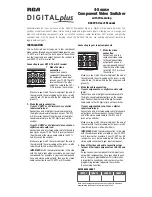InstallatIon
This switcher lets you manage up to four component
video sources through one component video input on your
TV, HDTV or A/V receiver. The back panel of the switcher
has four inputs and one output. Connect the switcher to
your HDTV, TV or A/V receiver first.
Connecting to your HDTV, TV or A/V receiver
Congratulations on your purchase of the DH4CVS Component Video & Digital Stereo Audio Switcher. This
switcher accepts component video, stereo analog audio and digital audio inputs, allowing you to manage your
high-tech audio/video components (such as satellite receivers, cable converters, DVD players and gaming
consoles). And, with its special IR learning circuit, the DH4CVS lets you use existing component remotes to
toggle between inputs.
InPUt 1
InPUt 2
InPUt 3
InPUt 4
RefeRence chaRt
Note which component you connect to each input to help when
programming the Remote Control Learning Circuit.
4-source
component Video switcher
with IR learning
Dh4cVs User's Manual
1. Make the video
connection.
Connect one end of a
component video cable to
the component video input
jacks on your TV, HDTV or A/V
receiver. Connect the other
end of the cable to the OUT Y
Pr Pb jacks on the switcher.
Make sure you match the color coding at the end of
the cables with the color coding on the jacks—match
red with red (Pr), blue with blue (Pb) and green with
green (Y).
2. Make the audio connection.
If your TV, HDTV or A/V receiver has a digital
coaxial audio jack:
Connect one end of a digital coaxial audio cable to
the digital coaxial audio input jack on your TV, HDTV
or A/V receiver. Connect the other end of the digital
coaxial audio cable to the OUT Digital jack on the
switcher.
If your TV, HDTV or A/V receiver does not have a
digital coaxial audio jack:
Connect one end of a stereo audio cable to the audio
input jacks on your TV, HDTV or A/V receiver. Connect
the other end of the stereo audio cable to the OUT L
and R jacks on the switcher.
Make sure you match the color coding at the end of
the cables with the color coding on the jacks—match
red with red (R) and white with white (L).
IMPORTANT:
Match the audio connection in this step
with the audio connections available on your input
components. For example, if your input components
have only stereo audio outputs, then use the stereo
audio connection to your TV, HDTV or A/V receiver.
Connecting to your input components
1. Make the video
connection.
Connect one end of a
component video cable
to the component video
output jacks on one of
your components. Connect
the other end of the cable
to the IN1 Y Pr Pb jacks on
the switcher.
Make sure you match the color coding at the end of
the cables with the color coding on the jacks—match
red with red (Pr), blue with blue (Pb) and green with
green (Y).
2. Make the audio connection.
If your component has a digital coaxial audio
jack:
Connect one end of a digital coaxial audio cable to
the digital coaxial audio output jack on the compo-
nent. Connect the other end of the digital coaxial
audio cable to the IN1 Digital jack on the switcher.
If your component does not have a digital
coaxial audio jack:
Connect one end of a stereo audio cable to the audio
output jacks on the component. Connect the other
end of the stereo audio cable to the IN1 L and R
jacks on the switcher.
Make sure you match the color coding at the end of
the cables with the color coding on the jacks—match
red with red (R) and white with white (L).
IMPORTANT:
Match the audio connection in this step
with the audio connection available on your TV, HDTV
or A/V receiver. For example, if your TV, HDTV or A/V
receiver has only stereo audio inputs, then use the
stereo audio connection to your input component.
3. Repeat the video and audio connection steps
for your other input components on IN2, IN3 and
IN4.
As you connect your components to the input jacks,
note which component you have connected to each
jack in the space provided below. This information
is important to have handy and is necessary when
programming remotes to operate the switcher
(See Learning Function).