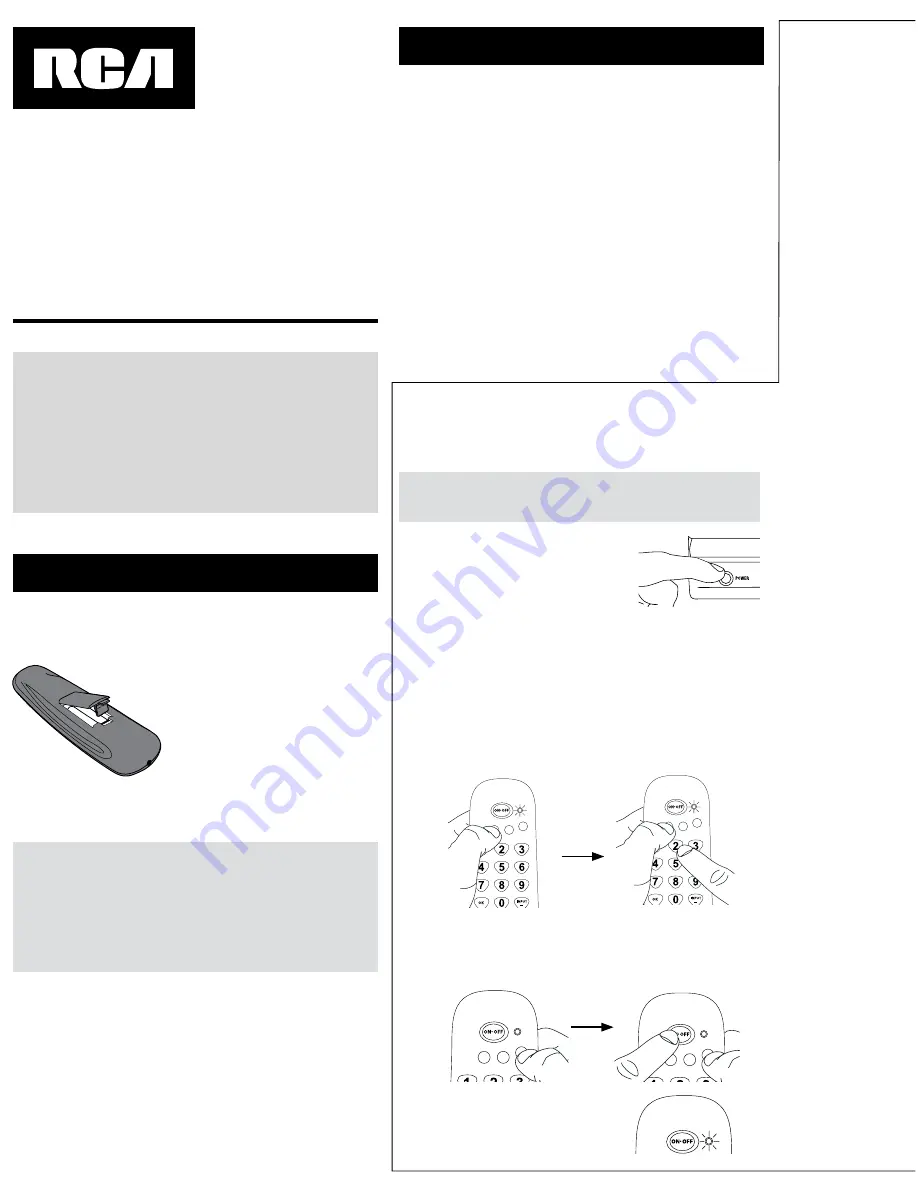
Battery Saver
Your universal remote control saves battery power by
automatically turning off if any key is pressed for more than
60 seconds. This saves your battery life should your remote
get stuck in a place where the keys remain depressed, such as
between sofa cushions.
CRCR351
Universal Remote Control
Owner’s Manual
SAVE THIS MANUAL AND THE CODE LISTS!
Remote controls can sometimes lose their programming
when you change the batteries. Make sure you keep the
manual and code lists in a safe place so that you can
reprogram the remote if you need to.
Tip: This remote is already programmed to operate most
RCA-branded TVs, VCRs, and satellite receivers. Just press
the corresponding key—TV for a television, SAT•CBL•DTC
for a satellite receiver, VCR•DVD for a VCR.
Your universal remote requires two AAA alkaline batteries (not
included).
To install the batteries:
1.
Remove the battery
compartment cover.
2.
Insert the batteries, matching
the batteries to the (+) and
(–) marks inside the battery
compartment.
3.
Push the battery cover back into
place.
Battery Precautions:
• Do not mix old and new batteries.
• Do not mix alkaline, standard (carbon-zinc) or
rechargeable (nickel-cadmium) batteries.
• Always remove old, weak or worn-out batteries promptly
and recycle or dispose of them in accordance with Local
and National Regulations.
To use this universal remote with your home entertainment
system, first you need to program it to control your devices.
There are four ways you can program the universal remote to
operate your devices:
•
The
Auto Code Search
goes automatically through all the
codes for the device you’re trying to control. It’s the easiest
method, but it can sometimes take longer than some of
the other programming methods.
• The
Brand Code Search
searches through the codes for
select brands of devices. It’s not as easy as the auto code
search, but it can be faster.
• The
Direct Code Entry
lets you enter a code from the
accompanying code list for your brand of device. It’s not as
easy as the other methods, but it’s potentially the fastest
method.
• The
Manual Code Search
lets you manually go through
all the codes for the device you’re trying to control.
Auto Code Search
The Auto Code Search goes automatically through all the
codes for the device you’re trying to control. When you find
the one that operates your device, you can stop the search and
store that code.
TIP: To exit without saving a new code at any point in the
Auto Code Search, press the GO BACK key.
1.
Manually turn on the device you
want to control.
2.
If you’re programming the TV or SAT•CBL•DTC key,
go
to step 3.
If you’re programming the VCR•DVD key,
you need to
tell the remote which kind of device you want this key to
control, VCR or DVD.
Press and hold the VCR•DVD key. While you’re holding
down the VCR•DVD key, use your other hand to press the
number key for the type of device you want to control with
this key: 2 for VCR, 3 for DVD. Then release both keys.
4.
Wait until the remote’s indicator
comes on and stays on. Then
release both keys.
Step 1: Install your batteries
Step 2: Program your remote
SAT•CBL•DTC
VCR•DVD
TV
SAT•CBL•DTC
VCR•DVD
TV
SAT•CBL•DTC
VCR•DVD
TV
3.
Press and hold the device key you want to program. While
you’re holding down the device key, use your other hand
to press and hold the remote’s ON•OFF key at the same
time.
SAT•CBL•DTC
VCR•DVD
TV
SAT•CBL•DTC
VCR•DVD
TV
DTC is a Digital TV Converter Box






