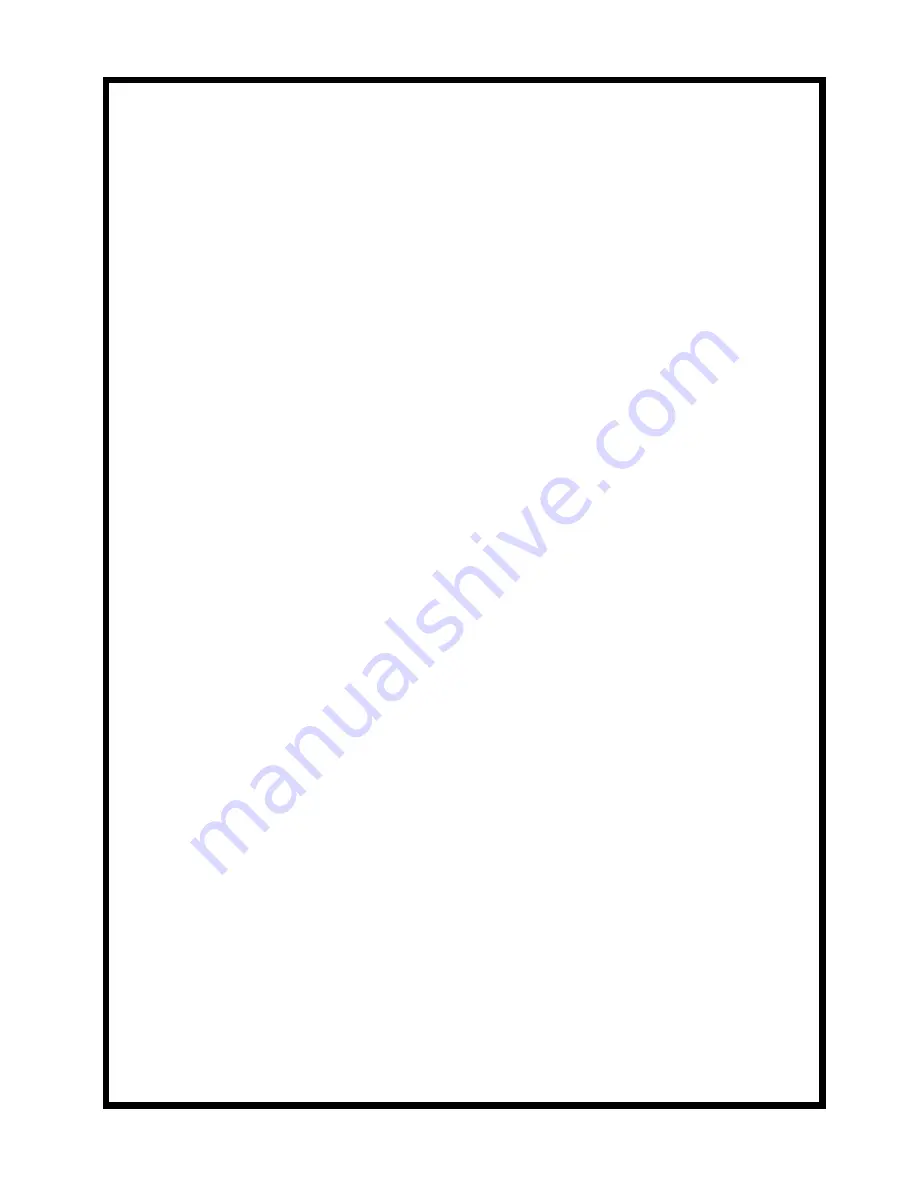
Important Information
Attention: Macintosh* Users
Please download the digital camera twain
driver for the Macintosh* computer from the
Thomson Direct website,
www.rca.com.
If you do not have internet access, please call
1-877-833-3491.
We apologize for any inconvenience.
TOCOM 15514180
*MACINTOSH is a trademark of Apple Computer, Inc.
Summary of Contents for CDS4100
Page 16: ......


































