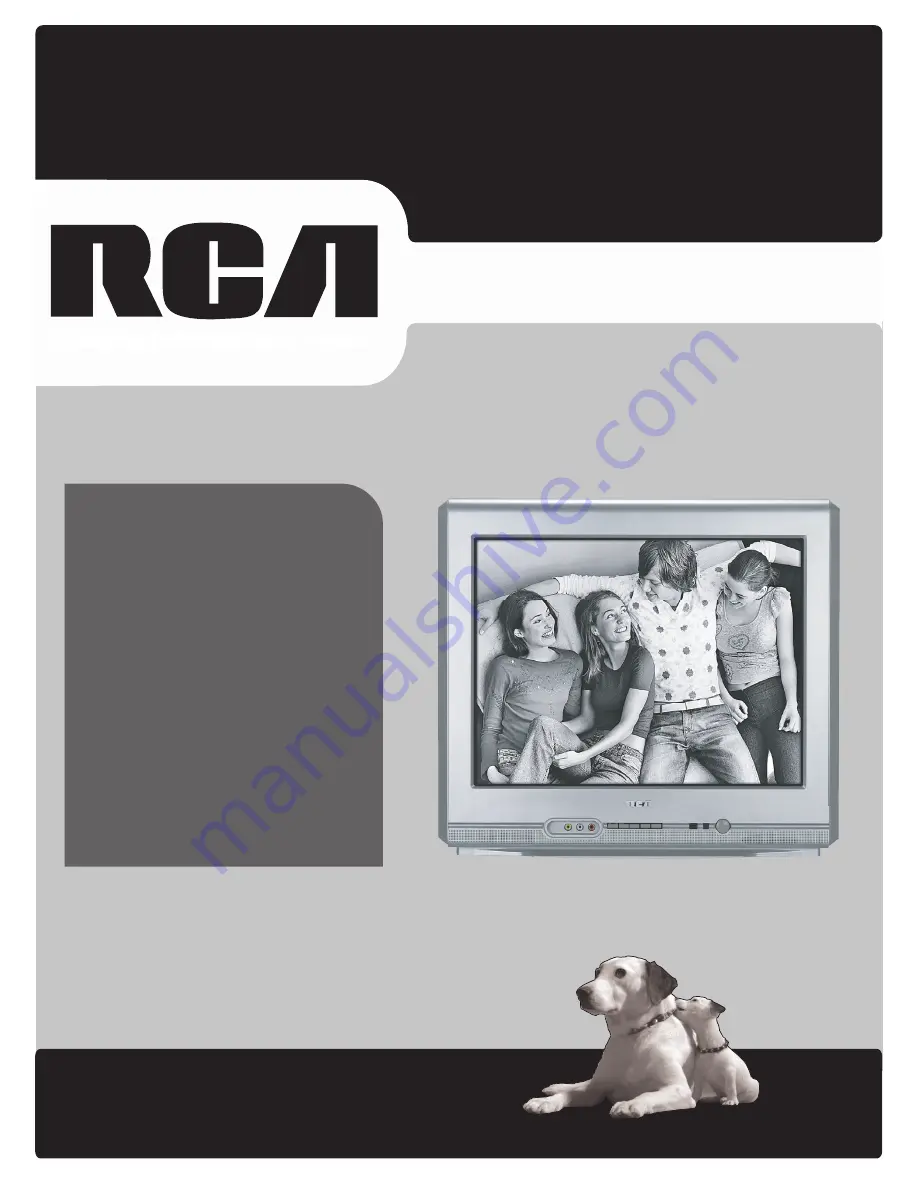
www.rca.com/television
User’s Guide
Changing Entertainment. Again.
Find Inside:
•
Connecting
..............
page 4
•
Remote Control
......... page 9
• Favorite Channel
...... page 14
•
Sleep Timer
................... page 22
•
Troubleshooting
.....
page 31