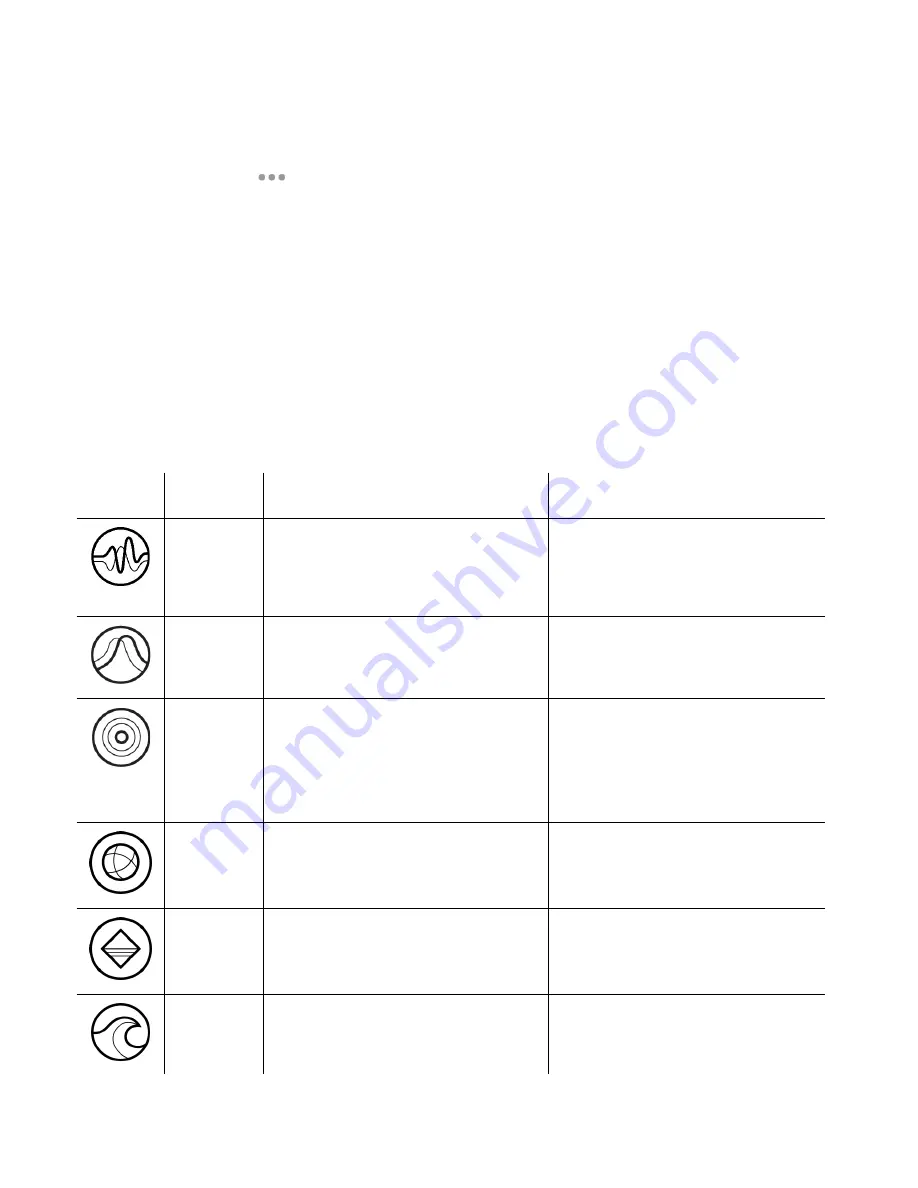
FO R G A M E R S. B Y G A M E R S .
™
9
Profile
Profile is a data storage for keeping all your Razer peripheral's settings. By default, the profile name is
based on your system's name. To add, rename, duplicate, or delete a profile, simply press the
Miscellaneous button (
).
Brightness
You can turn o
ff your Razer device’s lighting by toggling the Brightness option or increase/decrease
its
luminance using the slider.
Switch Off Lighting
Enable this power saving option to disable your device’s lighting in response to your system’s display
turning off.
Quick Effects
A number of
quick effects can be selected and applied to your mouse mat’s lighting, as listed here:
Name
Description
How to set up
Audio
meter
The mouse mat will light up
according to the audio level with a
default spectrum of colors
Select a Color Boost level
Breathing
The lighting will fade in and out of
the selected color(s)
Select up to 2 colors or randomize
colors
Reactive
The mouse mat will light up when
you use a compatible Razer mouse’s
scroll wheel or click any of its
buttons
Select a color and a duration
Spectrum
cycling
The lighting will cycle between 16.8
million colors indefinitely
No further customization required
Static
The mouse mat will remain lit in the
selected color
Select a color
Wave
The lighting will scroll in the
direction selected
Select either clockwise or counter-
clockwise wave direction
Summary of Contents for STRIDER CHROMA
Page 1: ...RAZER STRIDER CHROMA MASTER GUIDE...
Page 13: ...FOR GAMERS BY GAMERS 12...



































