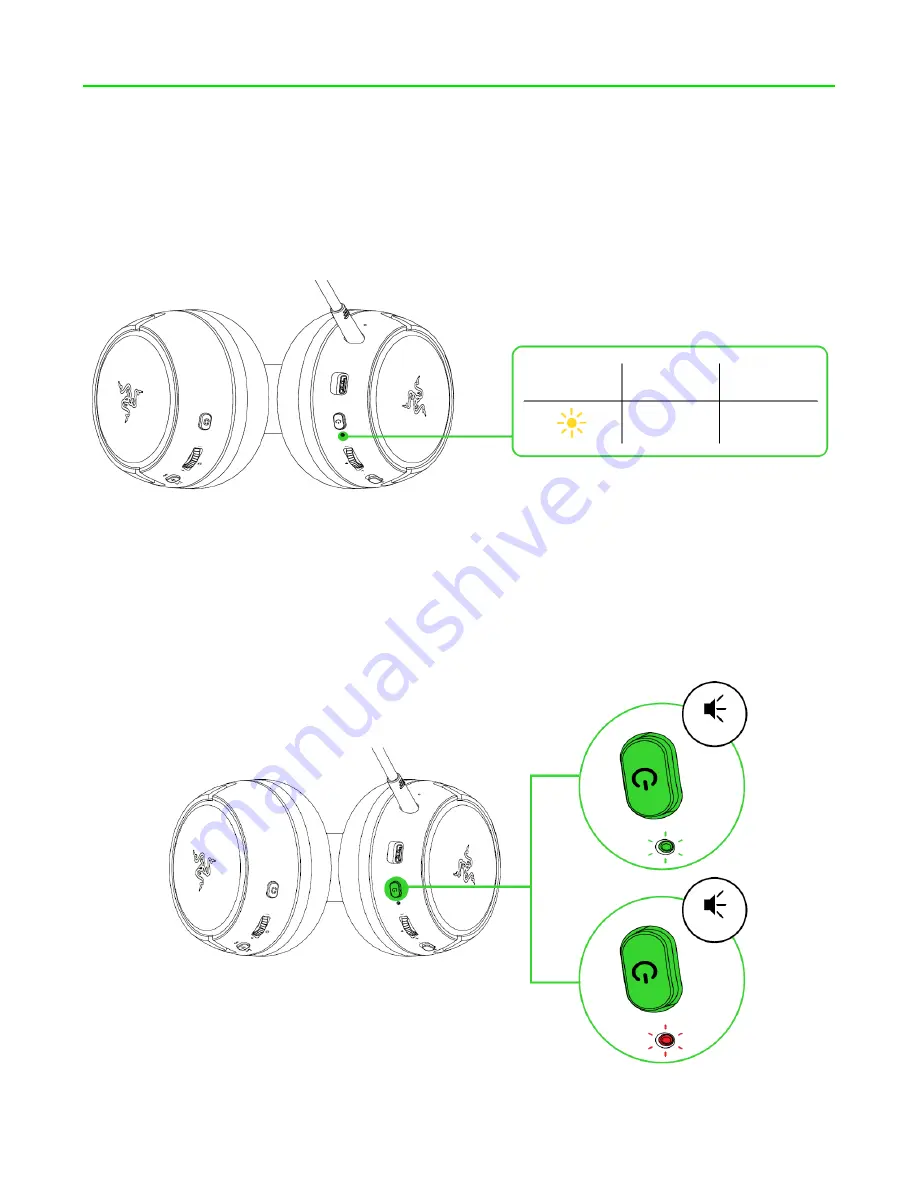
FO R G A M E R S. B Y G A M E R S .
™
11
5. USING YOUR HEADSET
BATTERY LEVEL
When unplugged and powered on, the status indicator will show the connection and battery status.
While in use, you’ll hear a voice prompt when the headset needs to be recharged; during such time,
the indicator will continue showing the battery level until you charge the headset.
POWER BUTTON
Power ON / OFF
Power on the headset by holding the Power button until the status indicator is on; and holding the
Power button again to turn off. An audio prompt will help notify you when the headset is powered on
or off.
Indicator
Battery
Level
Low
Prompt
Voice
OFF
ON






































