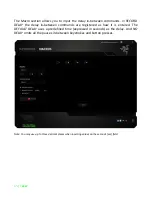3 | razer™
1. PACKAGE CONTENTS / SYSTEM REQUIREMENTS
PACKAGE CONTENTS
Razer BlackWidow Tournament Edition Gaming Keyboard
USB Cable
Keyboard Travel Sleeve
Quick Start Guide
Master Guide
SYSTEM REQUIREMENTS
PC with a free USB 2.0 port
Windows® 8/ Windows® 7 / Windows Vista® / Windows® XP (32-bit) / Mac OS X
(v10.6 to 10.7)
Internet connection
200MB of free hard disk space
2. REGISTRATION / TECHNICAL SUPPORT
REGISTRATION
Please visit
www.razerzone.com/registration
for online product registration.
TECHNICAL SUPPORT
What you’ll get:
• 1 year limited manufacturer’s warranty.
• Free online technical support at
www.razersupport.com
.