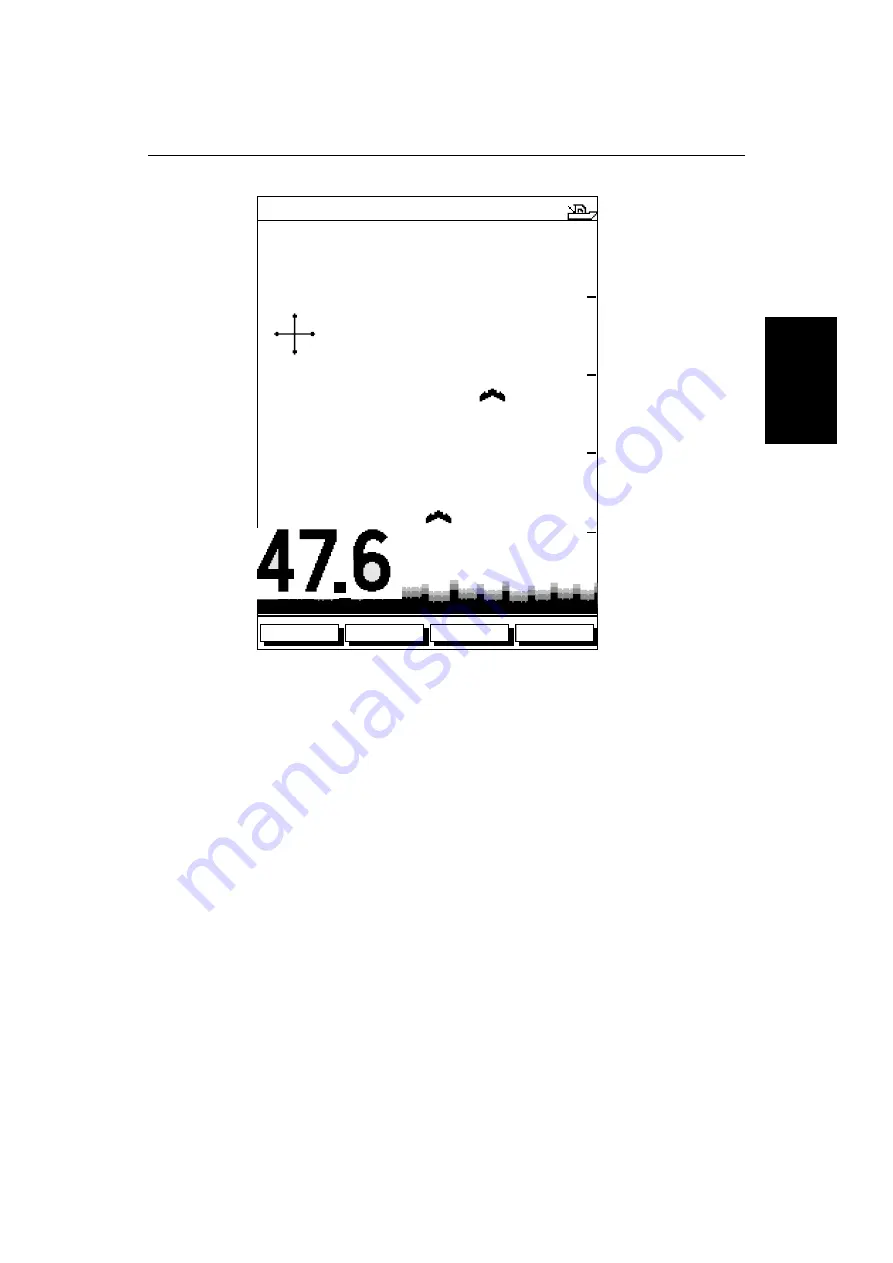
Chapter 3: Getting Started & Adjusting the Display
3-21
U
si
ng
Bo
tto
m
Lo
ck
Figure 3-7:
Bottom Lock Display
3. Press the
BTM. LOCK FULL SPLIT
soft key to toggle between a full window
bottom lock image or split windows. The bottom lock image is displayed.
If you select split windows, the fishfinder display is split vertically, with
the bottom lock image in the left hand window and the scrolling bottom
display in the right hand window.
In a split window display, a vertical bar appears (along the right hand edge
of the scrolling bottom image) that references the range being displayed in
the bottom lock window. This bar varies in height as the bottom lock range
is changed.
4. To adjust the range, press the appropriate
BTM LOCK RANGE
soft key: press
the up arrow to select a larger range, press the down arrow to select a
smaller range.
5. Press
ENTER
or
CLEAR
to return to the default display.
ZOOM
FREQUENCY
BTM.LOCK
A-SCOPE
AUTO G Z
200kHz
5
10
15
20
D5015-2
ft
0
Summary of Contents for HSB L755
Page 2: ......
Page 30: ...1 18 HSB Series L755 and L760 Fishfinder Database Lists...
Page 76: ...2 46 HSB Series L755 and L760 Fishfinder Transmitted Data...
Page 114: ...3 38 HSB Series L755 and L760 Fishfinder Review Your Passage Plan...
Page 128: ...4 14 HSB Series L755 and L760 Fishfinder MOB...
Page 196: ...8 8 HSB Series L755 and L760 Fishfinder Worldwide Support...
Page 200: ...A 4 HSB Series L755 and L760 Fishfinder Appendix A Specifications...
Page 206: ...B 6 HSB Series L755 and L760 Fishfinder Appendix B Using the Auxiliary Junction Box...
Page 212: ...C 6 HSB Series LCD Color Display Appendix C C MAP Chart Card Features...






























