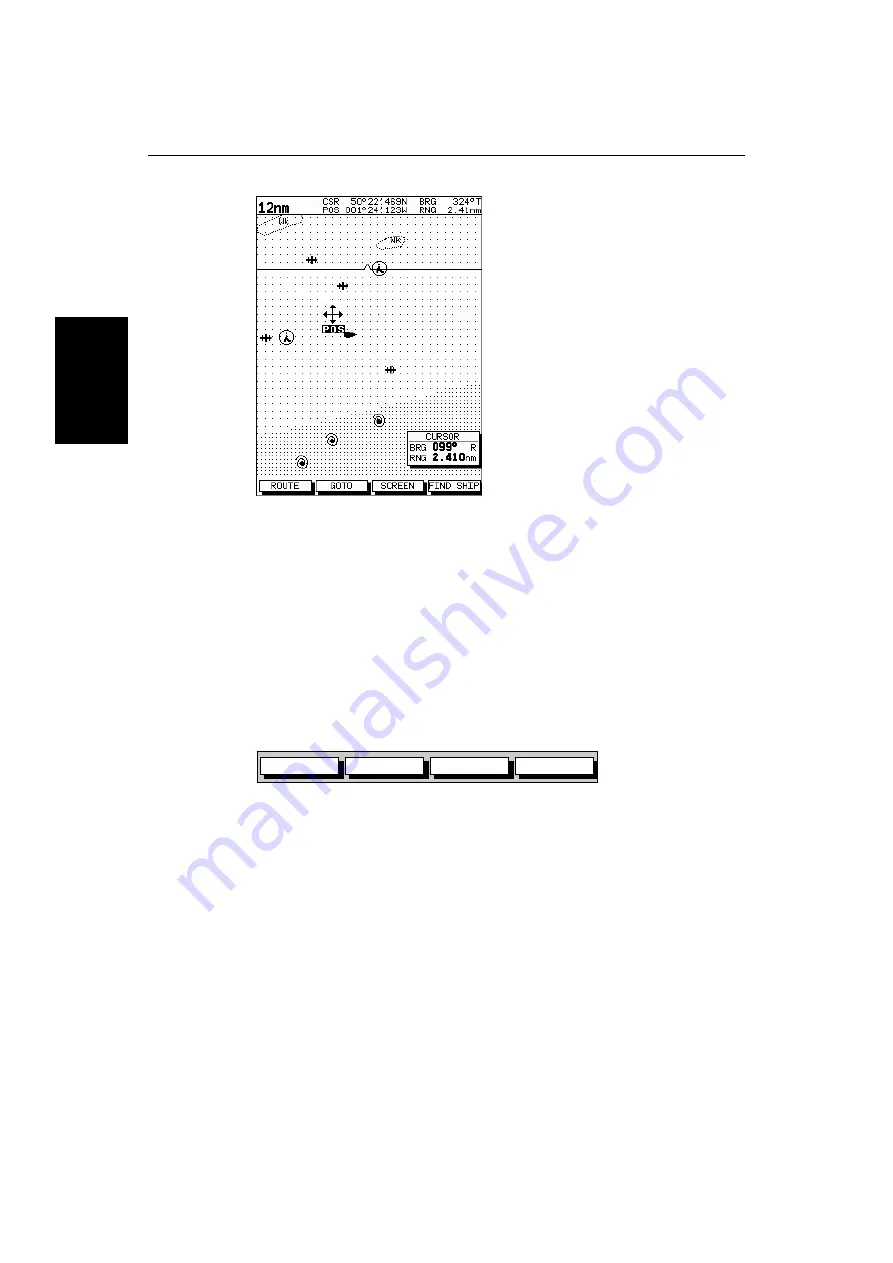
3-28
HSB Series L755 and L760 Fishfinder
M
o
ving Ar
ound
th
e
Ch
ar
t
Figure 3-9:
Changing the Chart Center
3. Use the trackpad to move the cursor to the required position.
4. Press
ENTER
to select the position and return to normal cursor control. The
chart is redrawn with the vessel position at the cursor.
Alternatively, you can press
CLEAR
to abandon the move and leave the
chart (and vessel) in its former position.
Using FIND SHIP
FIND SHIP
is used in chart mode to re-draw the chart with the vessel at the center
and the cursor homed onto the vessel.
When you press
FIND SHIP
the following occur:
•
The chart is re-drawn with the vessel’s position in the center.
•
The cursor is homed onto the vessel position and moves with it.
•
When the vessel moves near the edge of the chart window, the chart is
redrawn to place the vessel and cursor at the center again.
•
The status bar indicates vessel position, speed and course over ground.
➤
To release the cursor from homed mode press the trackpad to move the cursor
away from the vessel’s current position. The status bar shows the cursor
position, range and bearing.
Changing the Chart Scale
The
RANGE
key allows you to change the chart scale so that you can see a
smaller or larger area on the screen.
D4278-1
GOTO
SCREEN
ROUTE
FIND SHIP
D4160-1
Summary of Contents for HSB L755
Page 2: ......
Page 30: ...1 18 HSB Series L755 and L760 Fishfinder Database Lists...
Page 76: ...2 46 HSB Series L755 and L760 Fishfinder Transmitted Data...
Page 114: ...3 38 HSB Series L755 and L760 Fishfinder Review Your Passage Plan...
Page 128: ...4 14 HSB Series L755 and L760 Fishfinder MOB...
Page 196: ...8 8 HSB Series L755 and L760 Fishfinder Worldwide Support...
Page 200: ...A 4 HSB Series L755 and L760 Fishfinder Appendix A Specifications...
Page 206: ...B 6 HSB Series L755 and L760 Fishfinder Appendix B Using the Auxiliary Junction Box...
Page 212: ...C 6 HSB Series LCD Color Display Appendix C C MAP Chart Card Features...






























