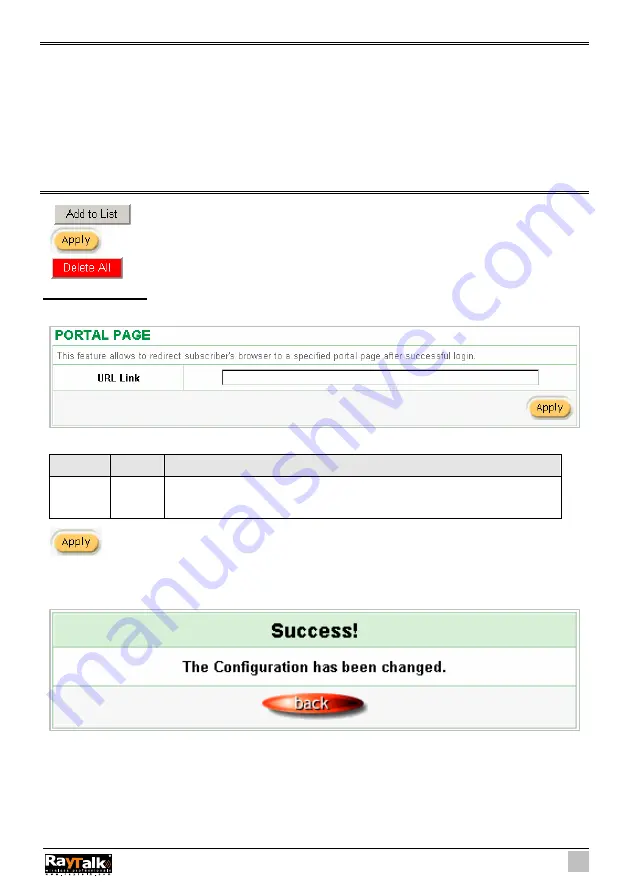
127
Note:
1. You must use the “
Search IP
” method to search for a device on the network. Please follow steps
below to search your device.
"
Click
Start
, and then click
Search
.
"
Click
Computers or People
.
"
Click “
A computer on the network
”.
"
In Computer, type the IP address of the device you want to find. Click
Search
.
2. The function support only Unicast and IP Protocol.
Click
Add to List
button to add a new entry.
Click
Apply
button to save the new settings.
Click
Delete All
&
Apply
button to delete all entries.
3-2-14 Portal Page
This feature allows redirecting subscriber’s browser to a specified portal page after successful login.
Figure 3-138 Portal Page Setting Screen
Item
Default
Description
URL
Link Empty Enter the URL Link page. The input format can be
“http://www.yahoo.com”. The maximum character of the URL Link is 200.
Click
Apply
button to save the new settings.
Click
Apply
button, the success dialog box appears. Click on
Back
to return to Portal Page setting
screen.
Figure 3-139 Success Dialog Box
Summary of Contents for RA-490
Page 1: ......
Page 2: ...2 RA 490...
Page 37: ...37 Figure 3 20 Example Account Printout...
Page 42: ...42 Figure 3 27 Example Post paid Printout...
Page 59: ...59 3 2 5 RADIUS Authentication Figure 3 45 Authentication Setting Screen...
Page 72: ...72 Figure 3 60 PC connected Printer Printout Time to Finish...
Page 73: ...73 Figure 3 61 Web based Account Generator Printout Accumulation...
Page 77: ...77 Below is an example of the account printout Figure 3 67 Account Printout...
Page 79: ...79 Below is an example of the account printout Figure 3 69 Account Printout...
Page 88: ...88 3 2 9 Keypad Figure 3 79 Keypad Setting Screen...
Page 95: ...95 Network Report Printout Figure 3 91 Network Report Printout Press ABCAB...
Page 102: ...102 Figure 3 102 Logo Setting Screen Figure 3 103 Login Page...
Page 111: ...111 Figure 3 120 Billing Setting Screen...
Page 113: ...113 Figure 3 122 Service Selection Page Setting Screen iValidate net...
Page 114: ...114 Figure 3 123 Service Selection Page Setting Screen Secure Pay...
Page 115: ...115 Figure 3 124 Service Selection Page Authorize net...
Page 116: ...116 Figure 3 125 Service Selection Page iValidate net...
Page 117: ...117 Figure 3 126 Service Selection Page SecurePay...
Page 118: ...118 Successful Page Figure 3 127 Successful Page Setting Screen...
Page 145: ...145 3 2 22 Wireless Figure 3 154 Wireless Setting Screen...
Page 151: ...151 Figure 3 158 System Status Screen...
Page 167: ...167 3 5 2 Glossary of Terms Figure 3 189 Glossaries of Terms...






























