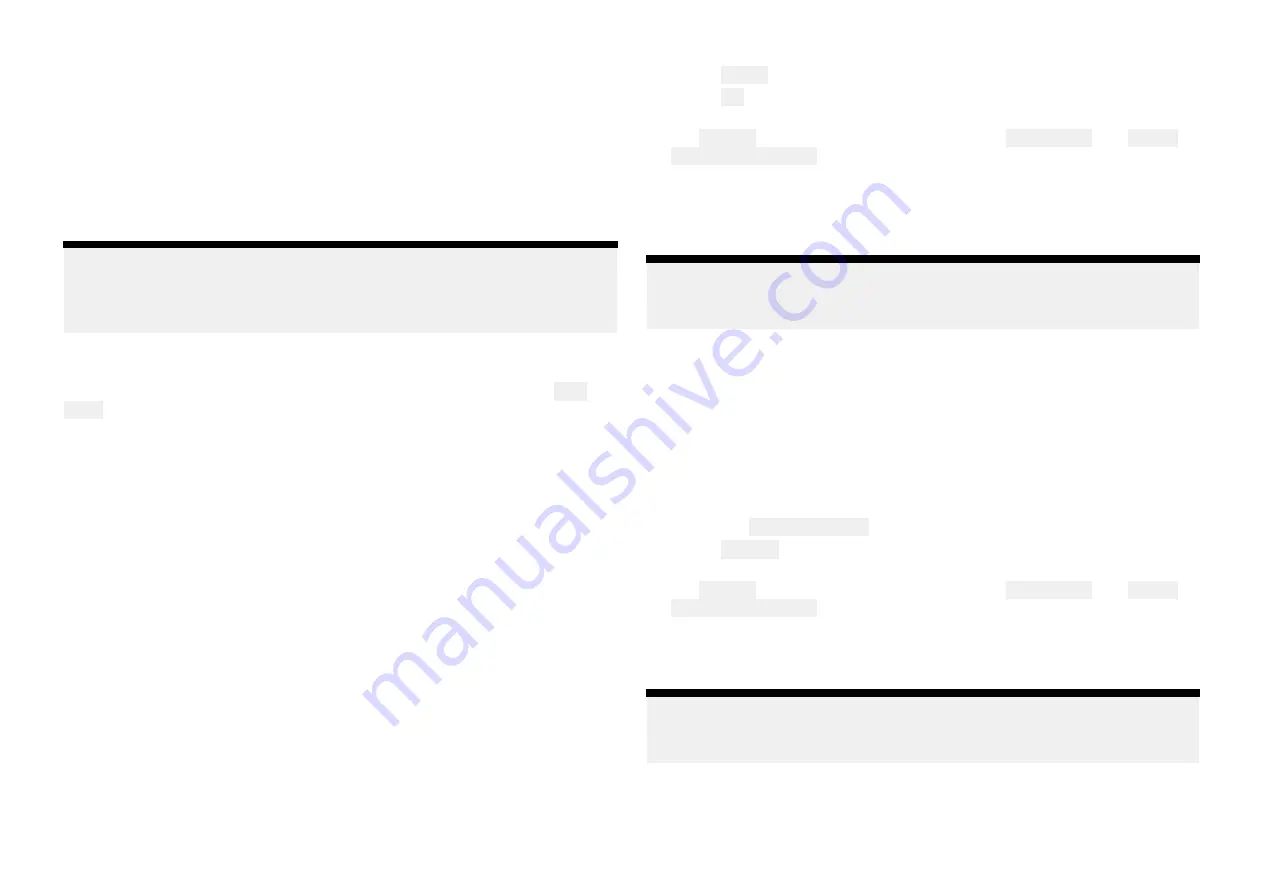
User access management
You can log out / in to your account, edit your user account details or update
your premium plan subscription by selecting the profile icon on the right
side of the side menu.
Guest accounts
If you are on a friends boat or are borrowing / chartering a boat that includes
a Raymarine chartplotter or YachtSense Link router you can link to the
system as a guest.
Note:
Guests will not be able to create geofences, upload files or transfer
LightHouse charts. Guests will also not have access to Yachtsense Link
and YachtSense Digital Control System input and output channels.
Boat alerts
Alerts raised by your system can be viewed in the app by selecting Boat
alerts from the side menu.
You can also enter a cellular telephone number to automatically receive boat
alerts on your mobile device remotely.
The cellular telephone number can be entered by selecting the settings icon
from the boat alerts menu.
Boat systems
You can create / connect up to 10 boat systems to the Raymarine app. With
an active premium Raymarine app subscription up to 2 boat systems can be
configured to receive premium features.
3.5 Removing a boat system
A boat system can be removed from the Raymarine app following the steps
below:
1. Select the menu icon located on the left of the screen to open the side
menu.
2. Select and hold on the boat system of the boat you want to remove.
If you have more than one boat set up, you will first need to select the
relevant boat system from the dropdown list.
3. Select Delete and then confirm the deletion.
4. Select OK.
5. You must also unsync the MFD from the Raymarine app by accessing
the My data menu on your MFD and selecting Mobile sync and Cancel
Raymarine app sync.
The boat system and all of its devices are now removed from your app. If the
deleted boat system included a YachtSense link router then the router will
also be removed (offboarded) from your account and can now be linked
(onboarded) again to the same account, or to a different account.
Note:
The router should be power cycled before attempting to link (onboard)
it again.
3.6 Removing a router
You can remove a YachtSense Link router from a boat system in the
Raymarine app by following the steps below.
1. Select the menu icon located on the left of the screen to open the side
menu.
2. If you have more than one boat system, select the relevant boat system
that the router is connected to.
3. Select the YachtSense Link router.
4. Select Remove and then confirm the removal
5. You must also unsync the MFD from the Raymarine app by accessing
the My data menu on your MFD and selecting Mobile sync and Cancel
Raymarine app sync.
The router is now removed from the boat system and removed (offboarded)
from your account. The router can now be linked (onboarded) again to the
same account, or to a different account.
Note:
The router should be power cycled before attempting to link (onboard)
it again.
22






























