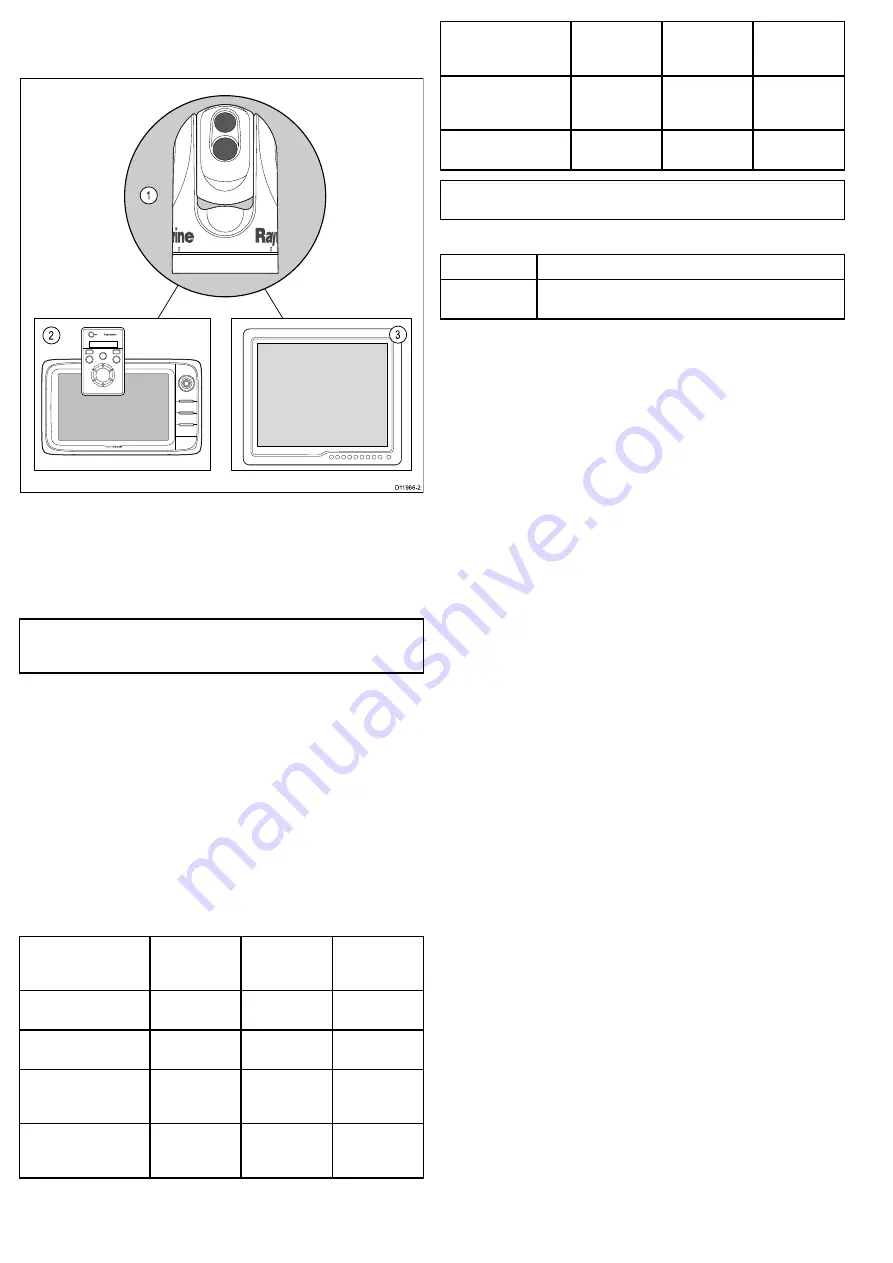
3.1 Thermal camera system
A typical thermal camera system comprises the items shown below:
D11966-2
1
2
3
1.
Thermal camera
2.
Controller
– This provides the controls to operate and configure
the camera.
3.
Display
– This displays the thermal video image as well
as status information and on-screen menus provided by the
camera.
Note:
The controller and display may be the same device. Some
Raymarine multifunction displays provide a thermal camera
application which has a set of integral camera controls.
Additional controllers and equipment
You may have additional equipment as part of your thermal camera
system:
• Multiple controllers and displays, for example a camera serving
multiple display / control stations.
• SeaTalk
hs
network switch – Used to create a network of
compatible Raymarine equipment.
• GVM video module – Used to distribute the video signal around a
Raymarine G-Series system.
Compatible displays and controllers
The following Raymarine displays and systems are compatible with
the T-Series range of thermal cameras.
Multifunction display
system
Direct video
Network video
Integrated
camera
controls
c-series — c95, c97,
c125 , c127
●
●
e-series — e7, e7D,
e95, e97, e125, e127
●
●
G-Series system
● (direct
to G-Series
monitor)
● (using
GVM400 video
module)
●
E-Series Widescreen
— E90W, E120W,
E140W
●
●
Multifunction display
system
Direct video
Network video
Integrated
camera
controls
C-Series Widescreen
— C90W, C120W,
C140W
●
E-Series Classic —
E80, E120
●
Note:
Displays without integrated camera controls require a
separate JCU (Joystick Control Unit).
Dedicated camera controllers
Controller
Description
Joystick control
unit (JCU)
Dedicated thermal camera controller, featuring 3 axis puck
control, function keys and an LCD display.
12
T-Series
Summary of Contents for T303
Page 2: ......
Page 4: ......
Page 6: ...6 T Series...
Page 18: ...18 T Series...
Page 24: ...24 T Series...
Page 28: ...Thin panel mounting D11989 1 Thick panel mounting D11990 1 28 T Series...
Page 40: ...40 T Series...
Page 43: ......
Page 44: ...www raymarine com...













































