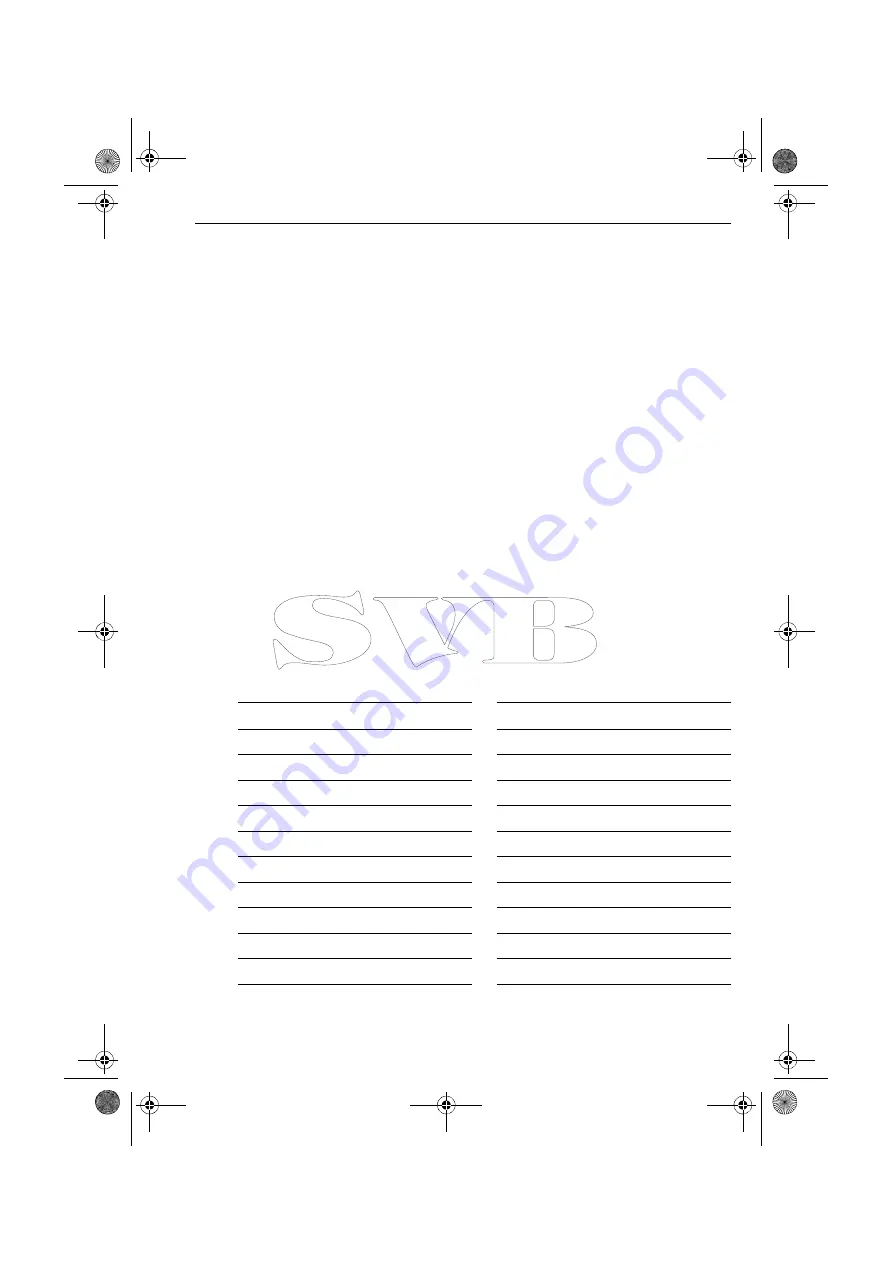
Chapter 4: SPX-5 Wheel system settings
57
System reset
CAUTION: Losing settings at system reset
Do NOT carry out a System RESET unless advised to do so by a
Raymarine dealer. If you complete a reset you will lose the SPX-5
Wheel system calibration settings. You will then need to repeat the
SPX-5 Wheel system commissioning process.
Carrying out a System reset will reset User calibration, Seatrial calibration and Dealer
calibration settings to their default values.
Note:
the Display calibration settings will not change, as these are stored in each individual con-
troller
To carry out a system reset:
1. Select the System reset (RESET) screen in Dealer calibration.
2. Press
+1
then press
auto
.
3. The screen will then show an ARE YOU SURE message. Either:
•
Press
auto
to cancel the reset
or
•
Press
+1
again to select
YE
S and reset the SPX-5 Wheel system.
4. You will then see the CAL LOCK screen:
•
Hold down
standby
for 2 seconds to save the new settings, then turn the
SPX-5 Wheel system computer power off and back on.
If you reset the system parameters, you must
carry out the SPX-5 Wheel
system commissioning process
before using the SPX-5 Wheel system again.
4.5 System defaults
Parameter
Defaults
Parameter
Defaults
Calibration Lock
OFF
Turn Rate Limit
7
Vessel Type
SAIL BOAT
Off Course Angle
20
Drive Type
3
AutoTack Angle
100
Rudder Alignment
0
Gybe Inhibit
ON
Rudder Limit
30
Wind Type
APP
Rudder Gain
2
Wind Trim
5
Counter Rudder
2
Power Steer (Joystick)
OFF
Rudder Damping
2
Cruise Speed
8
AutoTrim
1
Latitude
0
Response: 5
Autopilot
Reset
OFF
87074_2.book Page 57 Wednesday, November 21, 2007 3:55 PM


























