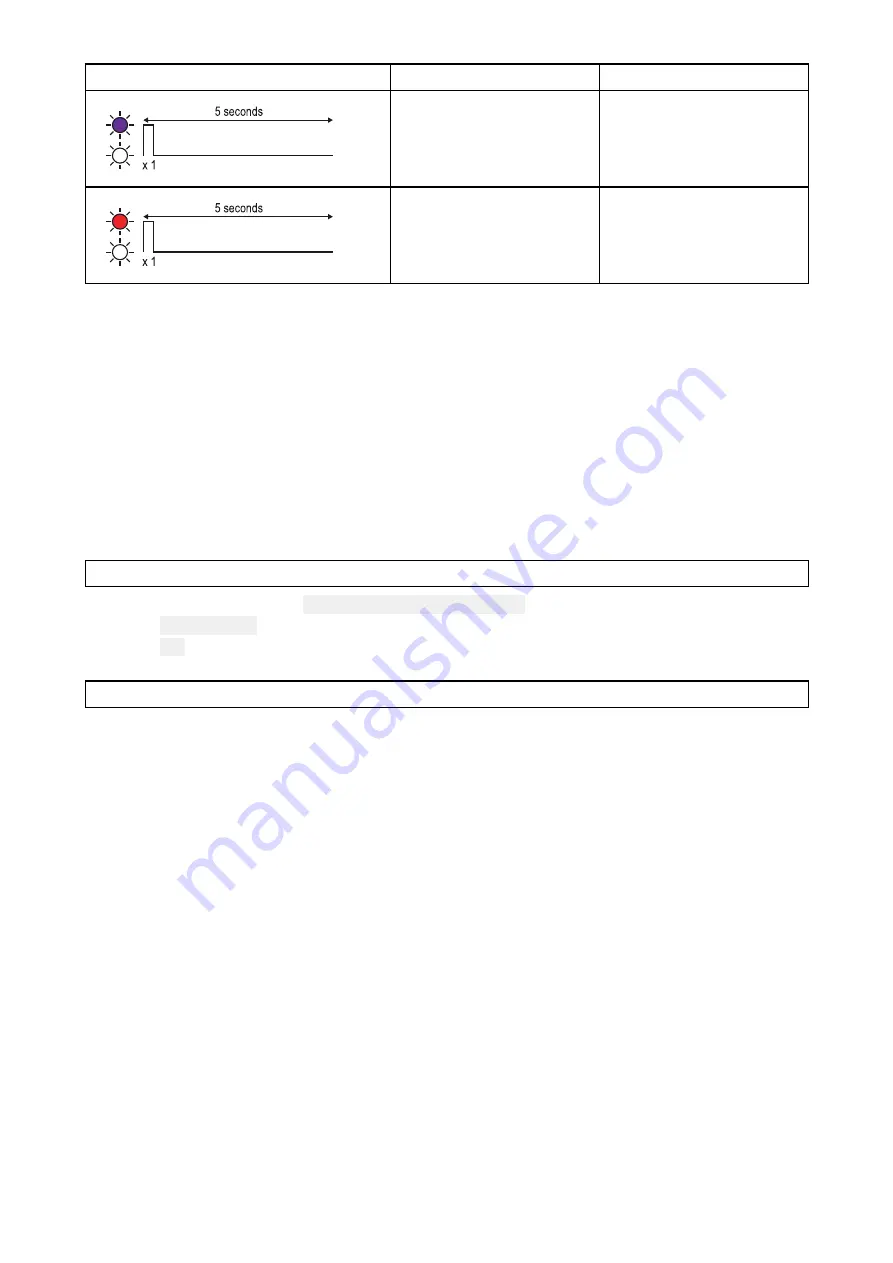
Sequence
Color
Status
Purple
Connected, audio active
Red
Powered on, not
connected
11.3 Troubleshooting
The troubleshooting information provides possible causes and corrective action required for common
problems associated with installation and operation of your product.
Before packing and shipping, all Raymarine products are subjected to comprehensive testing and
quality assurance programs. If you do experience problems with your product this section will help
you to diagnose and correct problems in order to restore normal operation.
If after referring to this section you are still having problems with your product, please refer to the
Technical support section of this manual for useful links and Raymarine Product Support contact
details.
Performing a system reset
Note:
Performing a reset will not reset MMSI and ATIS ID number.
From the Maintenance menu:
Menu > Set-up > Maintenance
.
1. Select
System reset
.
2. Select
Yes
.
The system is now reset to factory defaults.
Note:
Performing the reset will delete all contacts in your phonebook and reset all user options.
System test
The system test menu can be used to show the status of the system and connected devices.
The System test menu show the status of the following system components and connected devices:
• GPS
• DSC
• Battery
• Hailer
• Remote handset
•
OK
is displayed next to each item that is either connected or enabled
•
No
is displayed next to items that are either not connected or disabled.
Checking for RF interference
If you suspect a device may be causing radio frequency (RF) interference you can use your VHF
radio to check.
1. Turn off the suspect device.
2. Tune your VHF radio to a quiet channel such as Channel 13.
3. Adjust your radio’s Squelch control until the radio outputs audio noise.
4. Re-adjust your radio’s Squelch control until the audio is quiet, only slightly above the noise
threshold.
5. Turn on the suspect device.
• If the radio’s audio noise increases then the device is causing RF interference.
119






























