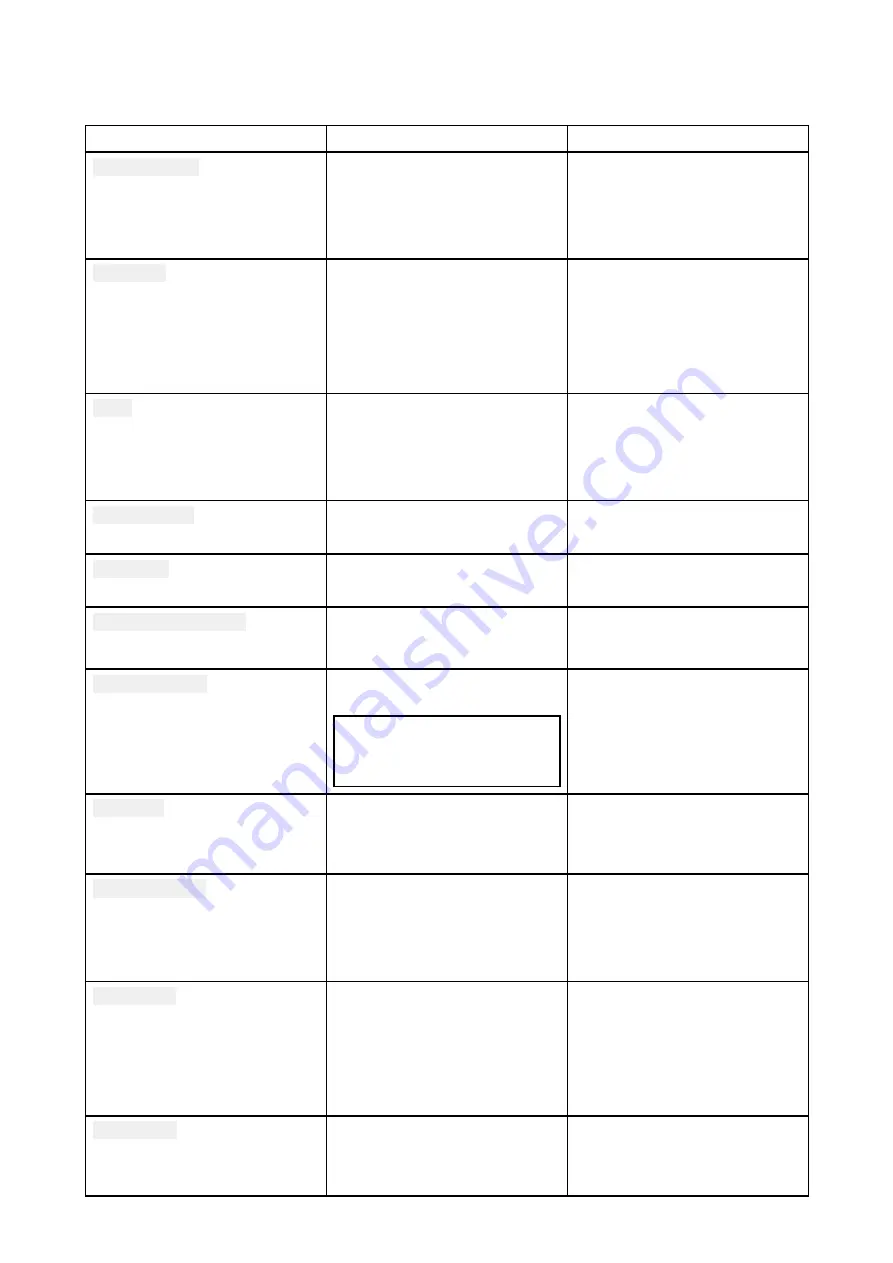
8.8 Set-up menu options
The Set-up menu options can be accessed from the Main menu.
Menu
Description
Options
Display set-up
Provides access to the display
settings menu.
• Backlight
• Shared brightness
• Contrast
• Homescreen display
Language
Enables selection of the user
interface language.
• English — English
• Español — Spanish
• Français — French
• Deutsch — German
• Italiano — Italian
Units
Provides access to units of
measure selection settings.
• Time format
• Time offset
• Bearing mode
• Speed unit
Power output
Switches the Power output of
the radio.
• Distant (default)
• Local
Sensitivity
Switches the Sensitivity of the
radio.
• Low
• High (default)
Noise cancelling (Tx)
Switches the transmission
noise cancellation feature On
and Off.
• On (default)
• Off
Wireless set-up
Provides access to settings
which apply to wireless devices.
Note:
Menu only available when a
Wireless hub is connected.
• Wireless hub set-up
• Wireless hub
• Wireless speaker
Key Beep
Enables adjustment of the beep
which is heard when pressing
buttons.
• Off
• Quiet (default)
• Loud
Channel set-up
Provides access to the Channel
set-up menu.
• Channel name
• 2nd priority channel
• Private channels
• Frequency band
GPS set-up
Provides access to the GPS
set-up menu.
• Internal GPS
• Homescreen display
• Bearing mode
• Position requests
• Set manual position
DSC set-up
Provides access to the DSC
set-up menu.
• MMSI
• Auto channel change
• Position requests
109






























