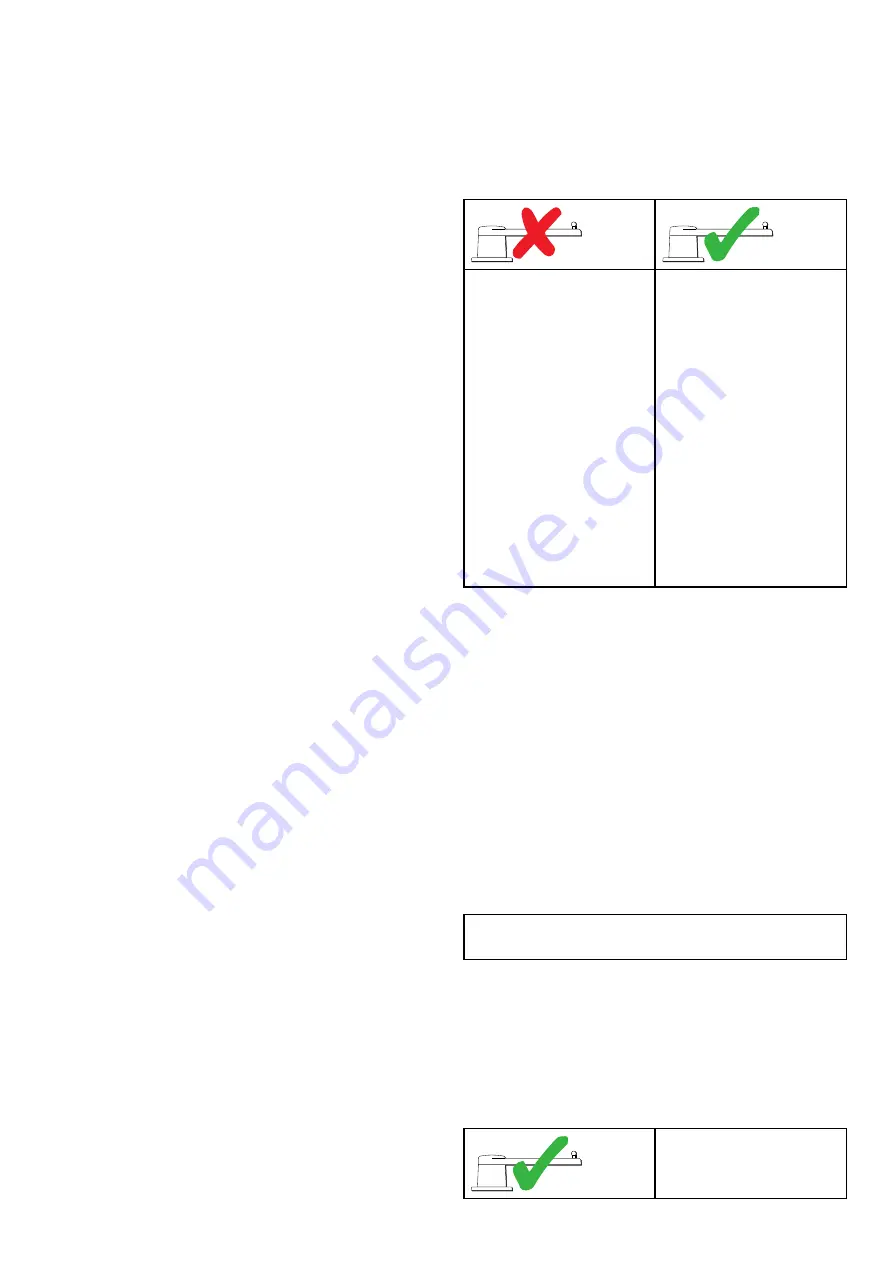
7.6 Using the Set-up Wizard
The set-up wizard guides you through the steps for
setting important preferences, such as preferred
language and correct vessel type.
The Set-up Wizard contains 3 steps: Language
Selection, Vessel Hull Type selection and Welcome
Screen. When powering the Pilot Controller for the
first time, in an unconfigured system, the Set-up
Wizard is displayed automatically, and the first 3
steps listed below will not be required.
With the pilot in
Standby
mode:
1. Select
Menu
.
2. Select
Set-up
.
3. Select
Set-up Wizard
.
4. Select the required language.
5. Select the required vessel type.
The welcome screen will now be displayed and
your choices have been saved.
6. Select
OK
to complete the Set-up Wizard.
Vessel hull type selection
The vessel hull type options are designed to provide
optimum steering performance for typical vessels.
It is important to complete the vessel hull type
selection as part of the initial set-up, as it forms a
key part of the autopilot calibration process. You can
also access the options at any time with the pilot in
Standby by selecting
MENU > Set-up > Autopilot
Calibration > Vessel Settings > Vessel Hull Type
.
Select the option that most closely matches your
vessel type and steering characteristics. The options
are:
•
Power
•
Power (slow turn)
•
Power (fast turn)
•
Sail
•
Sail (Slow turn)
•
Sail Catamaran
It is important to be aware that steering forces (and
therefore rate-of-turn) vary significantly depending
on the combination of vessel type, steering system,
and drive type. Therefore, the available vessel hull
type options are provided for guidance only. You
may wish to experiment with the different vessel hull
type options, as it might be possible to improve the
steering performance of your vessel by selecting a
different vessel type.
When choosing a suitable vessel type, the emphasis
should be on safe and dependable steering
response.
7.7 Using the Dockside wizard
The dockside calibration process must be completed
before the Evolution autopilot system can be used
for the first time. The Dockside wizard guides you
through the steps required for dockside calibration.
The Dockside wizard contains different steps
depending on whether you have a rudder reference
transducer fitted to your vessel:
The following Dockside
wizard procedures only apply
to vessels
without
a rudder
reference transducer:
• Drive Type selection.
• Rudder Limit setting.
• Hard-over time setting
(Raymarine recommends
that this information
is specified once the
dockside wizard and
Rudder Drive check is
complete, using the Hard
Over Time menu option).
• Rudder Drive check.
The following Dockside
wizard procedures only apply
to vessels
with
a rudder
reference transducer:
• Drive Type selection.
• Align Rudder (rudder
alignment).
• Rudder Limit setting.
• Rudder Drive check.
To access the wizard, ensure the pilot is in
Standby
mode and then:
1. Select
Menu
.
2. Select
Set-up
.
3. Select
Autopilot Calibration
.
4. Select
Commissioning
.
5. Select
Dockside Wizard
.
Selecting a drive type
Drive Type selection is available when the pilot is in
standby, from either the Dockside wizard, or from the
Vessel setting menu:
MENU > Set-up > Autopilot
Calibration > Vessel Settings
.
With the
Drive Type
menu displayed:
1. Select your drive type.
Note:
If your drive type is not listed, contact your
Raymarine dealer for advice.
Checking the rudder alignment (Align
Rudder)
This procedure establishes port and starboard
rudder limits for systems using a rudder reference
transducer.
The rudder check forms part of the dockside
calibration process.
The following procedure only
applies to vessels with a
rudder reference transducer.
1. Center the rudder and select
OK
.
Commissioning - Evolution autopilot system
43
Summary of Contents for P70
Page 2: ......
Page 4: ......
Page 10: ...10 p70 p70R ...
Page 14: ...14 p70 p70R ...
Page 28: ...28 p70 p70R ...
Page 29: ...Chapter 5 Installation Chapter contents 5 1 Mounting on page 30 Installation 29 ...
Page 38: ...38 p70 p70R ...
Page 48: ...48 p70 p70R ...
Page 58: ...58 p70 p70R ...
Page 68: ...68 p70 p70R ...
Page 74: ...74 p70 p70R ...
Page 80: ...80 p70 p70R ...
Page 94: ...94 p70 p70R ...
Page 110: ...110 p70 p70R ...
Page 118: ...118 p70 p70R ...
Page 121: ......






























