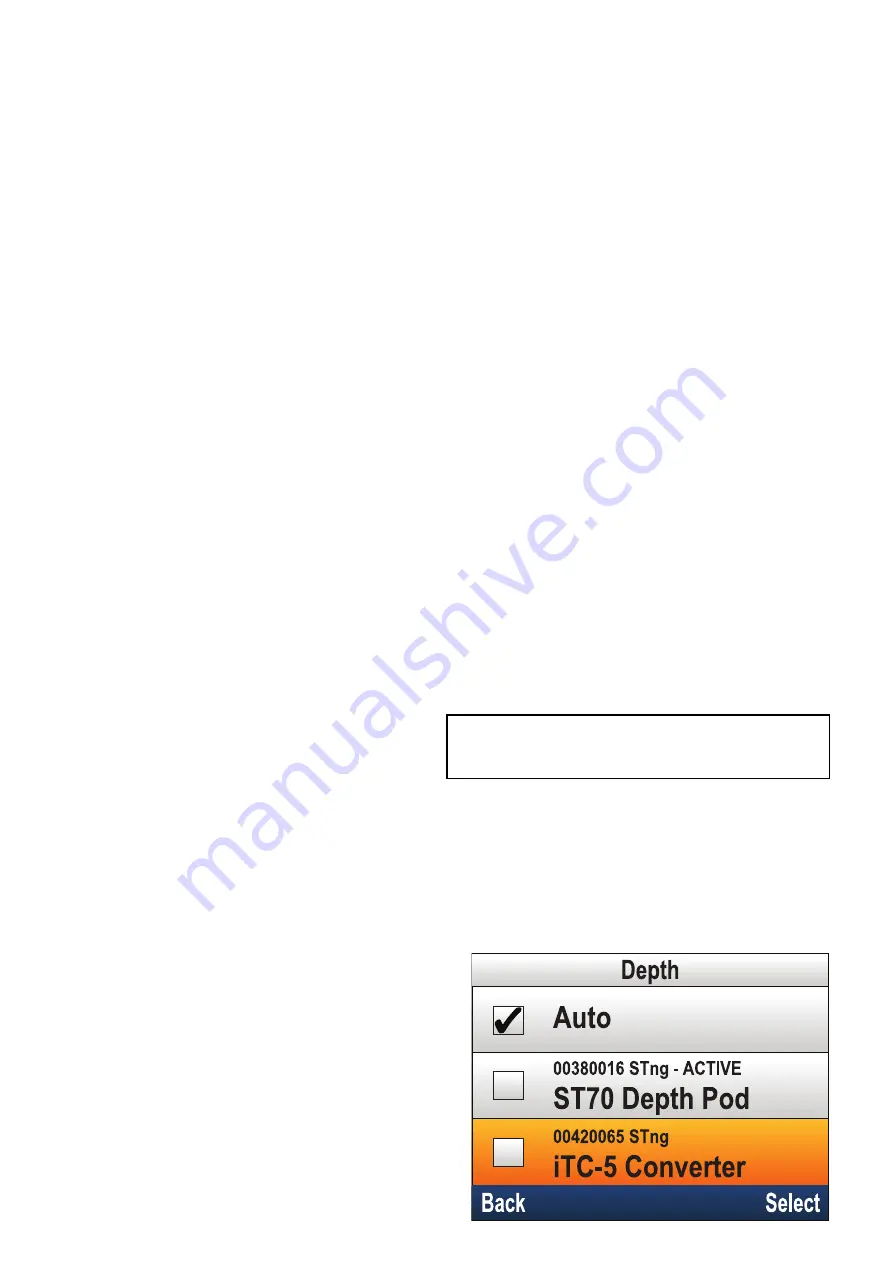
If the unit is part of a network group, the color
scheme selected will change on all units that support
color schemes and are part of the same group.
Display response
Setting the Display Response
Setting the Display Response to a low value will
dampen data fluctuations to provide a more stable
reading. Setting the Display Response to a high
value will reduce then damping to make readings
more responsive.
From the Display Settings menu: (
Menu > Display
Settings
)
1. Select
Display Response
.
2. Select the data type:
• Speed
• Depth
• Wind speed
• Wind angle
• Heading
3. Adjust the value as required.
4. Select
Save
.
6.7 Multiple data sources (MDS)
overview
When a system includes multiple instances of a
data source the preferred data source is selected
automatically. The systems preferred source may not
be your preferred source, or if you are experiencing a
data conflict you can manually select your preferred
data source.
MDS enables you to choose a preferred source for
the following data types:
• GPS Position
• GPS Datum
• Time & Date
• Heading
• Depth
• Speed
• Wind
This exercise would usually be completed as part
of the initial installation, or when new equipment is
added.
For MDS to be available all products in the system
that use the data sources listed above, must be
MDS-compliant. The system will report any products
that are NOT MDS-compliant. It may be possible
to upgrade the software for these products, to
make them compliant. Visit the Raymarine website
) to obtain the latest software
for your products.
If MDS-compliant software is not available for the
product and you do NOT want to use the systems
preferred data source, you must remove any
non-compliant product from the system. You should
then be able to select your preferred data source.
Note:
Once you have completed setting up your
preferred data sources, you may be able to add
the non-compliant products back into the system.
Selecting a preferred data source
From the System Set-up menu: (
Menu > Set-up >
System Set-up
)
1. Select
Data Sources
.
2. Select the Data type.
The unit will now search for and display a list of
all sources for the selected data type.
36
p70 / p70R
Summary of Contents for P70
Page 2: ......
Page 4: ......
Page 10: ...10 p70 p70R ...
Page 14: ...14 p70 p70R ...
Page 28: ...28 p70 p70R ...
Page 29: ...Chapter 5 Installation Chapter contents 5 1 Mounting on page 30 Installation 29 ...
Page 38: ...38 p70 p70R ...
Page 48: ...48 p70 p70R ...
Page 58: ...58 p70 p70R ...
Page 68: ...68 p70 p70R ...
Page 74: ...74 p70 p70R ...
Page 80: ...80 p70 p70R ...
Page 94: ...94 p70 p70R ...
Page 110: ...110 p70 p70R ...
Page 118: ...118 p70 p70R ...
Page 121: ......






























