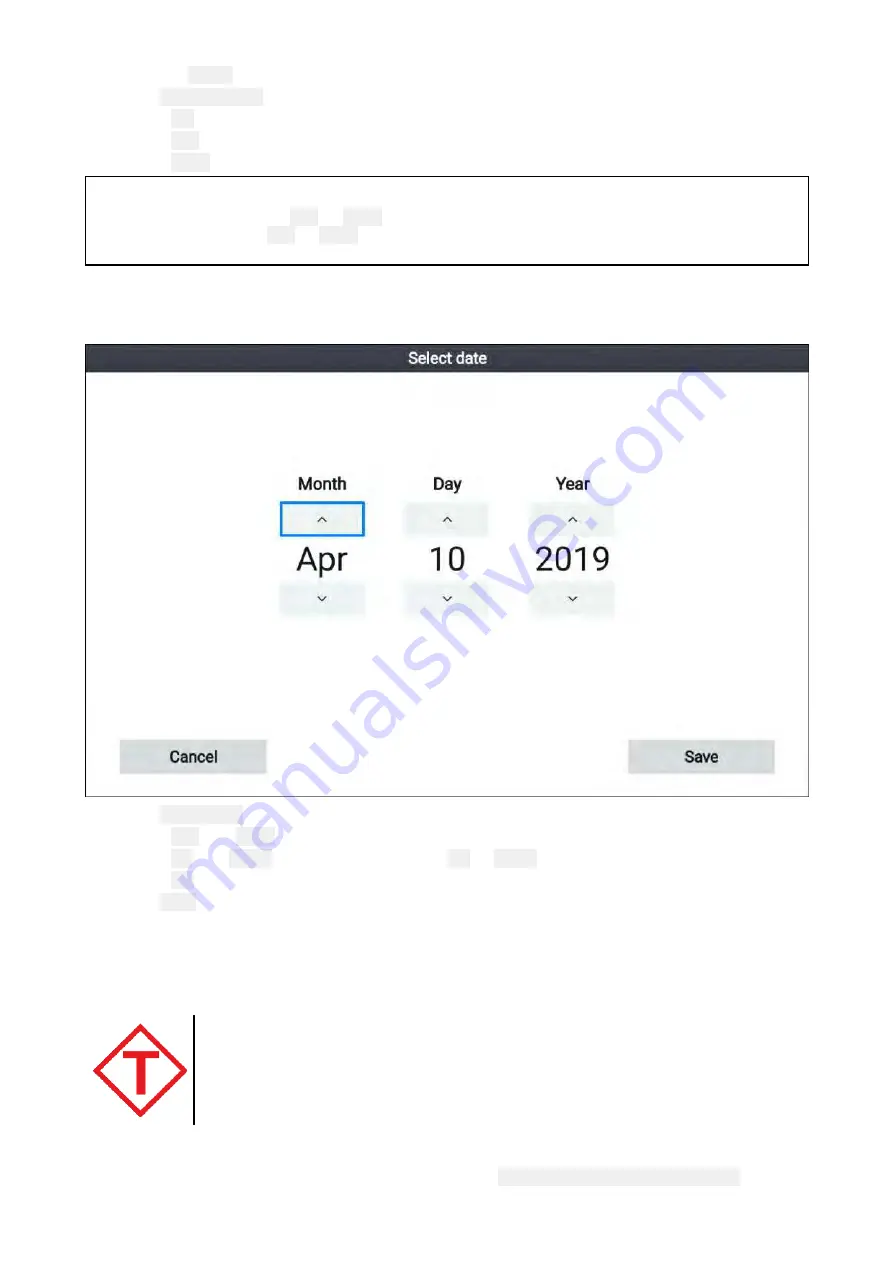
1. Select the
TIDES
mode icon from the menu.
2. Select
Animate tides
from the menu.
3. Use the
OK
button to start and stop playback.
4. Use the
Left
button to skip forwards through the animation.
5. Use the
Right
button to skip forwards through the animation.
Note:
Pressing and releasing the
Left
or
Right
buttons will skip the animation in 15 minute intervals.
Pressing and holing the
Left
or
Right
buttons will continue to skip the animation until the button is
released.
Selecting a date for tide animations
You can select a specific date for tide and current animations.
1. Select
Select date
from the menu.
2. Use the
Left
and
Right
buttons to select the month, day or year.
3. Use the
Up
and
Down
buttons to highlight the
Up
or
Down
arrows
4. Use the
OK
button to change the highlighted value.
5. Select
Save
.
Tide station information
Depending on your cartography, Tide station information may be available.
Tide station symbol
The location of Tide stations is marked on the chart using a diamond-shaped
symbol with a ‘T’ in the middle.
• The symbol is colored Red when using Navionics cartography.
• The symbol is colored Black when using LightHouse Charts or C-Map cartography.
Dynamic tide graphic
Using Navionics cartography, when the Tides is enabled (
Menu > Settings > Set-up > Tides
) the tide
symbol is replaced with a dynamic tide height graphic:
92
Summary of Contents for Lighthouse Sport 3.10 Series
Page 2: ......
Page 4: ......
Page 10: ...10...
Page 16: ...16...
Page 42: ...42...
Page 56: ...56...
Page 72: ...72...
Page 100: ...100...
Page 116: ...116...
Page 128: ...128...
Page 152: ...9 Ensure Reboot system now is highlighted 10 Press the OK button 152...
Page 158: ...158...
Page 170: ......
Page 176: ......
Page 177: ......






























