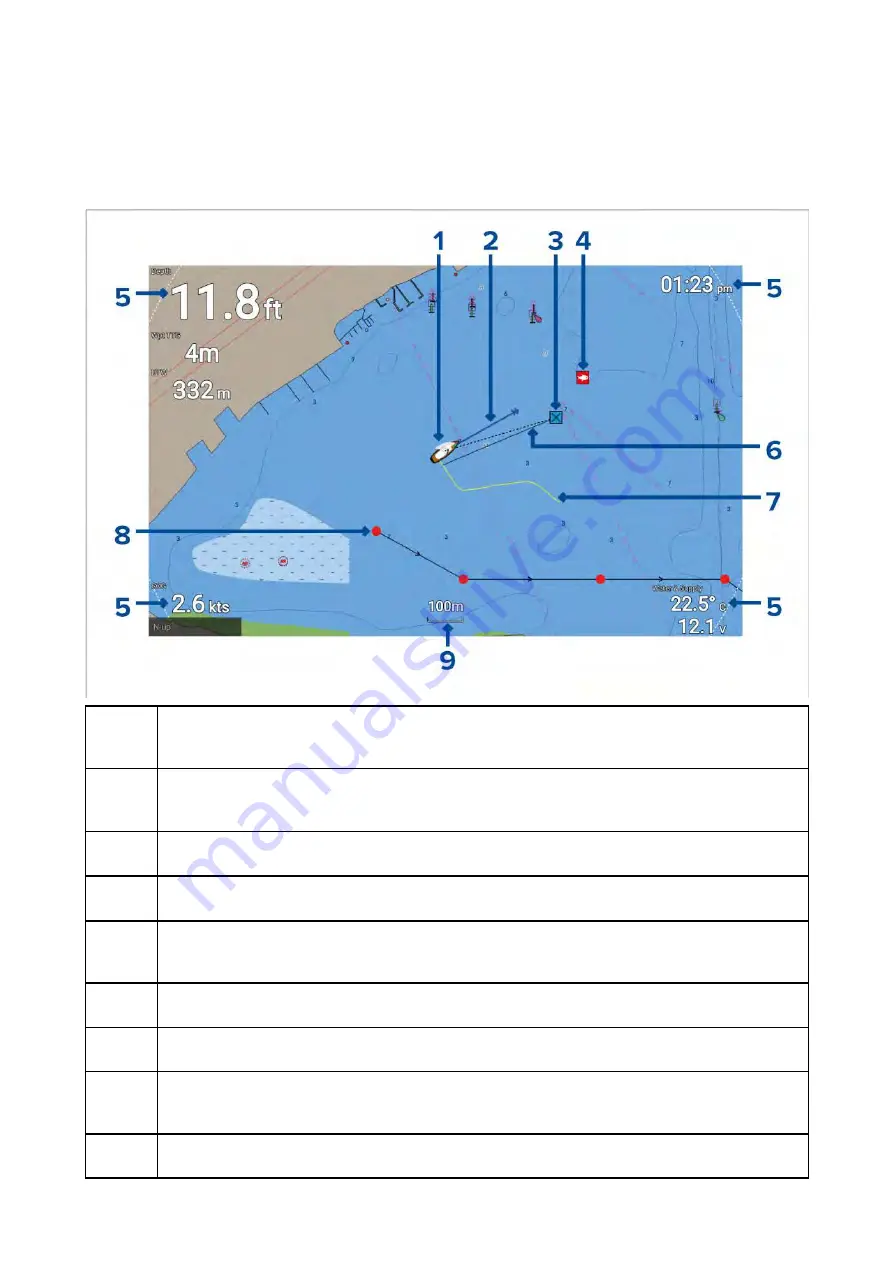
7.1 Chart app overview
The Chart app displays a representation of your vessel in relation to land masses and other charted
objects, which enables you to plan and navigate to your desired destination. The Chart app requires
a GNSS (GPS) position fix in order to display your vessel at the correct location on a world map.
For each instance of the Chart app you can select which electronic cartography you want to use.
The selection will persist over a power cycle.
1
Vessel icon
This icon represents your vessel, only displayed when a GNSS (GPS) position fix is
available. The icon is replaced with a Black dot if no heading or COG data is available).
2
COG line
If Course Over Ground (COG) data is available, you can display a COG vector for your
vessel.
3
Destination waypoint
During a go to, this is the current destination waypoint.
4
Waypoint
Use waypoints to mark specific locations or points of interest.
5
Databoxes
Databoxes display key information that is available on your system. You can configure
which data is shown in each databox or the databoxes can be hidden.
6
Destination line
During a go to, a dashed line connects your vessel to the destination point.
7
Track
You can record the passage your vessel takes using Tracks.
8
Route
You can plan your route in advance by creating a Route using waypoints to mark each
route leg.
9
Chart range
Identifies the scale for the displayed chart range.
74
Summary of Contents for Lighthouse Sport 3.10 Series
Page 2: ......
Page 4: ......
Page 10: ...10...
Page 16: ...16...
Page 42: ...42...
Page 56: ...56...
Page 72: ...72...
Page 100: ...100...
Page 116: ...116...
Page 128: ...128...
Page 152: ...9 Ensure Reboot system now is highlighted 10 Press the OK button 152...
Page 158: ...158...
Page 170: ......
Page 176: ......
Page 177: ......






























