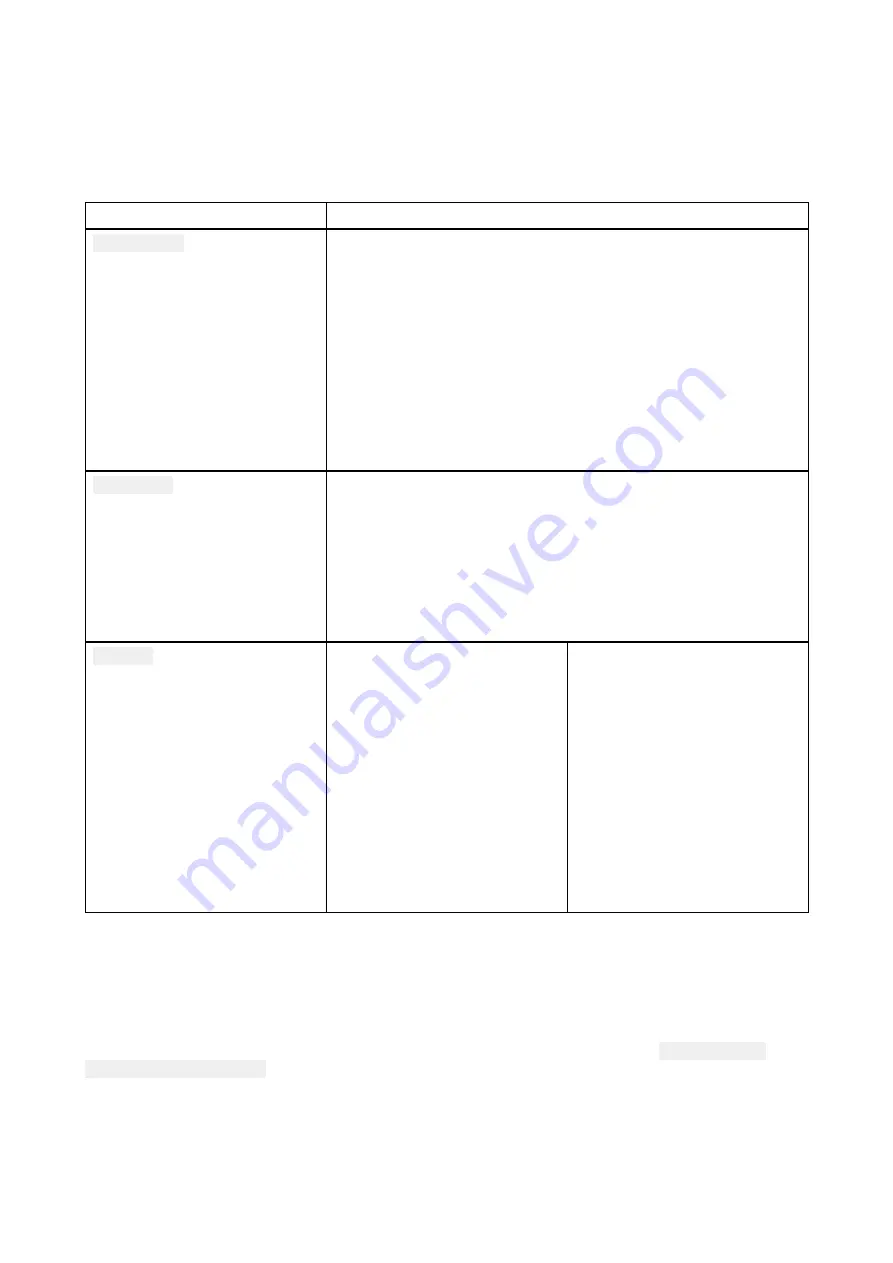
• change the line color the track uses.
• Convert the track into a route.
• Delete the track.
Track settings
The following track settings are available which change the way tracks are recorded.
Menu item and description
Options
Color mode:
Track line color can be set
to a specific color, or you be
changed automatically every
day or after every track.
• Red
• Yellow
• Green
• Blue
• Purple
• Orange
• Black
• Change each day (default)
• Change each track
Record by:
You can change the way that
the track points, which make up
the track are dropped
In Auto the track interval is
set automatically to minimize
the track points used whilst
maintaining the actual path
taken
• Auto
• Time (default)
• Distance
Interval:
You can change the interval at
which track points are dropped.
Time intervals:
• 2 secs (default)
• 5 secs
• 10 secs
• 30 secs
• 1 min
• 3 mins
• 5 mins
• 10 mins
• 30 mins
Distance intervals
• 120 ft (default)
• 300 ft
• 600 ft
• 0.20 nm
• 0.50 nm
• 1.00 nm
6.4 User data import and export
User data (i.e.: Waypoint, Routes and Tracks) can be imported and exported from your display. User
data is saved in the common .gpx file format.
The Import/export menu can be accessed from the homescreen settings menu
Homescreen >
Settings > Import/export
.
70
Summary of Contents for Lighthouse Sport 3.10 Series
Page 2: ......
Page 4: ......
Page 10: ...10...
Page 16: ...16...
Page 42: ...42...
Page 56: ...56...
Page 72: ...72...
Page 100: ...100...
Page 116: ...116...
Page 128: ...128...
Page 152: ...9 Ensure Reboot system now is highlighted 10 Press the OK button 152...
Page 158: ...158...
Page 170: ......
Page 176: ......
Page 177: ......






























